According to a report by Statista, the subscription pricing model continues to grow widespread, and subscription-based digital media revenue is expected to increase by over 13.5% by 2025, generating more than $1.26 trillion in recurring payments. While it only takes a couple of seconds to opt-in for a subscription, it might prove to be a challenge for some of us to figure out ways to unsubscribe from an existing subscription when it is no longer needed. Are you annoyed by the expired subscriptions that continue showing on your iOS devices? Do you wonder, “Is it possible to remove expired subscriptions from your iPhone?” This article will be the perfect guide to walk you through how to remove subscriptions on an iPhone or iPad.
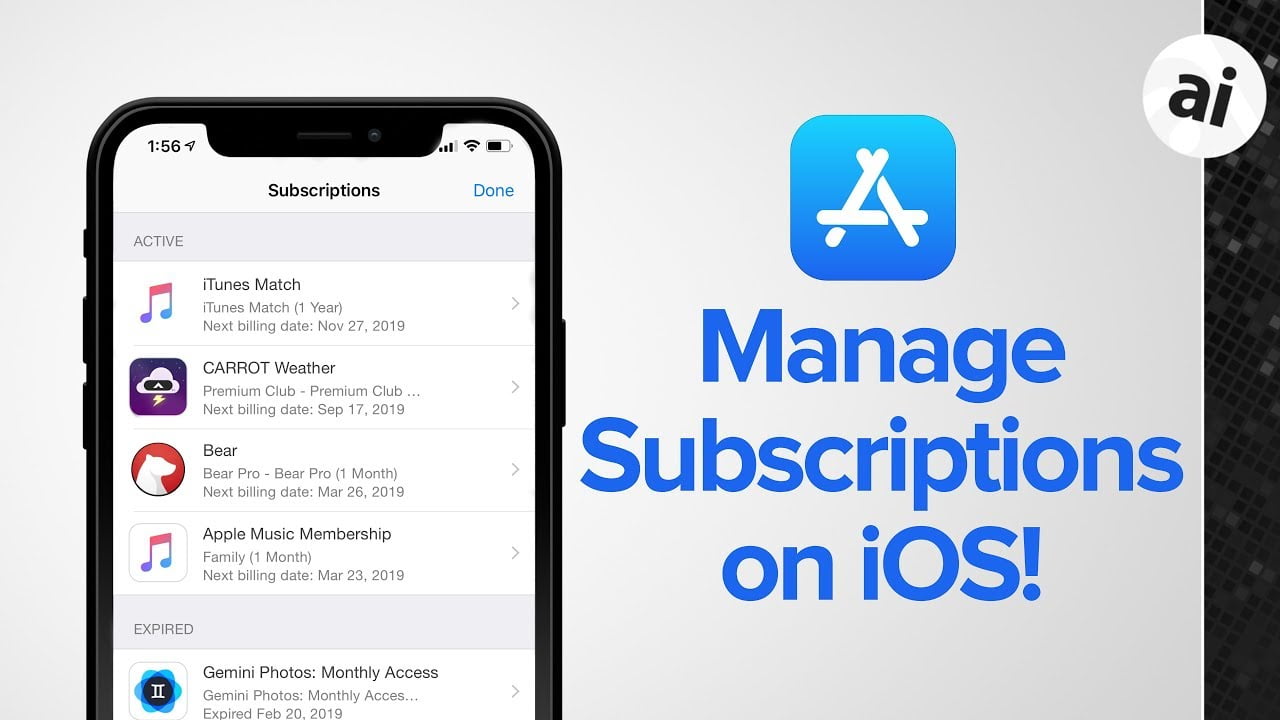
Disclaimer: Deleting the subscription app will not stop your automatic payments for the subscription you signed up for.
How to Remove/ Hide a Subscription
Although you cannot remove/ delete a subscription from your subscriptions from your device, you can choose to hide any inactive subscription in case you fear that you might accidentally reactivate it. To do so, follow these steps:
- Go to the App Store.
- Click on your account icon. Click on My Purchases (in case of Family Sharing) or Purchased.
- Select the subscription that you wish to hide.
- Swipe left and choose Hide.
- Finish by clicking on Done.
How to View or Cancel Your Subscriptions
How To Remove Subscriptions on an iPhone or iPad? Although there might be certain variations in these steps due to region-specific conditions, these steps are standardized and are most likely to work despite any such differences. In case of any discrepancies, you can check the Apple website.
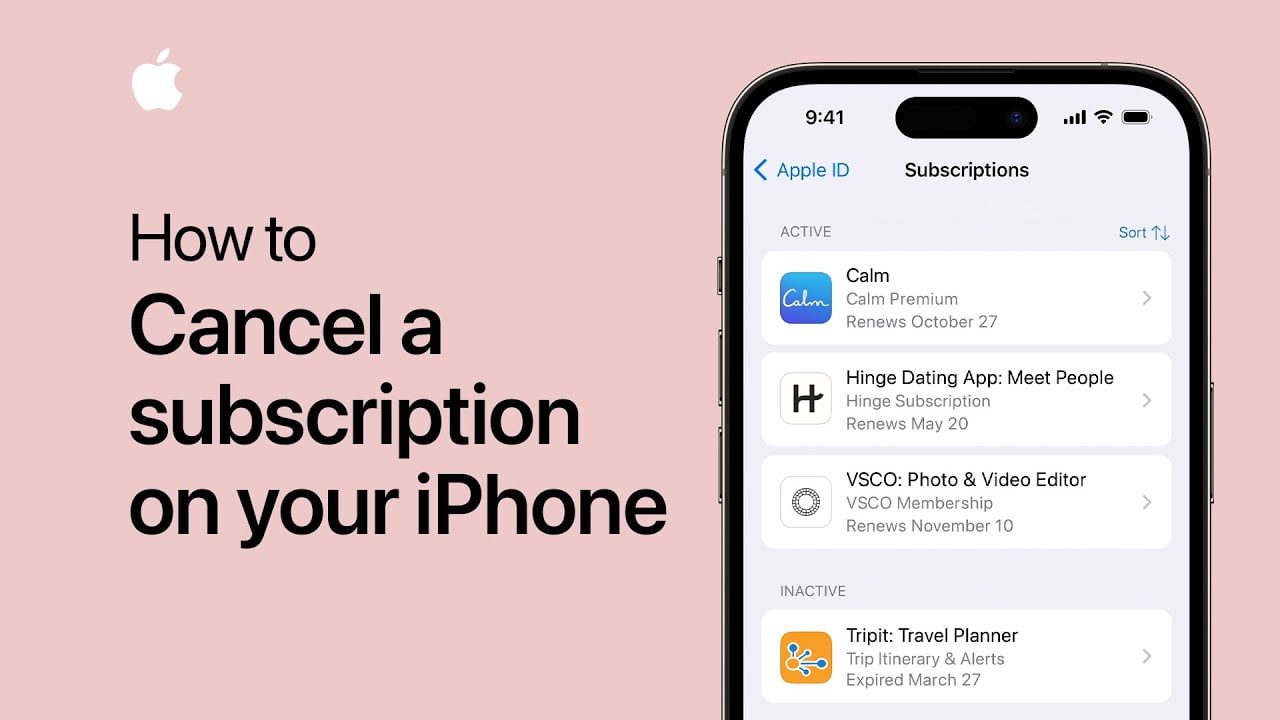
- View Your Subscriptions
- Open the Settings app on your iPhone. You can find the app icon on your Home Screen or search for it in your App Library. You can also use the ‘Spotlight Search’ feature by dragging it down from the center of your Home Screen.
- Tap on your Name card in Settings.
- Click on Subscriptions.
You can see all your existing subscriptions under Active, and all your expired subscriptions will be visible under the Inactive section. Your inactive subscriptions will be deleted from the list automatically after the completion of one year since the expiration of the subscription.
- Cancel Any Unnecessary Subscriptions
You can easily cancel any active subscriptions you no longer want/ need by clicking on them and selecting Cancel Subscription. You can finish by executing the follow-up steps on your screen.
Please note that if you are willing to cancel a subscription before your payment cycle starts after the end of a free trial, you should cancel the specific subscription at least 24 hours before the free trial period so that your request to cancel the subscription is processed successfully. If you fail, you might be forced to make an unnecessary payment for an additional month.
You can also make other modifications to your existing subscriptions, such as switching to a different plan or changing the billing cycle for the subscription payment. You can also reactivate subscriptions from the list of subscriptions that have been moved to the list of inactive subscriptions. Furthermore, you can also share eligible subscriptions in your Family Sharing group.
How to End a Subscription on iPhone
The only way to stop automatic payments for an existing subscription is to end a subscription, as uninstalling the provider’s app would not stop the billing cycle. Follow the given steps to cancel a subscription.
1. Go to Settings.
2. Click on your account and then on Subscriptions.
3. Scroll to find the subscription that you wish to cancel.
4. Click on Cancel Subscription. If you cannot find the option, it means that the subscription is inactive and has already expired.
Remove and get a refund for an unauthorized subscription
You can request a refund from Apple if you discover a subscription in your active subscriptions list that you did not subscribe to by following these steps:
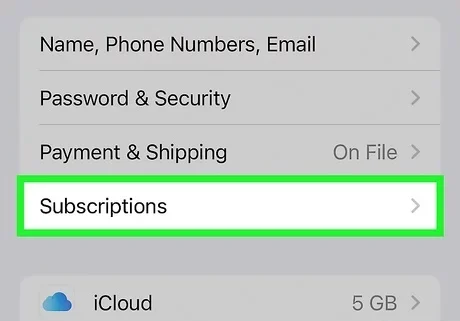
- Go to https://reportaproblem.apple.com/ .
- Click on Request a Refund.
- Select the reason from the list. Click on Next.
- Pick the specific subscription. Click on Next.
Finish by following the follow-up steps on your screen. To check the status of your request, you can visit the same website and click on Check Status of Claims.
Reactivating an inactive/ expired subscription
While most scenarios involve the question, “Is it possible to remove expired subscriptions from iPhone?” it is possible that you might want to reactivate an inactive subscription. Follow these steps to do so successfully.

- Open the App Store.
- Go to your account. Scroll until you find Hidden Purchases.
- Choose Unhide next to the subscription that you wish to reactivate.
- Finish by clicking on Done.
Unable to cancel/ remove/ modify subscriptions, check the following:
- Has the subscription already been canceled/ expired?
- Are you using a family member’s subscription?
- The source for the subscription was different, such as your official/ educational mail or website.
| Hiding | Unhiding |
|
|
Reach out to Apple’s customer support if you need to restate an issue regarding your subscriptions.
How to find missing subscriptions on iPhone
You can find any missing subscriptions by following these steps:
1. Open the email app.
2. Search Receipt from Apple.
3. Find the subscription you could not find, and check the Apple ID used to make the purchase. If the purchase was made using a family member’s ID, you must ask them to cancel the subscription. In case you used a different ID of your own to make the purchase, use that ID to enable the cancellation of the subscription.
4. If none of the steps mentioned above help, it implies that you purchased the subscription from a different seller. You can find the details by checking your bank or card statements. Follow the cancellation produce as required.
Making it easier to unsubscribe from subscriptions
Many companies make their Terms & Conditions for subscriptions such that it becomes difficult for the subscribers to unsubscribe. However, steps are being taken to make things easier for the customers. The Click to Cancel rule that the Federal Trade Commission has been pondering implementing would obligate the companies to simplify the subscription cancellation process more accessible for the subscribers.
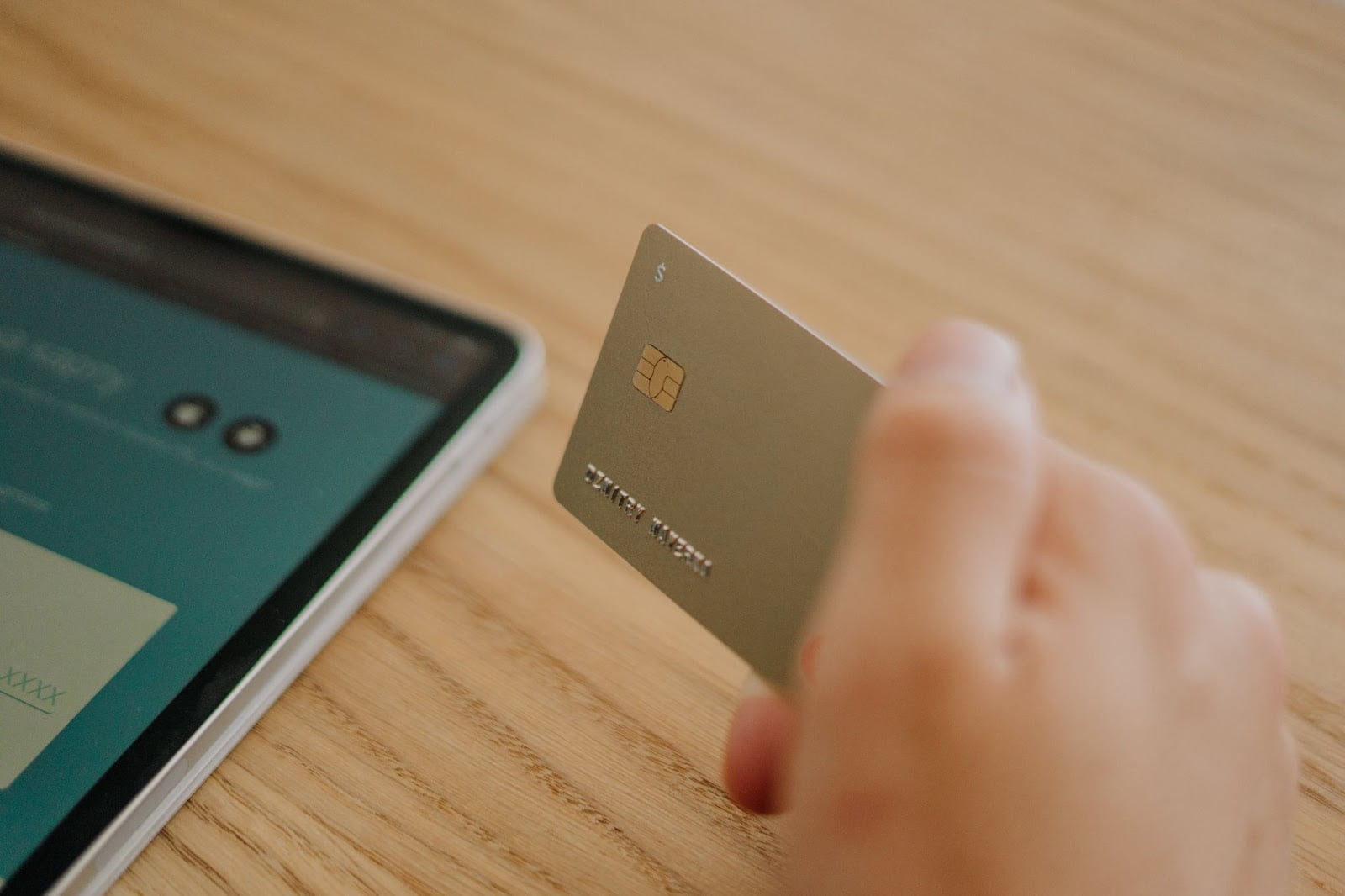
While the rule stays restricted to talks for now, the customers can relax about their existing subscription payment cycles being secure and favorable by using Virtual Cards. These cards replace sensitive financial information with masked details to protect subscribers from cyber attacks. The BBC-accredited Virtual Cards also allow users to opt in for additional privacy features, which enable fine-tuning card settings to prevent any additional payment than the customer originally signed up for. Along with other preventive and protective measures, these cards also allow customers access to additional features, such as its mobile app (iOS and Android) and browser extensions for Edge, Chrome, Safari, and Firefox.
Setting up Virtual Card’s ‘Privacy’ feature
- Create an account that you would use for subscription payments.
- Fill in your details in the form correctly.
- Link your source for payment, such as a Debit/ Credit card.
- Request Virtual Card.
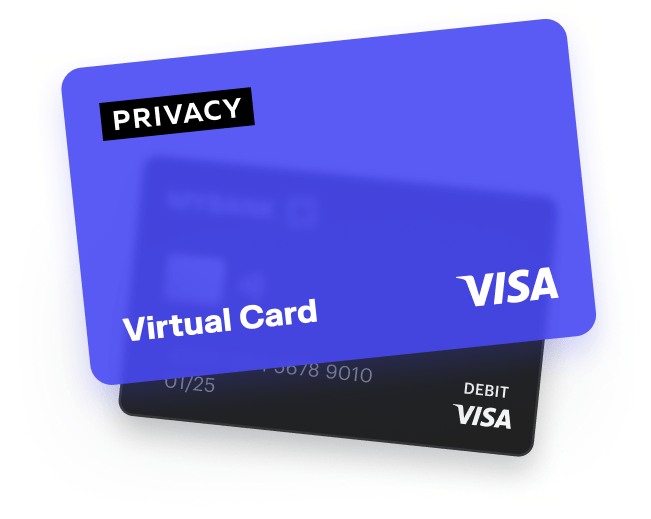
There are two variants of Privacy cards: Single-use and Merchant-locked. While the former is available for just one transaction, after which it gets automatically deactivated, the Merchant-locked card can be used with just one merchant, making it an ideal choice for websites that require regular transactions, such as Canva and Audible. The customers can also set spending limits and pause/ stop cards quickly without affecting the linked source for funds. Any payment attempt made using a paused or closed card or a payment exceeding the set limit for the transaction would cause the payment to be declined automatically, preventing any unnecessary deduction from the subscriber’s funding source.
Did you find “How To Remove Subscriptions on an iPhone or iPad” helpful? Check out other similar articles here.
Android user? The following articles might be helpful.