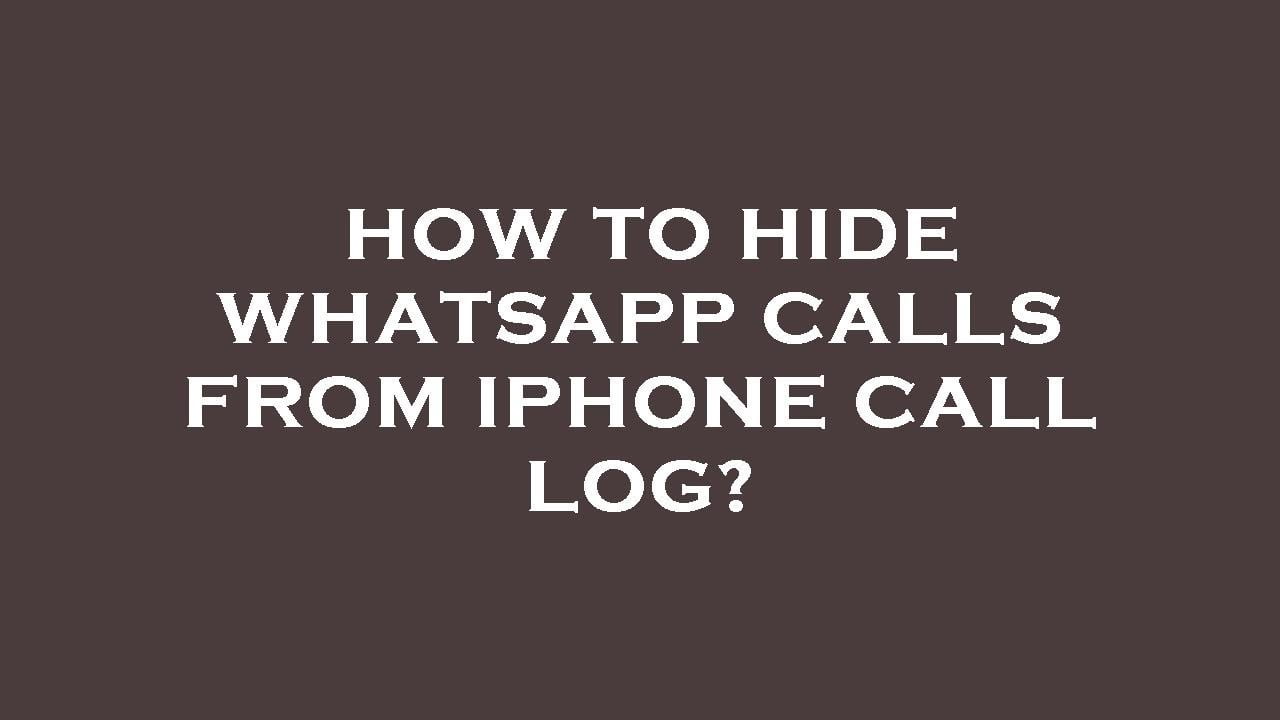Are your WhatsApp calls also appearing in your phone call logs? Don’t worry we have got you covered.
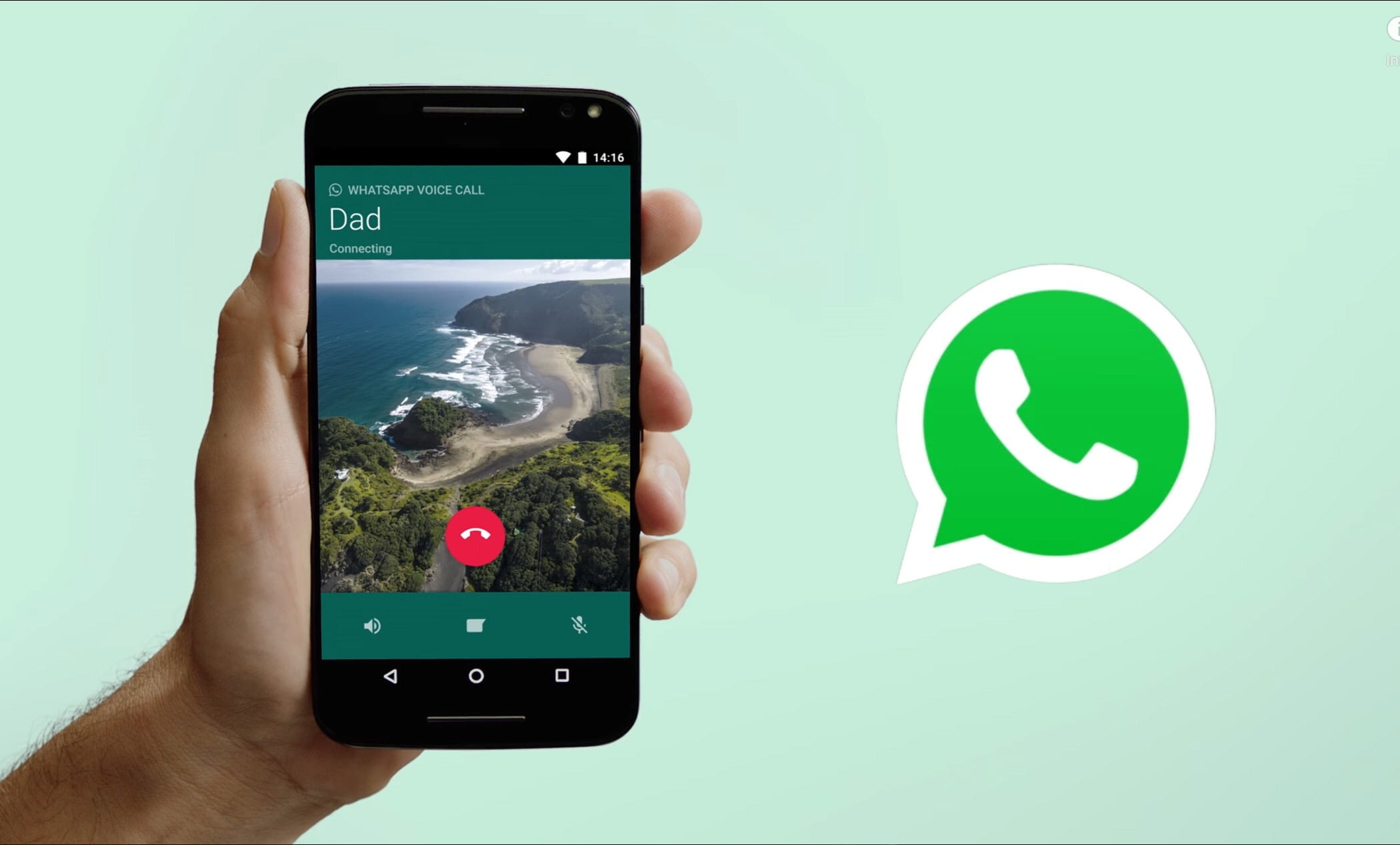
WhatsApp’s messaging service began in 2009. During the initial years, it only allowed users to send messages, files, images, or share locations. However, with technological advancement, it added more features, such as sending voice notes and having a dual audio or video call option. Recently, WhatsApp launched a new feature to share screens during a video call.
However, some iPhone users are facing a problem when their WhatsApp calls appear in their device call logs. Therefore, this article will provide you with a comprehensive guide to how the feature works and whether it can be disabled.
Why Are WhatsApp Calls Showing on The Phone Log?
If your WhatsApp call history is also showing on your device’s phone call log, then we call these Integrated call logs. They simply merge your call history from all apps through which you make calls, maybe from Skype, WhatsApp, or Teams, into a single place, i.e., the iPhone call log.
As you know, WhatsApp allows you to make audio and video calls. If you place an audio call, it will display the person’s name and “WhatsApp Audio Call” beneath it. The same is displayed when you place a video call to a person, with a video call icon and “WhatsApp video call” beneath it.
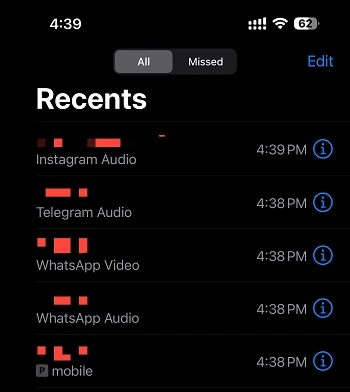
However, having an integrated call log system may be a bit confusing, and some users may want to turn off the feature.
This problem is only faced by iPhone users. Android users have their call history separately. Their WhatsApp call history does not appear in their phone call logs. They do have a choice to integrate them but can turn it off anytime.
How to Remove WhatsApp Calls from iPhone Call Logs?
However, there is no official fix for iPhone users to resolve the issue. But if you don’t want your call history to mix up, follow the steps mentioned below:
1: Open your Phone App.
2: Select “ Recents”.
3: At the top right corner, select the “Edit” option.
4: At the left corner, select the Red Icon(-), which can let you delete what you don’t want on your call history.
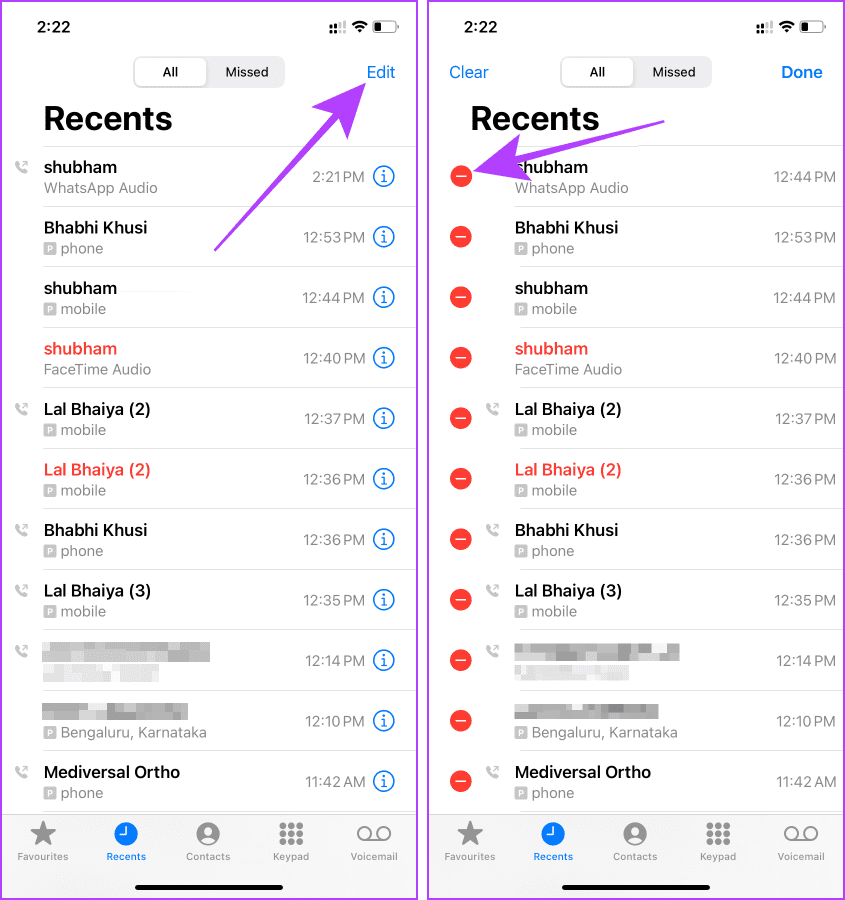
You can even swipe left to delete the call logs faster from your call history. You will have to repeat the process on a timely basis as the future calls that you place through Whatsapp. But if you are continuously receiving calls from a single person, you can block them from receiving calls.
As mentioned earlier, there is no other way to disable the integrated call feature on iPhone devices as of now. Still, users can raise questions on WhatsApp or Apple’s official support page.
Apart from this, if you use WhatsApp web to place calls, it is important to note that any activity you perform on your WhatsApp web will be reflected on your WhatsApp app as the web is just a client of WhatsApp.
Conclusion
Though WhatsApp is a great messaging app, certain features are not available for iPhone users, like they can’t disable the integrated call feature.
There is no other way to solve the issue apart from deleting the call history from the call log. However, you can check out the support pages of WhatsApp and Apple to stay updated about their new features.
We hope this article helps you. If you have any queries or recommendations, please post them in the comment section below. Your input is valuable.
You might also like to engage with some other topics: