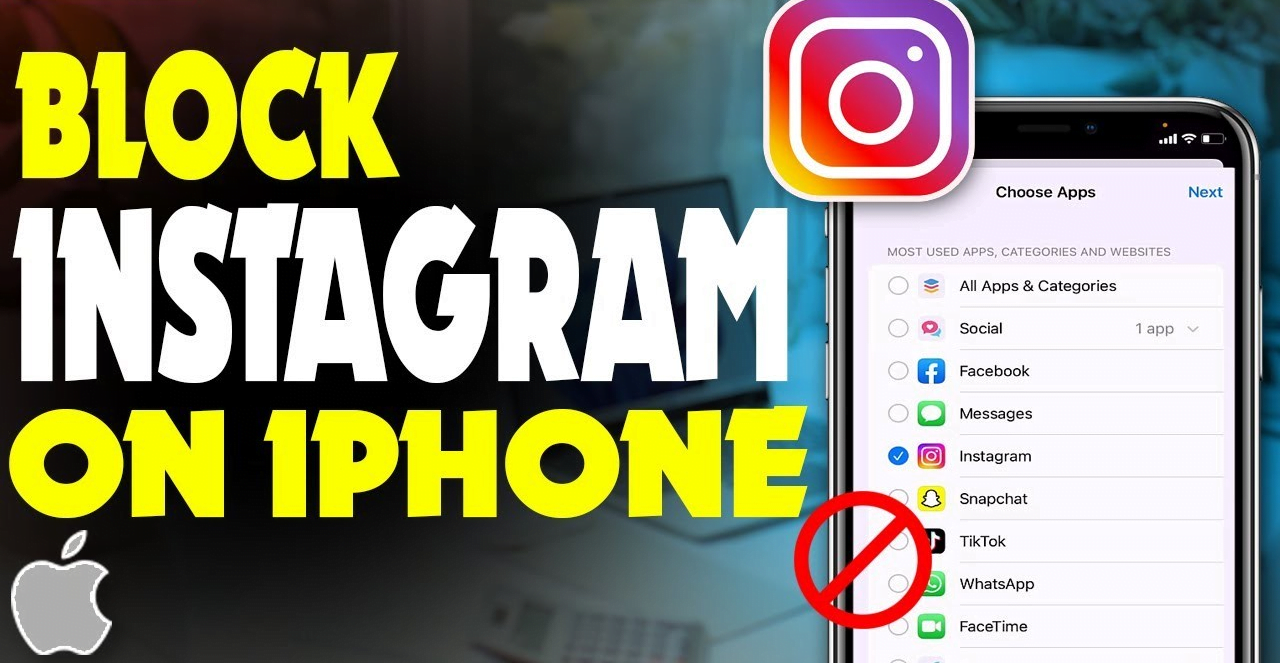
Instagram, one of the most popular social media apps for genZ, is as fascinating as it may seem. Don’t let it distract you from the fact that you will spend your hours liking and scrolling and wasting your precious time. This growing social media app is as dangerous as a double-edged sword. It reduces your mind’s ability to concentrate (i.e., reduces your attention span) and, at the same time, makes you less productive. In this article, we will help you regain control over your digital life and also how to protect your kids from explicit content and cyberbullying. You’ll also learn how to block Instagram on iPhone using third-party apps like BeTimeful and Canopy or built-in Instagram features.
Blocking Instagram by Built-in Feature in Your Mobile Itself
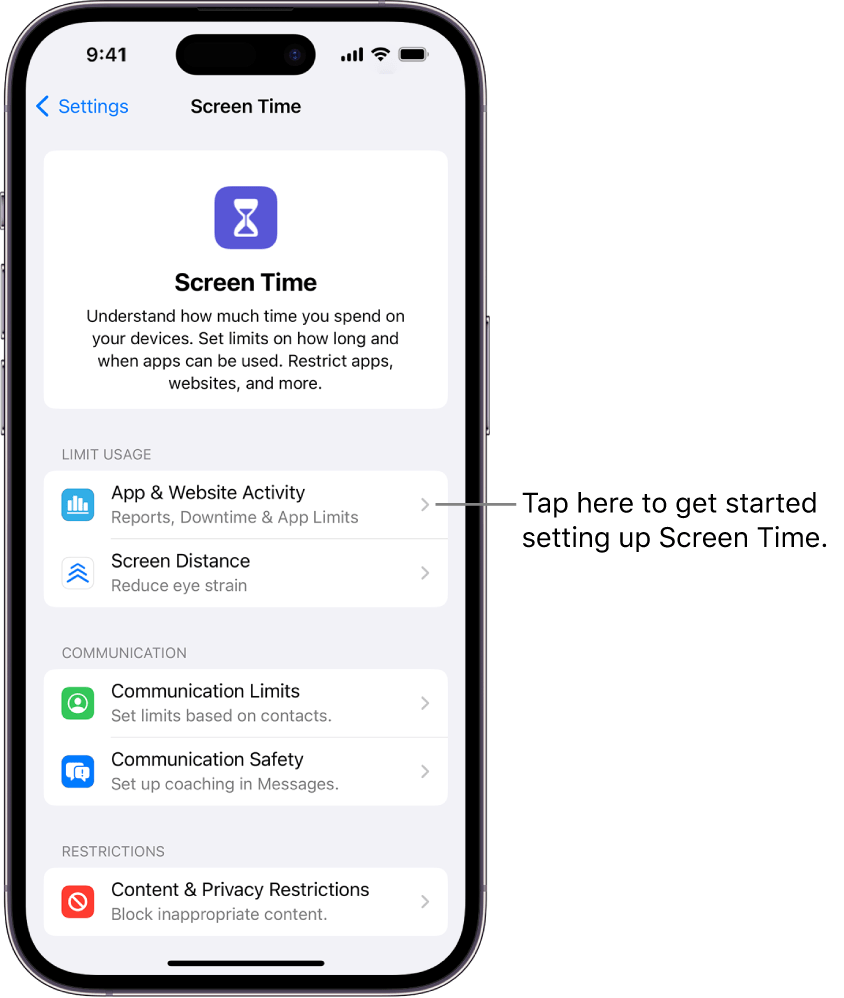
This method enables you to set ample time to use Instagram.
Step 1: Go to the Settings on your iPhone.
Step 2: Click on “Screen Time.”
Step 3: Go for the option called “App Limits.”
Step 4: Then, Click on the category named “Social.”
Step 5: Tap on Instagram and then navigate to “Next” in the top right corner of your device.
Step 6: Set the timer for the limit of your app.
Step 7: Finally, Tap “Add” in the upper right corner of your device.
Blocking Instagram via Third-Party Apps
1) Blocking Instagram Using BeTimeful
(With full and partial blocking of Instagram)
1: Download the app BeTimeful on your iPhone device.
2: BeTimeful is an app that helps hide all social media applications from your iPhone.
3: You can also have as much time as possible to access these distracting applications.
4: You will also have needless Access to both Instagram and YouTube.
5: You will also be able to Post all Your Content on these applications side by side.
6: Access your DMs and your messages will no longer be transformed into scrolling.
So, you can say goodbye to social media’s distracting applications and hello to a healthy digital life that is within your control.
On social media like Instagram, 42% of people have experienced cyberbullying, and numerous parents have expressed their distress regarding cyberbullying and the exposure of inappropriate content to their children. Also, for parents to ensure that their children are free of these things, they can provide a safer and healthier environment by using a third-party application called Canopy to block Instagram.
2: Steps to Block Instagram on iPhone Using Canopy
Step 1: First, download your iPhone’s ” Canopy “ application.
Step 2: The next step is to create a Canopy account and enable a 7-day free trial package to gain experience with the Canopy features and ensure it is worth it.
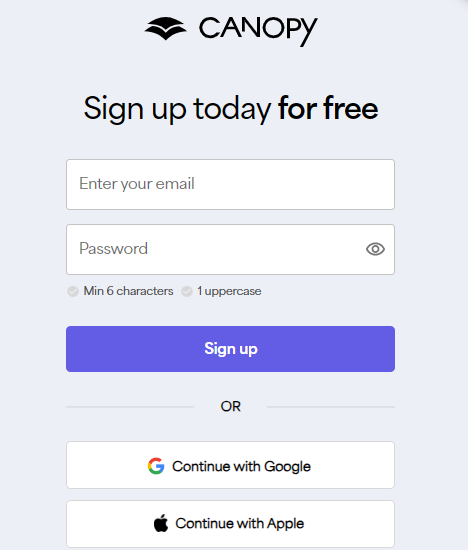
Step 3: After opening the application, go to the device Settings.
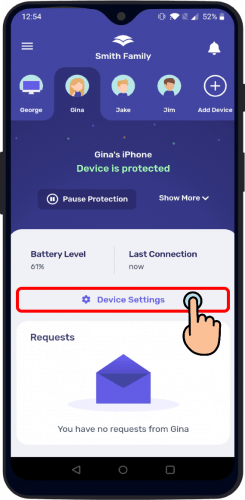
Step 4: Go to the Advance filtering apps > apps.
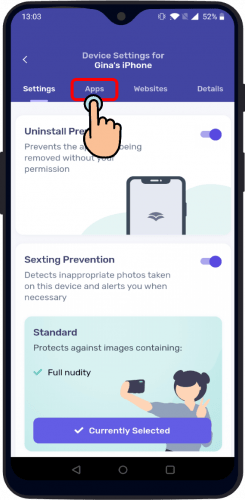
Step 5: You will see a list of all the applications downloaded on your respective mobile.
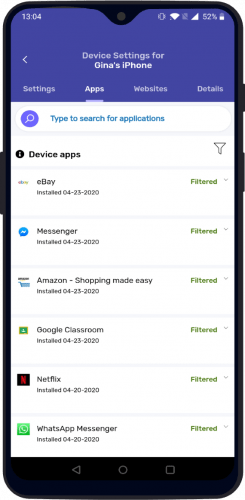
Step 6: After this, click on the three dots on the side of the Instagram, and then you manage the apps according to Filtered, Unfiltered, and Blocked.
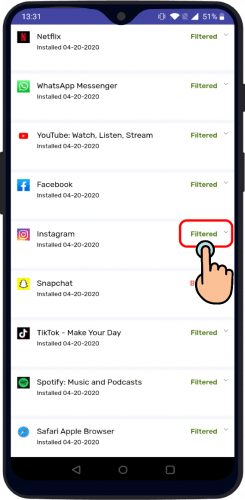
Step 7: Setting a particular level to block will guarantee that the app is not displayed on the mobile to open.
Step 8: Clicking on the filter will enable the user to filter the content to inappropriate.
Blocking Instagram via Content and Privacy Restrictions Settings on iPhone
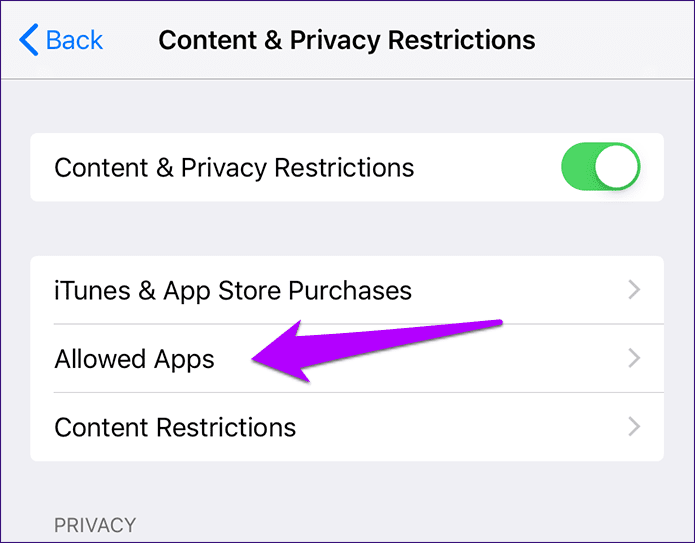
This built-in feature in iPhones allows parents to control their child’s Instagram content. They can apply features like age restrictions, categories, and specific web pages.
Step 1: Go to your iPhone Settings and then navigate to Screen Time.
Step 2: Click on Content and Privacy Restrictions to switch it on if enabled.
Step 3: Enter the Password, and if not created, create one.
Step 4: Click on Allowed apps.
Step 5: From these apps, Toggle on Instagram. This will help you hide the app and gain Access to the device.
Blocking Instagram on iPhone’s Web Browser
These steps will restrict Access to Instagram through the website.
Step 1: Go to the Settings on your device and then to the Screen Time.
Step 2: Then click on the Content and Privacy Restrictions.
Step 3: Select Content Restriction from the respective list and select Web Content.
Step 4: Now, choose Allow Websites, navigate to Add a website, and tap on it.
Step 5: At last, enter www.instagram.com, which will block Access to the Instagram website on your website browser.
Conclusion
Without a doubt, Instagram is amongst the top platforms for posting pictures, connecting with friends, and keeping up to date with new trends. However, the fact that Instagram increases distractions cannot be neglected. Blocking Instagram from your device protects your little ones from cyberbullying.
Mentioned below are two third-party apps that block Instagram.
i) BeTimeful—This app allows you to access Instagram and YouTube without a feed and helps you set limits on your social media apps.
ii) Canopy- This app helps block and provide a friendly environment.
Explore More of our Articles for More Tricks and Tips:
How To Send Text To Multiple Contacts Without Group Message? – Tech TrackWay
Can Android Users See When iPhone Users Read Their Texts – Tech TrackWay
What Does Emphasize Mean on iPhone? – Tech TrackWay
20+ Hidden iPhone Features on iPhone That Apple Won’t Tell You – Tech TrackWay