Have you ever encountered a situation when you had to make an urgent call only to realize that the Phone icon was missing from your iPhone home screen? This article will discuss the most probable reasons for the same while explaining ways to get it back to normal. The disappearance of the Phone app icon from the iPhone Home Screen can be perplexing, but with a systematic approach, users can successfully troubleshoot and resolve the issue.
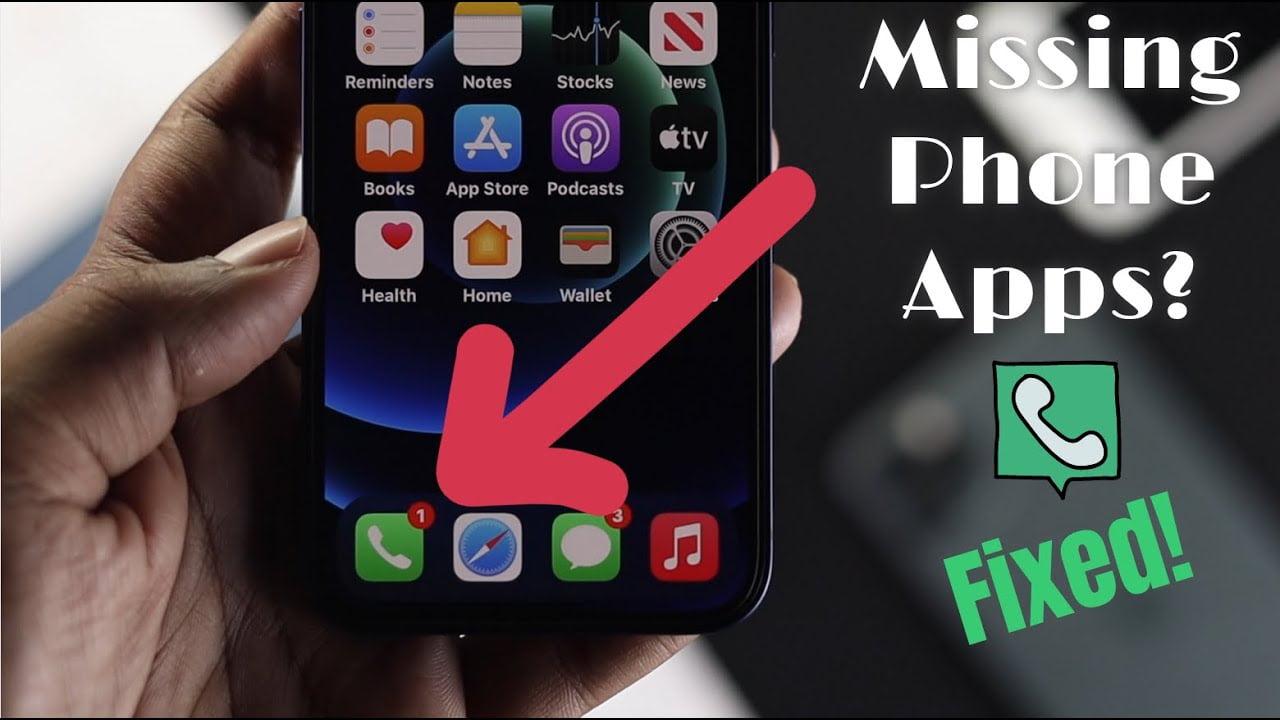
Understanding the common causes, following step-by-step solutions, and delving into detailed troubleshooting methods allow users to navigate various scenarios and restore the missing Phone app icon. Whether it’s a simple relocation, a software glitch, or a more complex problem, this comprehensive guide provides users with the knowledge and tools they need to enjoy a seamless iPhone experience.
What could have caused the Phone icon to disappear?
One of the most common reasons for the sudden disappearance of the app icon could be an unintentional removal due to an accidental touch. It is also possible that the icon was accidentally dragged and dropped to a different screen slide or into a specific app folder on the Home screen. Another possible reason you cannot view the icon could be that the app has been accidentally hidden or dropped to one of the hidden screen slides.

In any of the scenarios mentioned above, you need not worry since the app icon was removed from the home screen, not your device entirely. This means you can follow one of the steps to restore the app icon to your Home screen.
1. Ask ‘Siri’ to use the Phone app
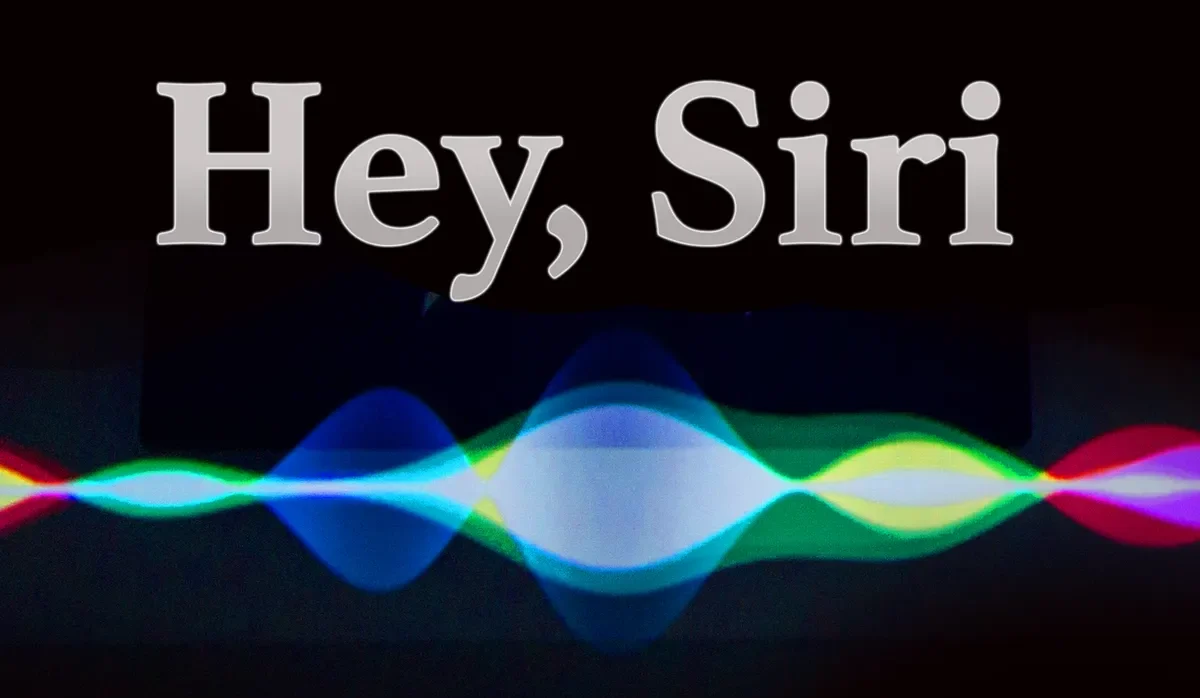
The most common and the easiest way to open the Phone app on your iPhone is to use the voice command and activate Siri. You can even directly ask Siri to make a specific call.
2. Using the App Library to restore the Phone icon
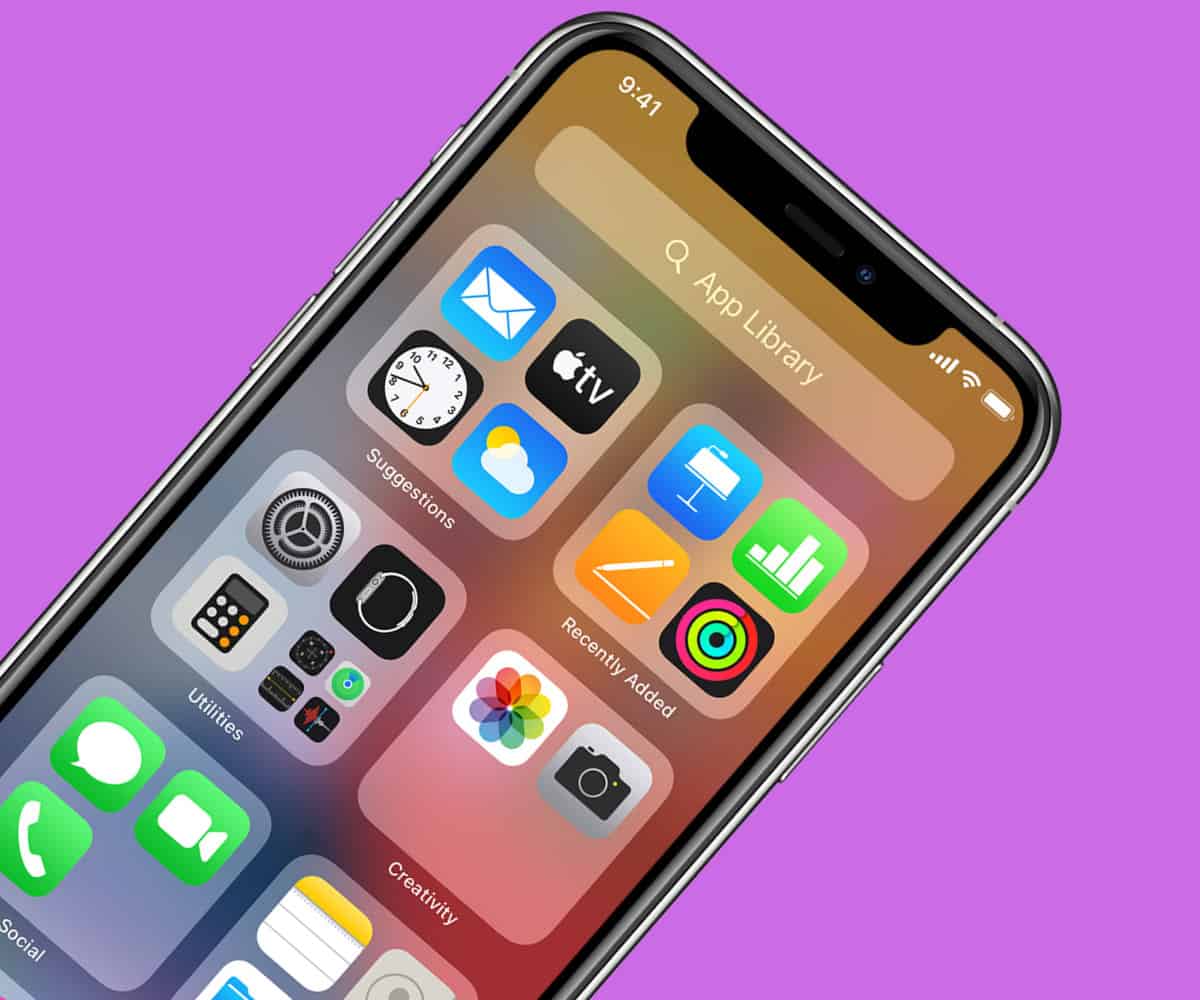
Open your App Library. You can find the App library when you scroll through all the screen slides from your Home screen and then swipe further after reaching the last screen. You can either scroll through the list of apps or search “Phone” in the Search box at the top of the App Library. Once you find the app, hold and drag the app icon to your Home screen.
3. Using ‘Spotlight Search’
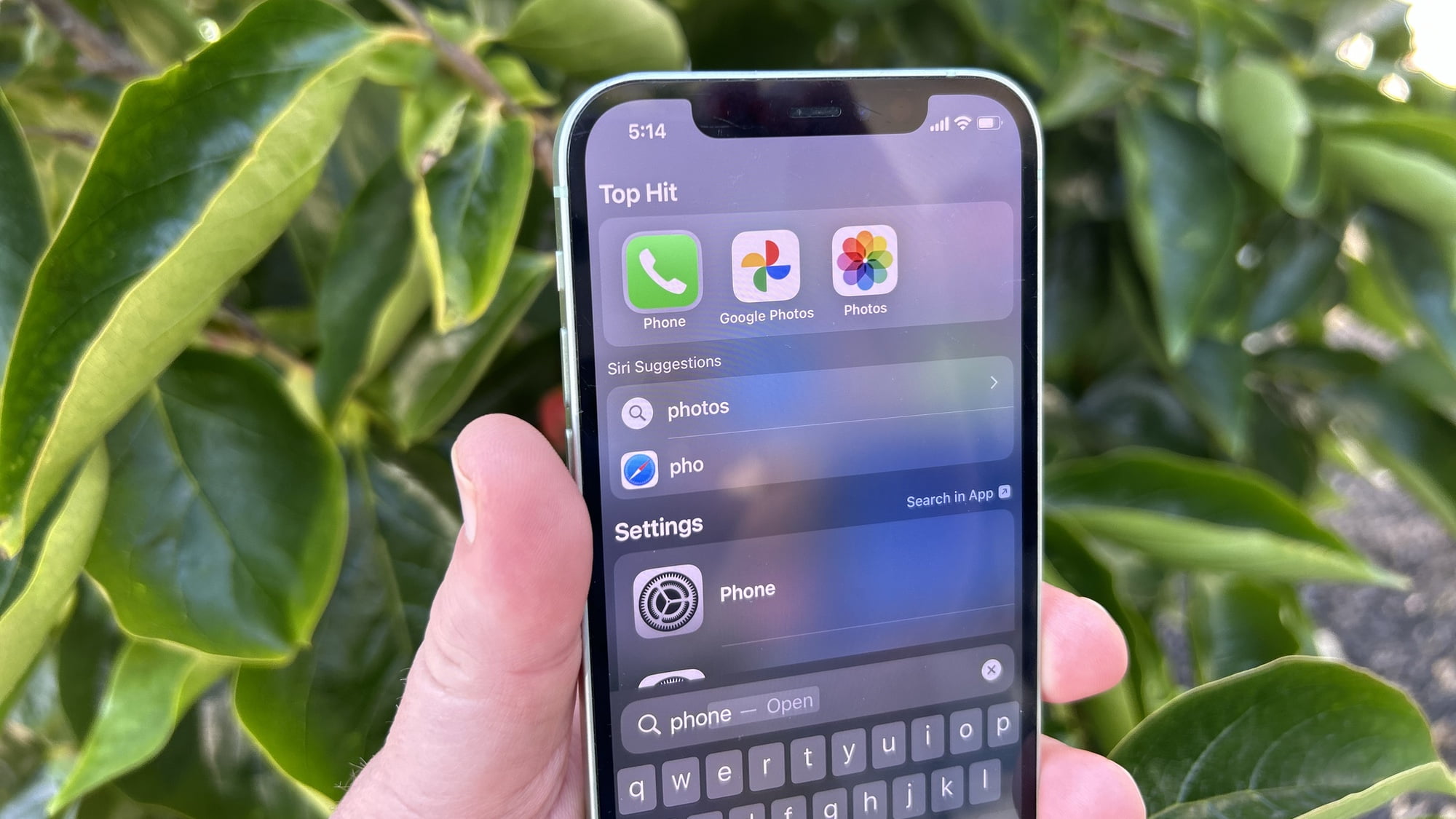
Another option to discover the missing Phone icon by searching for it is to use the ‘Spotlight Search’ feature. You only need to swipe down from the center of your home screen slides to use this search. In the Search box visible, simply type “Phone”. As seen in the case with the app library, you will see the ‘Phone’ app in the results. You can drag it and place it back to your preferred location on your home screen.
4. Reset Your Home Screen Layout
![]()
In some cases, restore the missing Phone icon by completely resetting the layout of your Home screen and setting it up all over again from scratch. However, you also need to keep in mind that resetting would undoubtedly solve your specific issue in all cases, and therefore, it is always better to create a backup before resetting your device settings or layout, just in case something goes wrong or this fix fails to work for your specific issue.
Resetting your Home screen does not reset your apps or data, but it will return all of your apps to their original positions and delete any folders you might have created to organize the apps on your device.
To reset the layout of your Home screen, follow the given steps:
- Go to the Settings App.
- Search/ scroll to find General.
- Click on Transfer or Reset iPhone > Reset > Reset Home Screen Layout.
The missing Phone icon should now be visible if this step is successful.
5. Restart/ Update Your iPhone
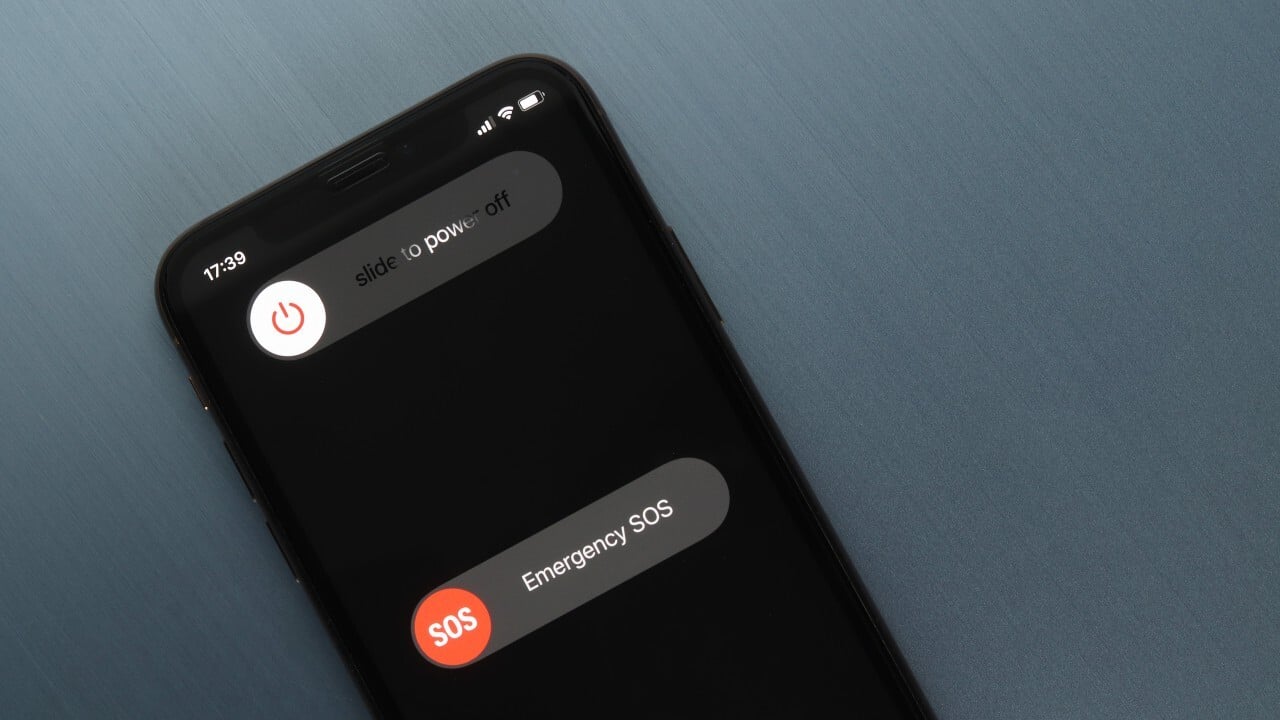
If none of the above steps have helped you restore the phone icon to your home screen so far, the next and final step could be to try to restart or update your device. Restarting your device would help the software eliminate any bugs or technical glitches causing your device to act weird.
Restarting your device would also give you a clean slate to work with as the system memory refreshes, rectifying any technical issues with the software interface. On the other hand, updating often introduces security patches, along with certain quality upgrades like bug and glitch fixes that repair issues, which ensure the smooth functioning of the device, avoiding any problems similar to the one that might be responsible for your Phone icon disappearing from the Home screen.
Although there is no guarantee that it will always resolve the issue, restarting your device is a quick and reliable step that you could take to get the missing phone icon back to your home screen.
To restart your iPhone, you must press and hold the volume down and side power button for a few seconds. Once the Power slider appears, slide it to turn the device off. Once the device has been off for around 30 seconds, hold the side power button until the Apple logo appears, then release it.
To update your device software, follow the given steps:
- Go to the Settings App.
- Search/ scroll to find General. Click on it, and then on Software Update. If there is an update available for installation, press Download and Install. After a few minutes, the update will be finished.
Conclusion
It might cause a lot of inconvenience if the phone icon suddenly disappears from the home screen of your iPhone. We hope that this article helps you resolve the issue. If none of the solutions discussed in this article, “Phone Icon Missing on iPhone Home Screen: Reasons and Solutions,” helps in resolving your issue of rediscovering your Phone icon and bringing it back to your Home screen, it would be best that you take the device to a technical expert, and get your device inspected as a professional would be able to identify the underlying causes of the issue and they would also suggest you with alternate solutions in resolving the issue regarding the phone icon missing on your iPhone. You can also reach out to Apple’s customer support here.
Did you find this article useful? Read more articles about iPhones.