In the fast-paced world of technology, Android clients often complain that Android setup keeps stopping while setting up their devices. Nowadays, configuration issues are on the rise. You can correct this issue by yourself without visiting customer care. In this article, we discuss the causes of these setup issues and put forward the solutions and preventive measures that can be adopted to deal with them.
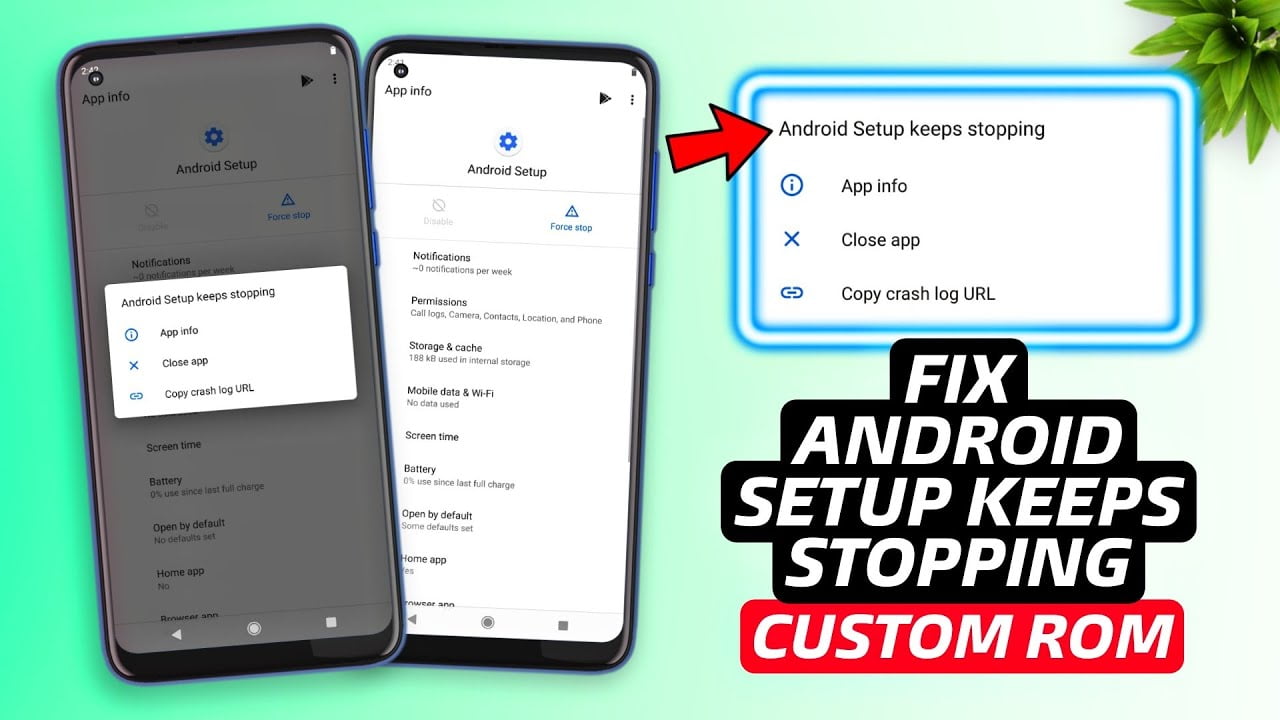
To bring the device to a working condition, There is a simple set of processes that need to be undertaken. It’d be the first step for solving the setup issues. As soon as the halts are noticed in the processing of the device, the user should try to understand the causes of such halts.
Why Android Setup Keeps Stopping
There can be a bunch of reasons possible for the stopping of the Android setup, some of which have been listed below:
1. Outdated Software:
One of the primary causes of the Android setup stopping is the usage of outdated software. The latest software should be installed once the device starts behaving weirdly.
2. Incompatible Applications:
There may be conflicts in the setup process because of the applications present on the device which behave at a variance from each other. Such Issues can be faced when these applications are operating in the background, using too many resources. Any such applications running in the background should be discontinued before initializing the setup process.
3. Corrupted data:
This might be a reason for the abrupt suspension of the setting up process. While downloading applications, some odd files might also get transferred to the device, resulting in clashes with the setup process.
4. Hardware Complications:
The suspension of the process can also take place due to hardware-related issues that can be related to the memory or storage of the device. Dealing with these types of hurdles is a daunting task for an unprofessional person.
Other Issues You Can Face
- Slow performance: One of the initial signs shown when there is some problem with the device is slow performance. Applications installed on the device take much longer to load, leading to customer frustration.
- Unexpected crashes and freezes: The device might start to freeze because of the functioning of corrupted files present on the device.
- Battery Drainage: The battery of the device might start to run out more rapidly than usual. This might be one of the signs indicating that there is something unusual with cache or software issues.
- Unresponsive Touch Screen: The touch of the screen might start to get unresponsive because of the unnecessary data accumulated on the device.
How to Resolve Set-Up Failure of Android
There are many solutions available to deal with the halting issues of Android setup parallel to seeking professional help. Let’s go through a few troubleshooting plans that can save us:
1. Restarting the Device
Starting the device again is one of the easiest ways to solve the problem of stopping of setup process of the device. To do this, we need to press the power button of the device long till the “RESTART AND POWER OFF” button appears and then finish off by tapping “RESTART” on the screen.
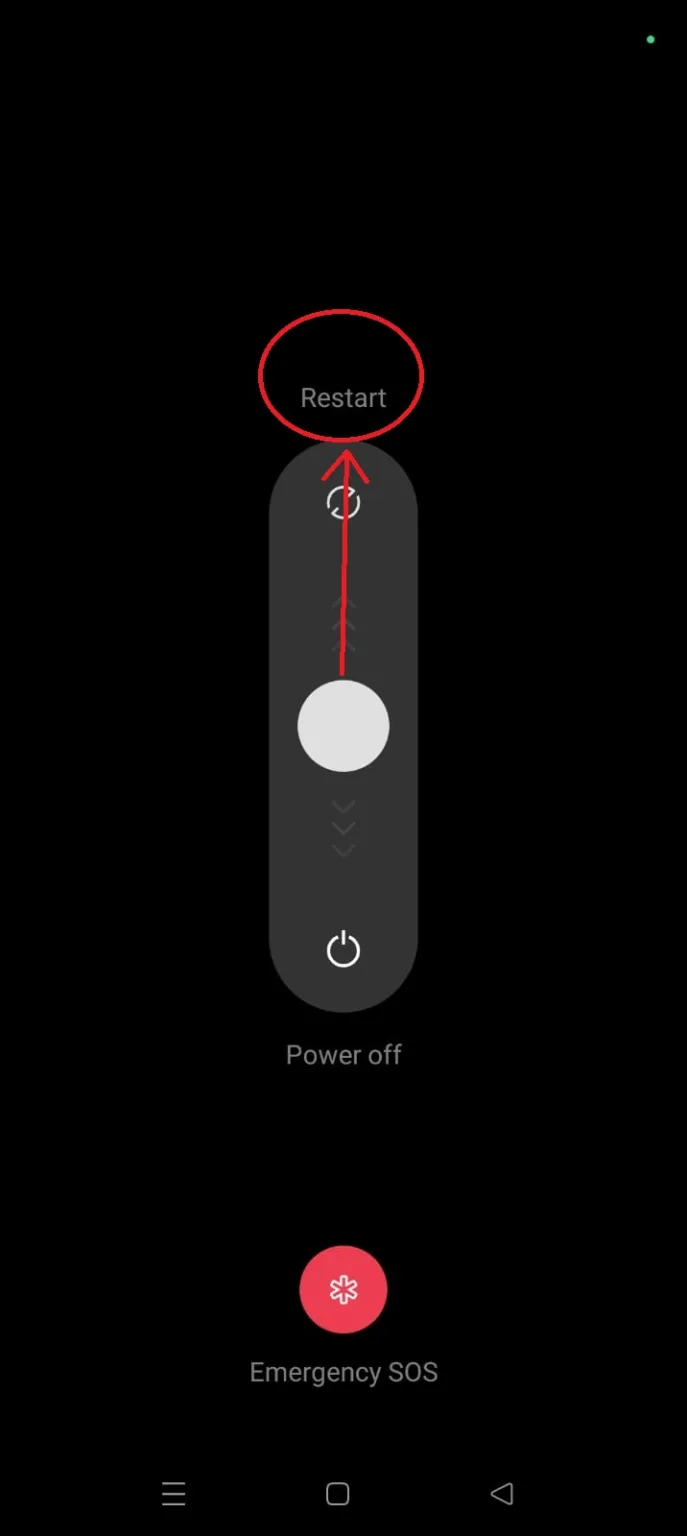
2. Clear Cache and Corrupted files:
- To perform this step, go to “SETTINGS.”
- Select “APPS AND APP MANAGEMENT”.
- Then locate “ANDROID SETUP” in the list of apps and tap on it.
- Then select “STORAGE AND CACHE”.
- Then tapping on the “CLEAR CACHE” and “CLEAR STORAGE” will do the job and remove the unnecessary data present on the smartphone.
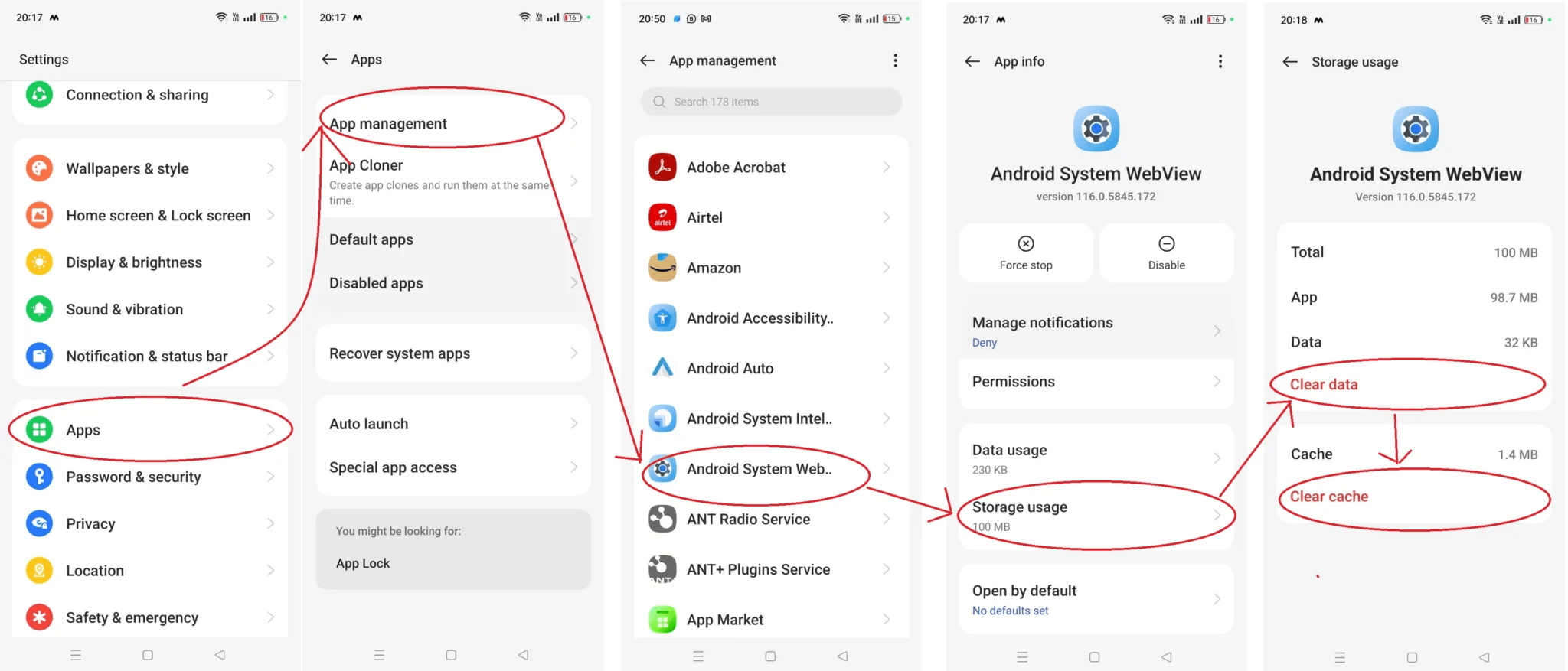
3. Update the Android System:
To update the newer version of Android:
- Tap on the “SETTINGS” menu and locate “SYSTEM UPDATE”.
- Then, if a new update is available on the device, click on “DOWNLOAD” and install the latest system.
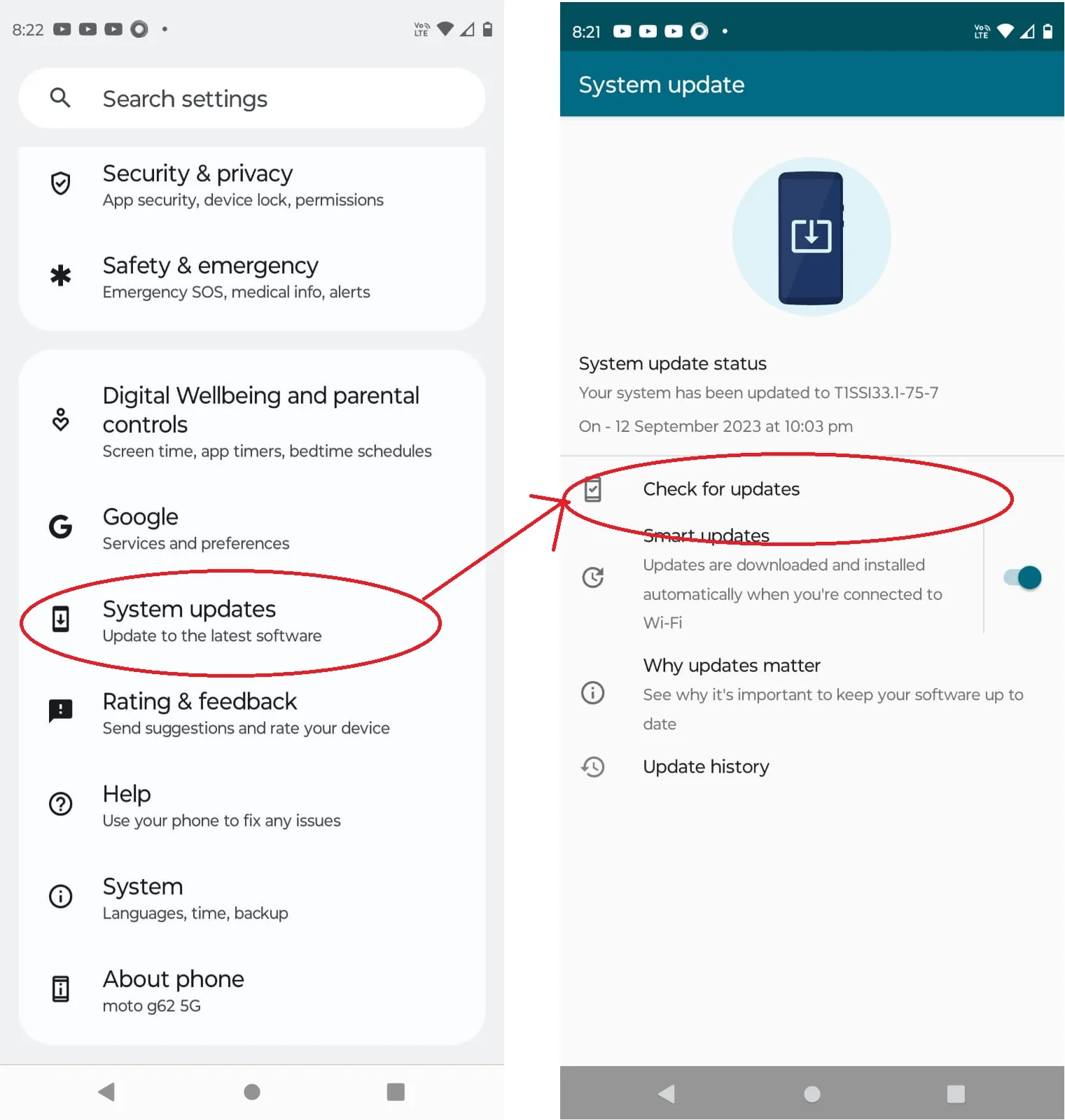
4. Factory Reset:
NOTE: THIS STEP WILL ERASE ALL THE DATA PRESENT ON THE DEVICE. SO, MAKE SURE YOU KEEP THE BACKUP OF YOUR PHONE BEFORE PERFORMING THIS FUNCTION TO ACCESS THE IMPORTANT FILES LATER.
To perform this function, we need to:
- First, locate “SYSTEM” on the “SETTINGS” menu and find the “RESET” option.
- Then choose the option for “FACTORY RESET” and erase all data. After that the phone gets back to how it was when it came out of the manufacturing unit.
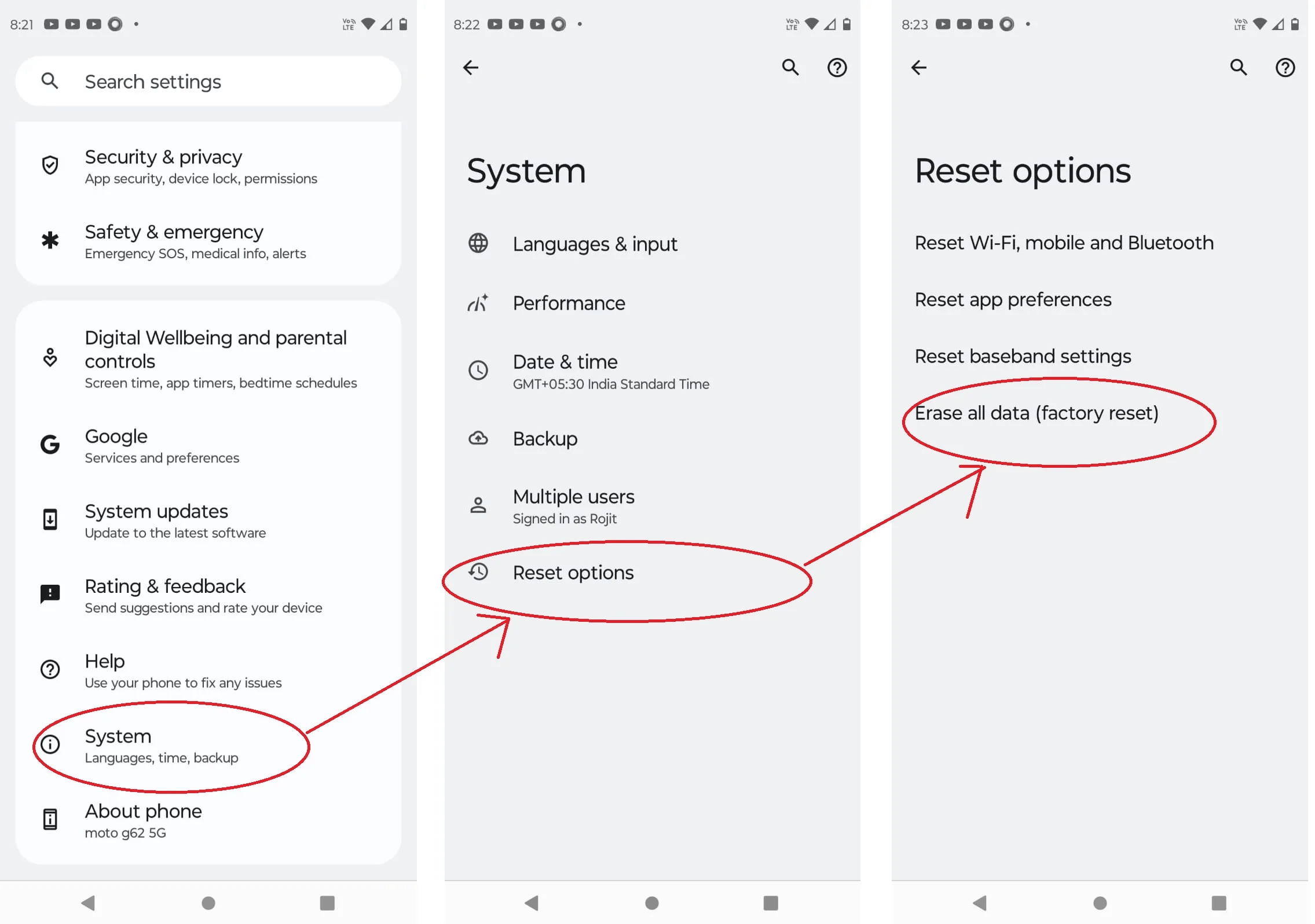
Proactive Steps that Might Help
In order to take proper safeguards from such halts in the future, some steps that need to be taken care of are listed below:
- Regular Updates: To avoid facing such issues often, you must upgrade the OS of your Android device to the latest version available. Having the latest version updated on your device ensures efficient performance and a lack of hindrances. An up-to-date device is a healthy and happy device. to check and update your Android version, you can click here.
- Proper Device Management: The manual given with the phone should be followed religiously, and the device should also be handled with utmost care to keep it safe from outer damage. For example, the device should be protected from heat, water, and sun exposure for long hours.
- Avoid Overburdening: We need to constantly keep in mind the amount of applications and data stored on the device, which, in excess, overload the device and affect its functioning.
- Avoid Overcharging: The device should not be overcharged i.e., it should not be put on charging for long hours as it can damage the battery of the device and can later cause rapid drainage of the battery.
Conclusion :
It can be frustrating to encounter issues while setting up your device. Keeping in mind, We’ve prepared this extensive guide for you to know everything about it and resolve the issue effortlessly. Following these steps will definitely help you resolve the issue and prevent it from happening in the future.
Explore more of our articles for useful tips and tricks:
- How to Check your Wi-Fi GHz on iPhone
- How to find SSID on iPhone
- How to bypass the Android lock screen using the camera
- How to stop Spotify from starting automatically on Mobile