Although the location sharing and Find My Device features of the iPhone are so popular, there are times when one would want to stop their live location from being shared or tracked. If you wonder whether it is possible actually to do it, the answer is yes, you can! Apple allows you to pause/ freeze your iPhone location in a variety of ways. This article is going to discuss and explain all these methods to you.
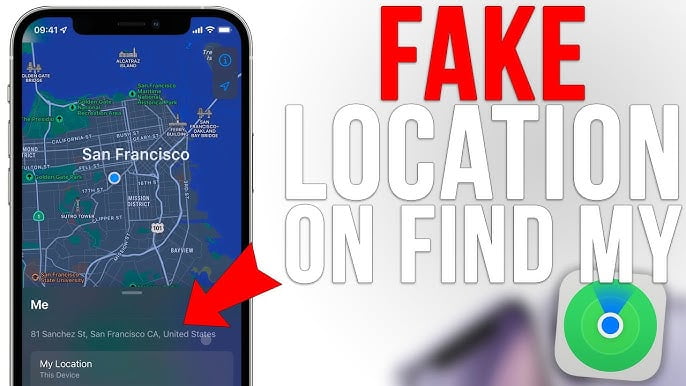
Most families are always concerned about the safety of their loved ones and, therefore, prefer sharing their live location. Although a lot of us would not want to do that all the time, it’s the concern of our family’s reactions that makes us take a step back. However, the following methods allow you to get off the tracking radar from your family without turning off your location sharing entirely.
Third-Party Tools to Pause iPhone Location
Using the TenorShare iAnyGo Tool
TenorShare iAnyGo is a popular tool that lets you spoof your location in a way that no one gets to know about it. The software allows you to manipulate your location such that you can show your live location at college when you could actually be sleeping in your bed.
Follow the given steps to manipulate your live location using TenorShare:
- Install the TenorShare iAnyGo on your PC. Proceed with the default setting of Change My Location.
- Connect your iPhone to your PC. Click on Trust to grant the required permissions and proceed.
- Specify the location that you wish to be shared with your relatives as your location in the search bar. Once you select a location, the live location for your iPhone will be changed.
Using the UltFone iOS Location Feature
Follow the given steps to fake your live location using the UltFone Location Changer:
- Install and launch the app on your system. Proceed with the default setting of Change My Location.
- Connect your iPhone using a charging cable.
- Enter the location from the map. Your iPhone location will change when you choose Start to Modify.
Pause Live Location on iPhone
Pause iPhone Location Using the Settings App
You can disable the Find My feature on your iPhone by following the given steps:
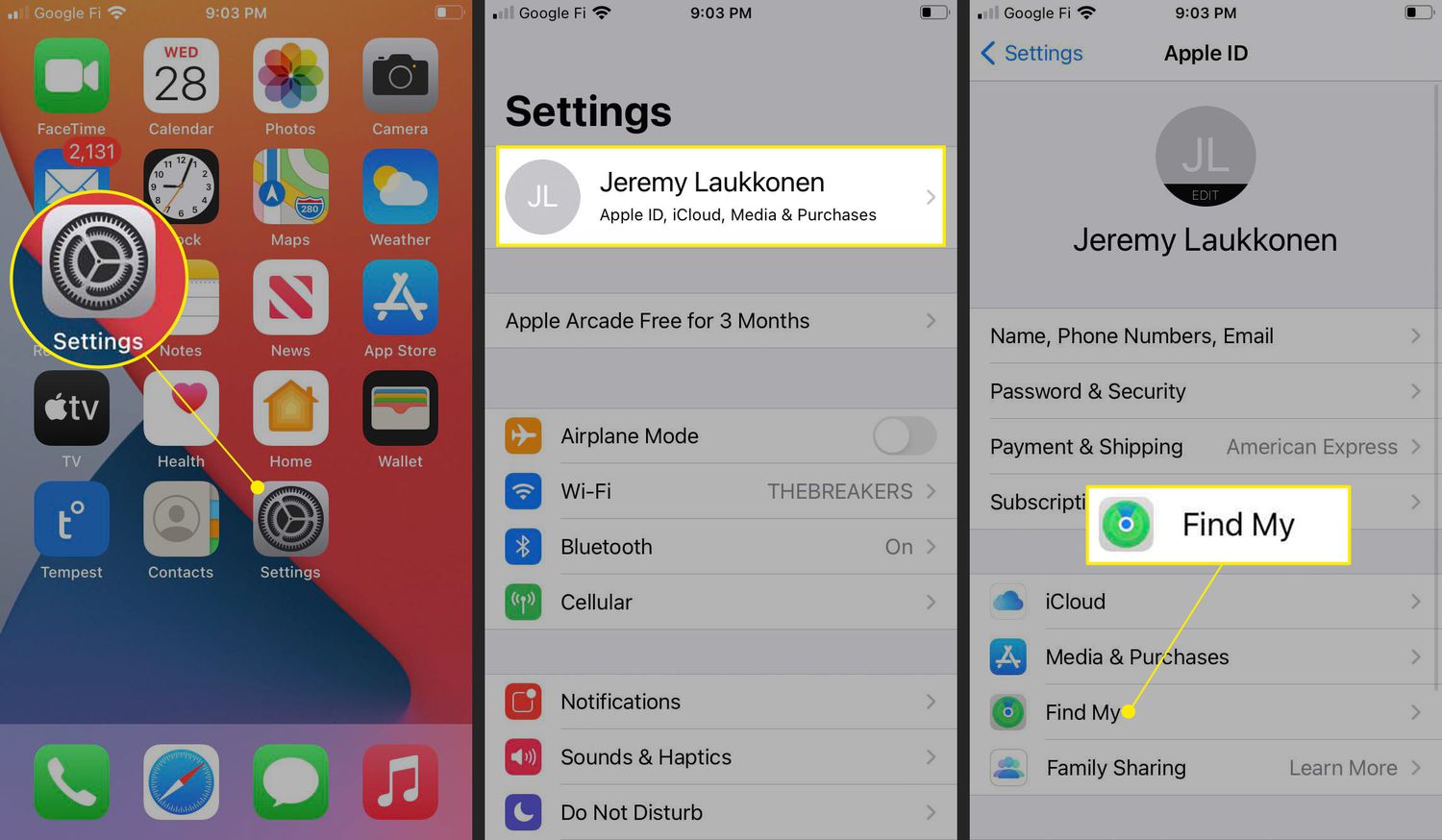
- Open the Settings App.
- Click on your profile at the top.
- Select the Find My option.
- Turn the toggle off for Share My Location.
Pause Live Location Using Airplane Mode
Although the Airplane Mode allows you to freeze/turn off your location tracking, it also disconnects you from your network provider. Enabling the airplane mode means that you won’t be able to receive any calls, messages, etc.
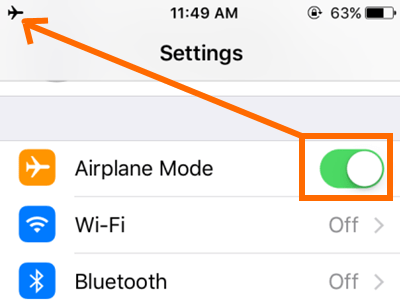
You can enable the Airplane Mode from the Settings App on your iPhone or by clicking on the Airplane icon in the Quick Access panel that appears when you scroll down from the top right corner of your iPhone screen.
Conclusion
Your iPhone allows you to turn off your location sharing in a lot of ways. The method you choose depends on whether you wish to manipulate your location for your family without turning it off or if you want to turn the live location sharing off. Did you find How to Pause iPhone Location helpful? Read more articles here:
20+ Hidden iPhone Features on iPhone That Apple Won’t Tell You