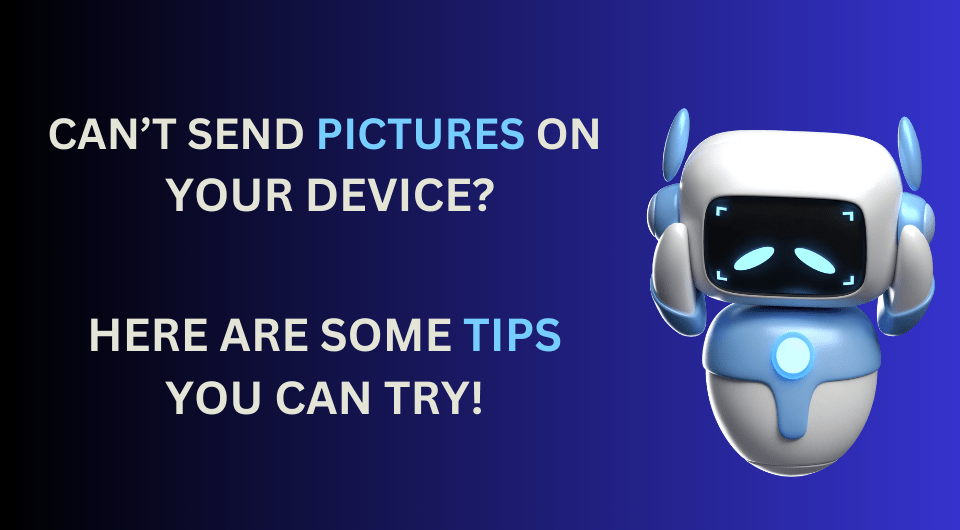A lot of us can face troubles from time to time when it comes to sending images through our phone’s messaging app to other devices. It could sometimes be frustrating to find ourselves stuck carrying out such a simple task. Technology has got us covered in various ways, but there can always be issues. Notwithstanding technological advancements, it could be inconvenient for Android users to face problems sending images, videos, and other content. This situation could happen for many reasons, ranging from non-sufficiency of internet strength to simply having a particular setting turned on or off in your device. We’re providing a thorough guide to help you resolve the issue altogether.

1. Ensure your connection strength
You might not be able to send photographs from your Android device if your internet connection is weak. Your basic internet plan should be sufficient to deal with your needs of exchanging images & videos to other devices. Still, sometimes your connectivity can be extremely poor, resulting in the failure of sending images. Therefore, ensure your device has a strong wifi connection or adequate internet connectivity.
STEPS TO FOLLOW
- Go to the settings of your device.
- Search for the wifi or mobile data icon.
- If it’s off, then turn it on.
2. System Update
An incompatible system could be the cause of an SMS picture-sharing failure. Make sure the most recent system is installed on your device. Device updates may assist in enhancing and fixing MMS problems.

STEPS TO FOLLOW
- Go to settings or your device.
- Search for system updates.
- If any update is available, install and update it.
3. Fix issues in Apps
It’s crucial to keep updating the apps on your phone, especially the ones you are likely to use daily. Updating them gets you rid of the bugs & generally also provides an even better user experience. So, if you fail to send an image or video on a particular app, try to look in the Play Store to see if it has an update available; if yes, update it.
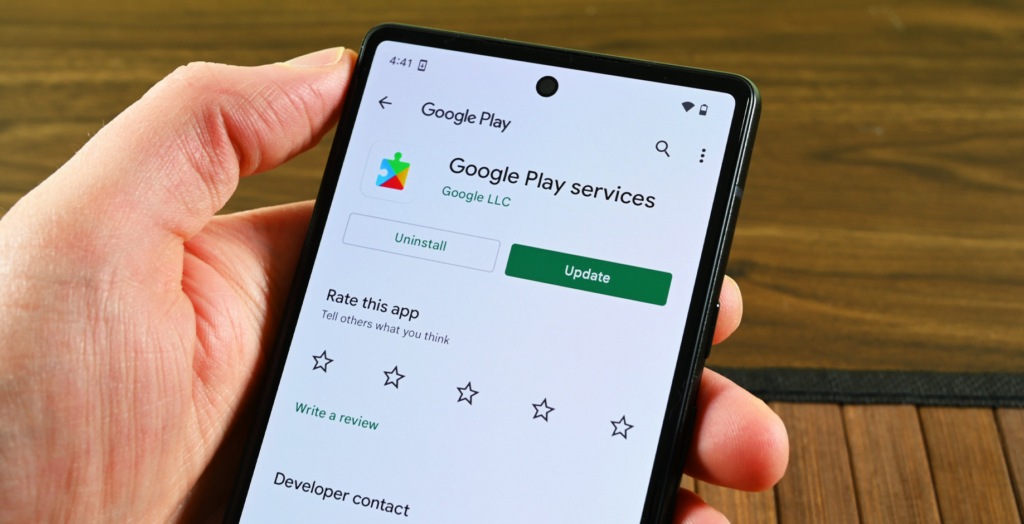
STEPS TO FOLLOW
- Go to the Play Store.
- Search for the app you are using to send SMS.
- If an update option is available, update it.
4. Empty Cache
You may not be able to share images, videos, etc., through Android phones because of an unclear cache on your device. To see if the problem persists, try clearing the data and cache on your phone.
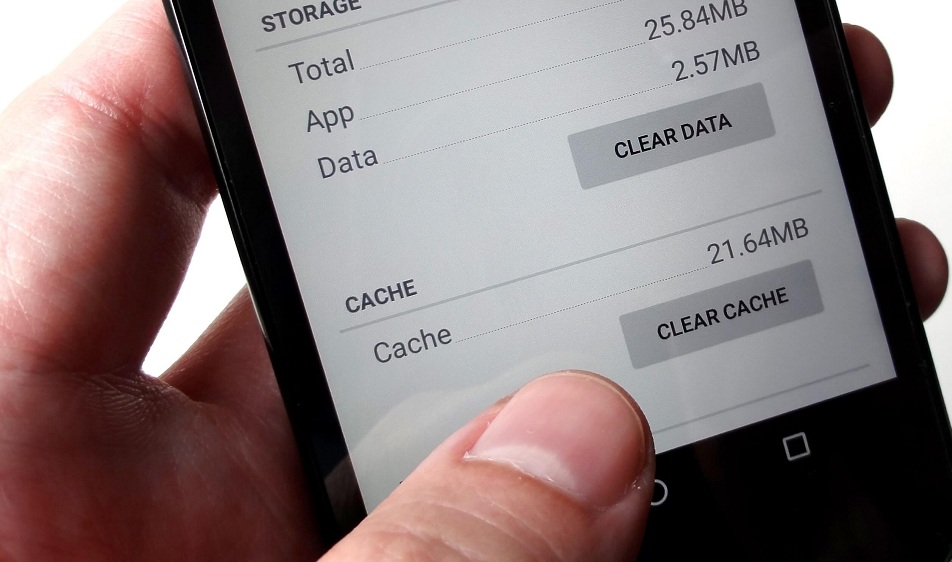
STEPS TO FOLLOW
- Hold the messaging app you are using.
- From the menu, click on app info.
- And lastly, click on clear cache.
5. Force stop the messaging App
Sometimes, apps run in the background, which causes problems within the app, and you may not be able to operate it properly due to specific bugs. Force stopping of an app will temporarily stop the app from running in the background. If you are facing an error while sharing content through SMS, simply force-stop the app and try again.

STEPS TO FOLLOW
- Hold the messaging app you are using.
- From the menu, click on the app info
- And force stop the application
6. Check the format of the image
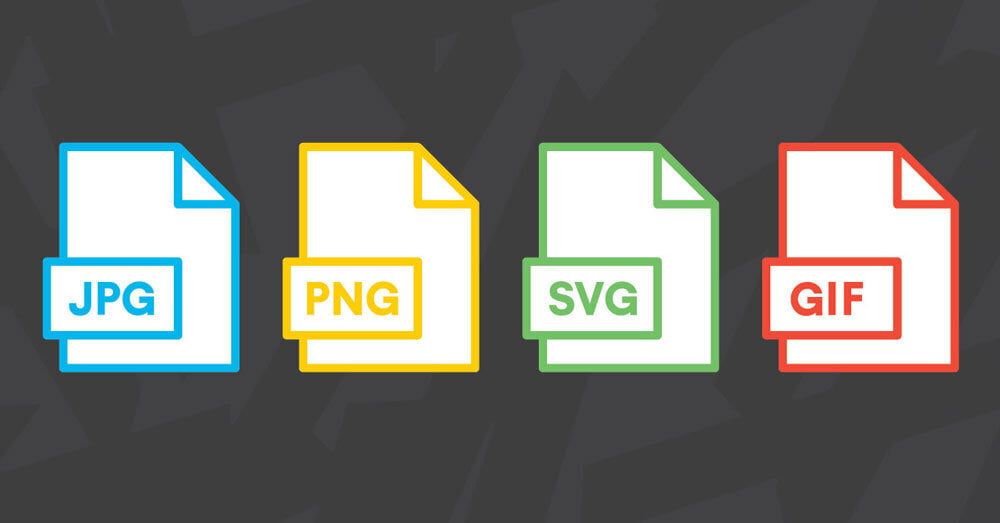
You may be receiving an error while sending images through SMS on an Android phone; this can be due to the image format. JPG. JPEG and PNG format images are typically accepted by SMS. So do check the format before sharing it via SMS. You can check and change the format if needed. There are several free websites available on the Internet that can greatly help change the image’s format. Once the format is changed, try sharing the message again.
STEPS TO FOLLOW
To check the format of the image.
- Go to your phone albums.
- Click for photo info for the image you want to share.
- Check the format of the image.
Steps to change the format of the image.
- Search Google for “how to change the format of the image.”
- Click on any of the websites you feel is safe.
- Upload the required image and then enter the required format you want.
- Download the image and try sharing it through SMS.
7. Review restricted settings
People sometimes restrict the app from sharing or receiving a particular type of content. Check if you haven’t put any restrictions on sharing and receiving images. If yes, remove the restriction and try again.
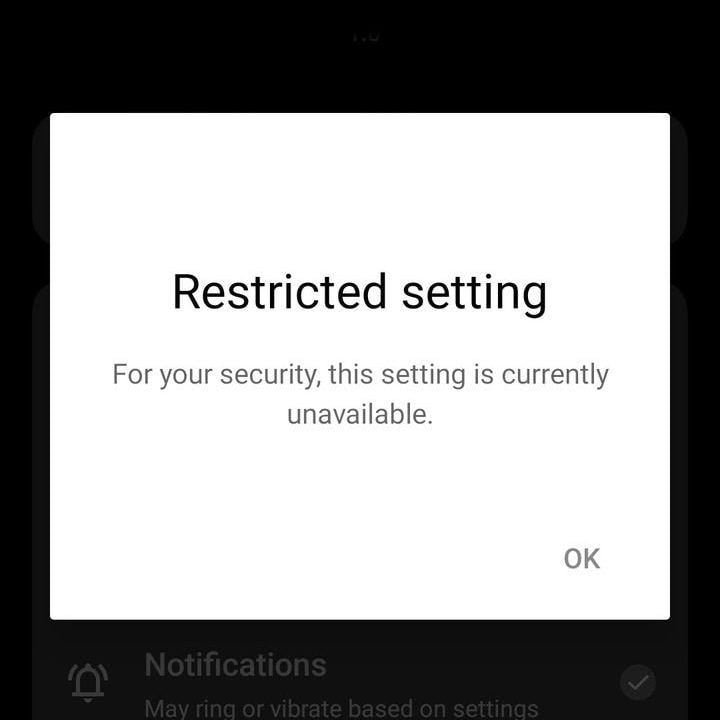
STEPS TO FOLLOW
- Go to the settings of your device.
- Tap “apps”.
- Select the app, tap “More,” then “Allow Restricted Settings.”
8. Restarting your device
Restarting your device can be pretty helpful in resolving little issues and fixing bugs.
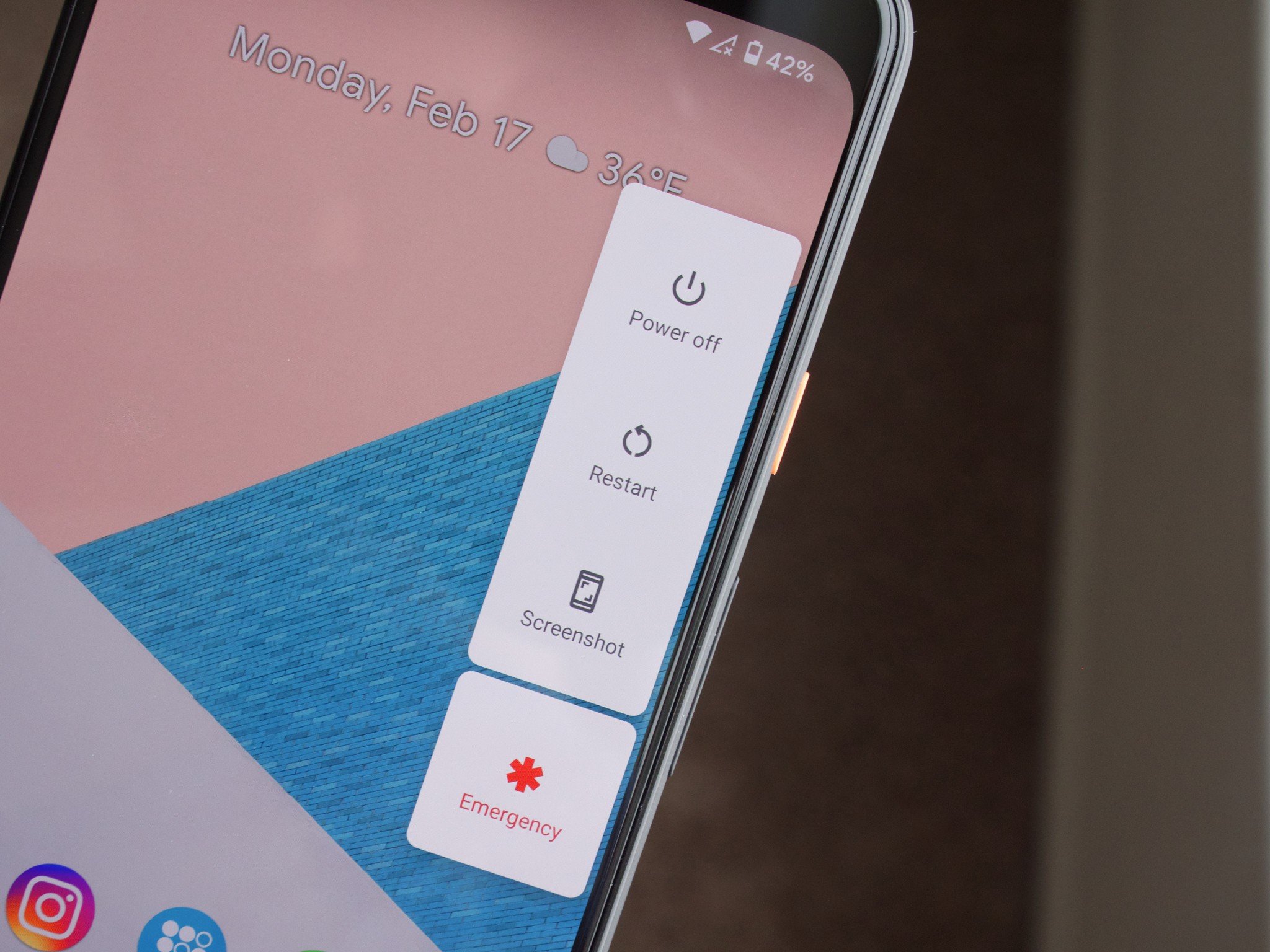
STEPS TO FOLLOW
- Just hold down the power button for a short while till the power button appears.
- click “restart”
9. Factory Reset your Device (Last Resort)
Resetting your phone to factory defaults is the last and final option for fixing the problem. However, think twice before taking action, as you will lose all of your passwords, contacts, and other crucial information from your device.

STEPS TO FOLLOW
- Switch off the device.
- Press the power and volume buttons together until your phone vibrates.
- Click on Factory reset.
Conclusion :
Using your Android phone to send photographs over SMS should be simple, but a few things might need to be corrected. The difficulties you encounter can frequently be solved by verifying your network connection and resolving device and app-related problems. To conclude this article, we’ve offered you a comprehensive guide to resolving the issue. If you’ve encountered any challenges or have alternative solutions, we invite you to share your thoughts by commenting below. Your input is valuable! check it here
You can check out more helpful content here –