Receiving the message “Enter password to unlock 30/30 attempts” can be confusing and frustrating for Android users. Sometimes, users forget their password or get locked out of their device; therefore, this security feature has been designed to prevent unauthorized access to your Android device. This message is a sign that you have made multiple incorrect passwords or attempts. This article will guide you through the steps you can take to regain access to your phone in case you forget the password.
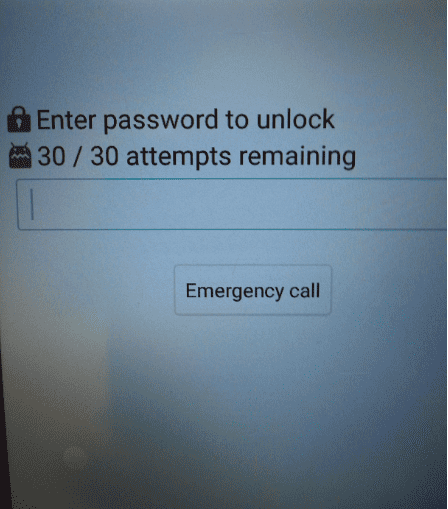
You might be wondering what “Enter Password To Unlock 30/30 Attempts Remaining?” Don’t worry we have got you covered.
What is Enter Password To Unlock 30/30 Attempts Remaining?”
The “Enter password to unlock 30/30 attempts remaining” is a fairly common problem that occurs in every password-protected smartphone device. This generally occurs when someone types incorrect passwords continuously. This can be an indicator of a security threat, or your device is with an untrusted person who is trying to get access to your device data. Therefore, this is a primary message that protects your device or account from unauthorized access.
Therefore, it is a security measure on Android devices that only a trusted person or someone with the correct credentials can access the account or device.
Why is this Feature in Place?
1. Security Implications
The failed login attempt feature is designed to provide absolute security to your device in case it gets into the wrong hands. To prevent an unwanted person from accessing your crucial data, companies put this measure in place. So, it’s essentially for the larger good of the customer.
2. Effect on User
An unpleasant downside of this security feature could result in the form of a genuine user getting locked out of his device on unsuccessfully trying to log in to his device. It could happen for several reasons, including unintentional attempts to unlock the device, resulting in the device reading it as an incorrect password. When facing a situation like this, it’s extremely important for one to know the way out.
While this feature enhances security, it can also inadvertently lock out legitimate users who forget their password or PIN. In such cases, knowing how to navigate the lockout is essential.
Measures To Prevent Lockouts
1. Avoid Mistakes In Password

Sometimes, users forget their password or make common typos, because of which Android prevents them from accessing the phone due to security reasons. Therefore, the users should keep easily guessable passwords (e.g., “1234” or “abcde”). This will not only keep your device secure but, at the same time, will not make you lose access to your device.
2. Update Passwords Regularly
It is advisable to keep updating your device password periodically. But always make sure to keep memorable passwords.
3. Keep Strong Passwords
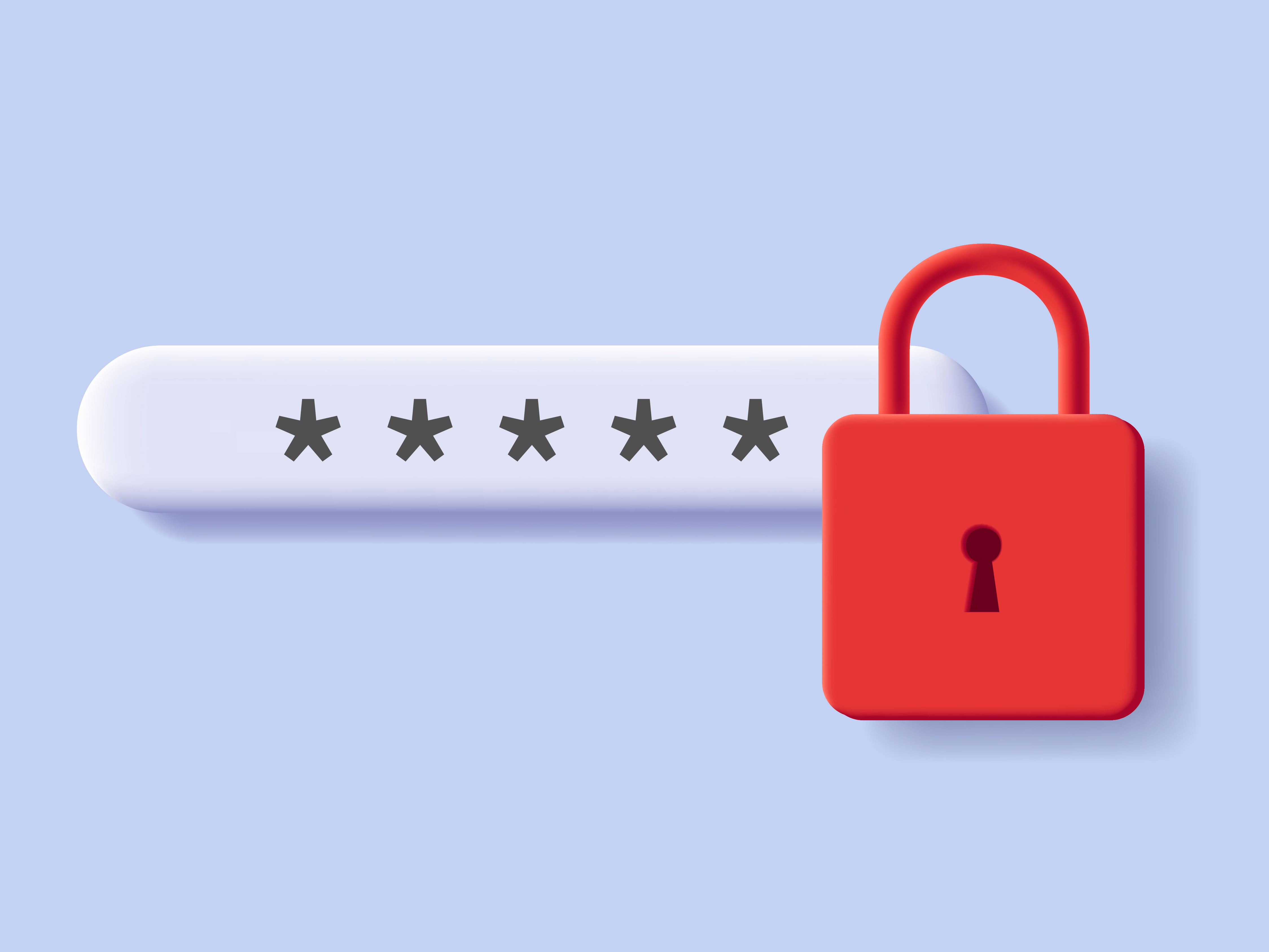
Users always keep weak passwords which are readily guessable by the third person. People tend to choose convenience over security. Therefore, it is advisable to keep strong passwords by using special characters like “@,” “%,” and “#.”
Ways To Solve “Enter Password To Unlock 30/30 Attempts Remaining”
You may sometimes receive a message “Enter Password To Unlock 30/30 Attempts Remaining” on your Android device. This means that you tried unlocking your device multiple times by using an incorrect password or PIN. In such a case, you may feel confused and may wonder how to resolve this issue This section of the article will provide you with all the possible solutions you can take to resolve the issue.
1 . Wait for the timeout
Almost all Android devices have this security feature enabled. When sometimes try to unlock the phone multiple times with an incorrect password, the device is locked for a certain period, which generally lasts from 30 seconds to 1 minute. Waiting for the timeout to end is one of the easiest and best solutions. At this time, you are not allowed to make further attempts to unlock your device.
2. Enter the Backup PIN
If you have set a backup PIN on your device, then you can use that PIN in case you are locked out from your device. After the timeout, you would see an option to enter a backup PIN or password which would help you to have access to your device. Therefore, it is always advised to set up a backup PIN or password in case of an emergency.
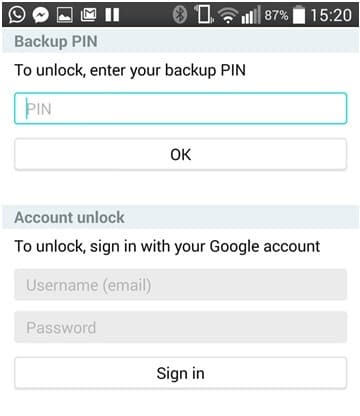
3. Use Google Account
You might have an option to unlock your device with your Google account if you have linked the account to your device. After the timeout period ends, you should see a choice of “Forgot Password”. Tap on it and follow the on-screen instructions to unlock your device using a Google account.
Note: This method only works if you have linked your Google Account to your device.
4. Using Third-Party Apps
In case you are not able to unlock your phone and receive the message ” Enter the password to unlock 30/30 attempts remaining”, then you can use some third-party apps that can help you regain access to your device without the correct password. There are many options available on the Play Store, like iSumsoft. But make sure to read the reviews of the app before downloading it, as they can cause harm to your data.
5. Factory Reset
The last resort to fix the problem is if you don’t have a Google account linked to your device and don’t have a backup PIN. In such a case, factory resetting your device is the last option. But one needs to keep this in mind, that once you factory reset your device you will lose all the data stored in your device. Follow the steps mentioned below to factory reset your device:
1: Turn off your device by pressing and holding the power button and volume button of your device. This generally depends on the model of the device you are using. If this doesn’t work, you can hold the power button of the device for a few seconds till you receive an option to factory reset your device.
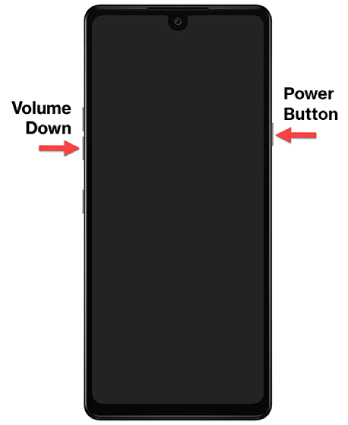
2: Use the volume button of your device to navigate from “Wipe Data/Factory Reset” and use the power button to select among the options.
3: Confirm the Factory Reset.
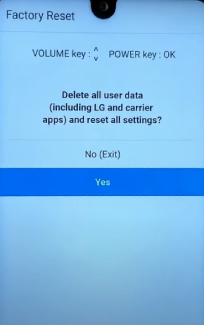
4: After the process is complete, restart your device. It will be in its default state without any password.
Conclusion
In conclusion, encountering the “Enter Password to Unlock 30/30 Attempts Remaining” message on your Android device can be alarming, but it serves as a crucial security measure against unauthorized access. To prevent lockouts, users should opt for robust, memorable passwords, regularly update them, and set up backup options like a PIN or Google account. In case of a lockout, waiting for the timeout, using a backup PIN or Google account, or resorting to third-party apps are potential solutions. However, if all else fails, a factory reset remains the last resort, albeit with the loss of all data. Always prioritize security measures to safeguard your device and personal information.
Explore more of our articles for useful tips and tricks:
- How to check your Wi-Fi ghz on iPhone
- How to find SSID on iPhone
- How to bypass the Android lock screen using the camera
- How to stop Spotify from starting automatically on Mobile