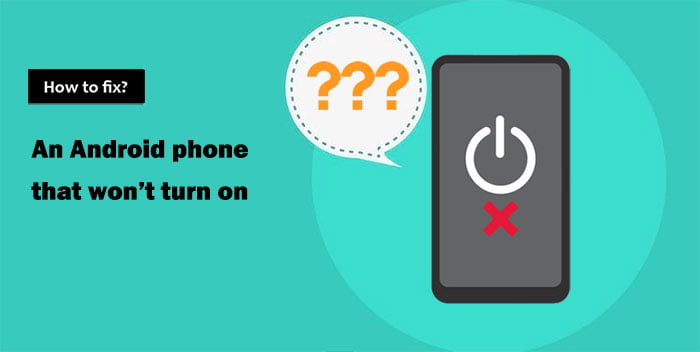Are you experiencing frustration while trying to turn off your phone but it refuses to turn off? Don’t worry, you are not alone. From software glitches to hardware malfunctions, this issue can occur due to various factors. This article will provide you with a step-by-step guide that will help you resolve the problem when your Android phone won’t turn off.

10 East Ways to Force Turn Off Your Android Device
Several reasons contribute to the issue of Android phones not turning off even after multiple attempts. Here are some of the easy ways that would help you resolve the issue on your Android device:
1. Perform A Soft Restart
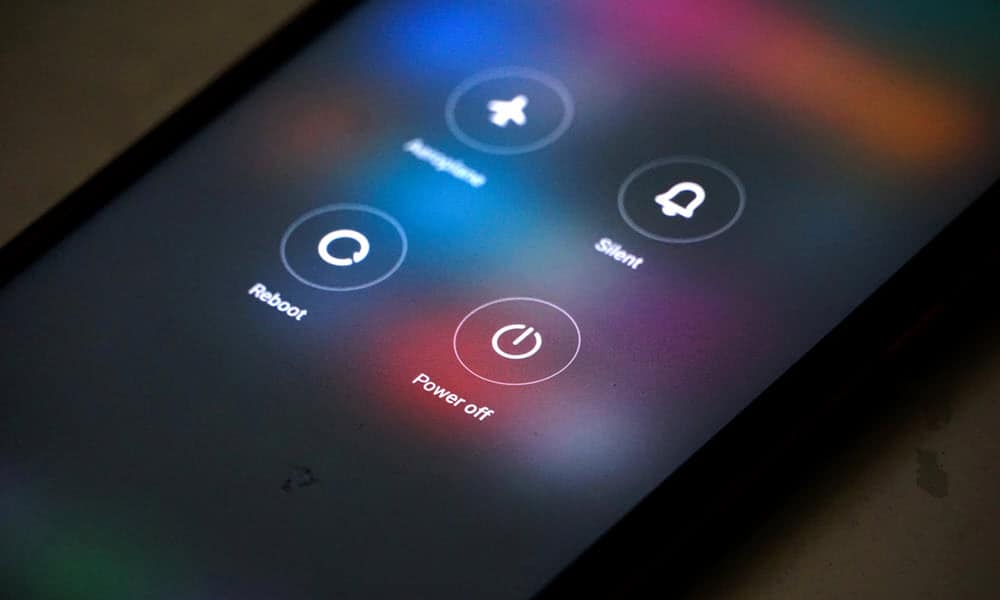
A simple force restart can help you resolve the issue. Try holding down the power button for at least 10 seconds. This action differs depending on the model of your Android device; in some of the devices, you may have to hold down the volume down button and power button together for almost 10-15 seconds. Restarting your Android device can help resolve any minor glitches on your device that may be preventing your device from turning off.
2. Identify App Malfunction
Sometimes, glitches in the app can cause your phone to hang, which could interfere with the shutdown process of your device. Therefore, you should access your recent apps or force stop the suspicious applications on your device. Follow the steps mentioned below to force stop any app on your device:
- Launch the Settings of your device.
- Select App Manager.
- Click on the app you want to force stop.
- Select Force Stop.

3. Check For Battery Level
Ensure that your phone does not have a low battery, as a low battery level can prevent your device from turning off properly. Therefore, connect your device with a charger and wait for a few minutes before attempting to turn your device on again. Follow the steps mentioned below to check your battery health on your Android device:
- Open Settings of your device.
- Select “Battery and Device Care” from the menu.
- Check for the “Battery Health” of your device. Here, you can check your device’s current battery condition and consumption over the last 24 hours, along with the app that utilized the most battery power.

4. Safe Mode

If your phone turns off without any issue in the safe mode, it indicates that the third-party app on your device is causing a problem in turning off your device. Identify the app causing the problem and uninstall it to resolve the issue. Follow the steps mentioned below to enable Safe mode on our device:
- Press the Power Button of your Android device, and you will see the “Power Off” and “Restart” options on your screen.
- Touch any of the options from “Power Off” or “Restart” until you see a dialogue box asking if you want to restart in safe mode.
- Select Yes. On the bottom left or right corner of your screen, you will see a “Safe Mode” label indicating that you are in safe mode.
The preinstalled system apps will be active under Safe mode and the third-party apps will be temporarily disabled until you return to the normal mode of your device.
5. System Update
Ensure that your phone operating system is up to date. A simple update of your software can fix minor bugs and overall system stability. So keep a check on regular updates of your Android software.
Follow the steps mentioned below to update your Android OS:
1: Launch the Settings of your app.
2: Go to System Update.
3: Check if any new update is available; if yes, update it to the latest version.
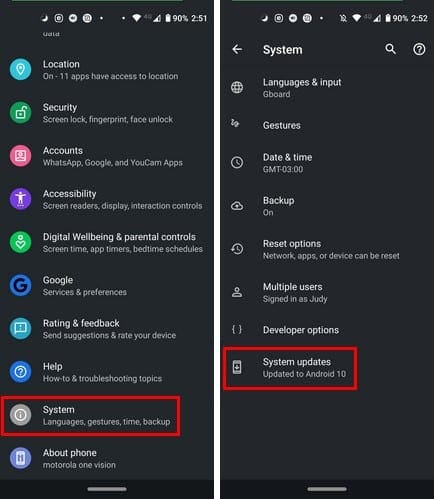
6. Faulty Power Button
If your device has any hardware problem, like a faulty power button, it can prevent you from powering off your Android device properly. To ensure that your power button is not faulty, try turning off your device by using a third-party app from the Play Store. Follow the steps mentioned below to follow the process:
1: Download Assistive Touch For Android from the Play Store. You can even download any other app according to our preference.
2: Allow the required permissions of the app.
3: Add the power button option to the menu.
And you are all good to go. You can use this floating power button anytime you want to turn off your Android device without using the power button.
7. Check for Rogue Apps
Check the recent app that you have installed on your device. There may be some chances that the installed app is causing conflit with the device operation. Therefore, uninstall any suspicious or poorly coded apps from your device.
8. Factory reset Your Device.
The last resort to fix the problem if you are not able to turn off your Android device. In such a case, factory resetting your device is the last option. But one needs to keep this in mind, that once you factory reset your device you will lose all the data stored in your device. Follow the steps mentioned below to factory reset your device:
1: Turn off your device by pressing and holding the power button and volume button of your device. This generally depends on the model of the device you are using. If this doesn’t work, you can hold the power button of the device for a few seconds till you receive an option to factory reset your device.
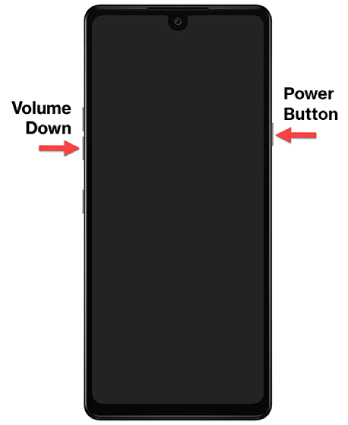
2: Use the volume button of your device to navigate from “Wipe Data/Factory Reset” and use the power button to select among the options.
3: Confirm the Factory Reset.
Keep in mind that this will erase all data on your device, so be sure to back up your important files and data beforehand.
9. Disconnect Third-Party Accessories

If any third-party accessories, such as headphones or chargers, are connected to your device, then this can be a reason that you are not able to turn off your Android device. Disconnect them and try again to power off your device.
10. Contact Manufacturer Support
If none of the above steps resolve the issue, it’s advisable to visit a service center or contact manufacturer customer support for guidance and potential solutions to resolve the issue.
Conclusion
Not being able to turn the phone off can be frustrating and head-scratching. Nonetheless, this extensive article covers all the possible reasons and solutions related to it. Upon implementing this, the chances of your issue getting resolved are extremely high. Soft restart is the beginning of solving the problem followed by further steps. We hope the article turns out to be a valuable piece of informative content for you. If there is anything you’d like to share about the subject, simply write down your concerns, suggestions, and thoughts below in the comment.
You might also like to engage with some other topics:
- Android setup keeps stopping?
- What is Quickstep on My Android Phone?
- How to Refresh iPhone?
- How to make a Group Text on Android and iPhone?