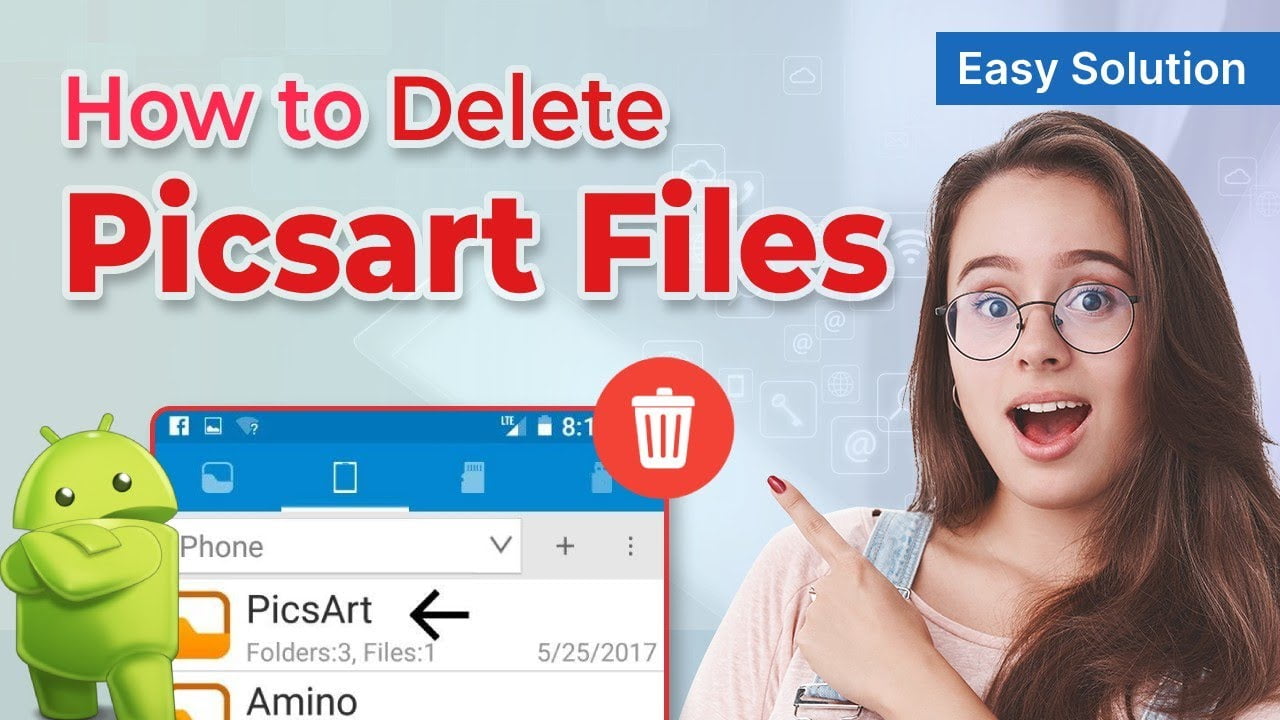Do you also want to delete and get rid of unnecessary images from your Android device? One of the ways you can have an unnecessary load on your device’s storage is through PicsArt App. PicsArt is the most popular editing app that allows its users to create, edit, and share pictures with various filters and effects. Suppose you use the PicsArt app for editing purposes on your Android device. In that case, your gallery may have accumulated a lot of edited photos and videos, which is consuming ample space on your device. Don’t worry. This article will provide you with a step-by-step guide on how to delete PicsArt files on Android phone, helping you free up space and organize your photo collection.
Why You Need to Delete PicsArt Images on Your Android Device?
PicsArt files can take a significant space on your Android device which can affect the operation of your Android device and your privacy. Therefore, it is necessary to delete unwanted PicsArt images from your device from time to time, as it will free up storage space and help maintain a smooth workflow on your device.
Managing Storage space
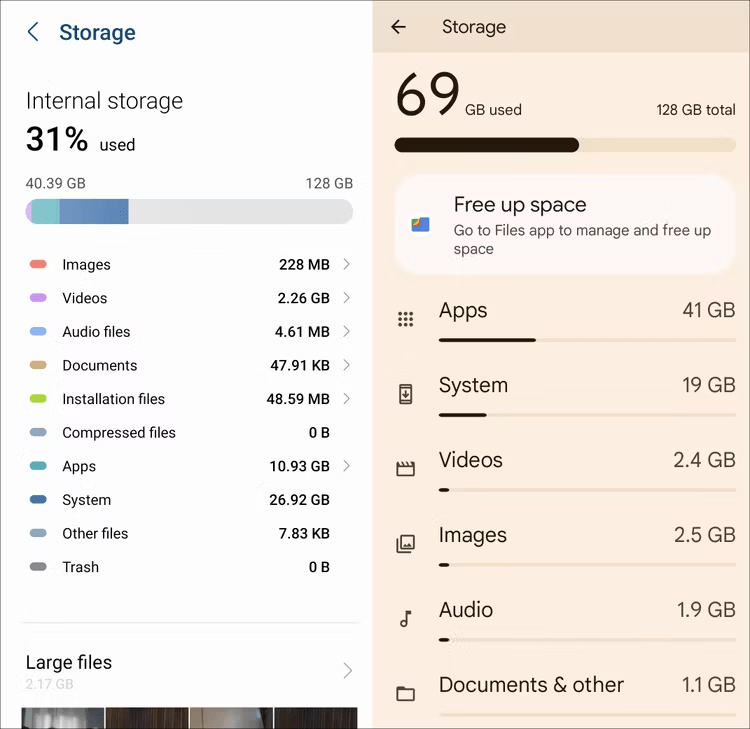
Deleting PicsArt images will clear up the cache and reduce the clutter of images. You can optimize your space effectively by using the right tool and efficient storage management. Start deleting the unnecessary files to enjoy a smoother Android experience.
Minimizing App Clutter

It is essential to remove unused files from your device as it will help to reduce app clutter on your device and will keep the data organized. Moreover, clearing files will not only improve the operating system but will provide a great experience to its users by making the navigation of the app more accessible.
Optimizing Android Performance
Deleting unnecessary files from your device will ensure that your Android device runs efficiently. Regularly clearing the cache of the app and deleting the images will provide you with a smoother experience with the app.
How To Locate PicsArt Photo Files On Android Devices?
We discussed earlier how important it is to clear your PicsArt cache and unused images on a timely basis, as it consumes a lot of internal storage space on your device. To delete the PicsArt files from your device it is essential to know where they are located or saved on your device. Typically, the PicsArt files are stored in the folder named ” PicsArt” or “PicsArtPhotoStudio” in the SD card or internal storage of your device. Therefore, it is important to be familiar with the navigation of the PicsArt app so that you can effectively manage and delete them.
Identifying Edited Photos
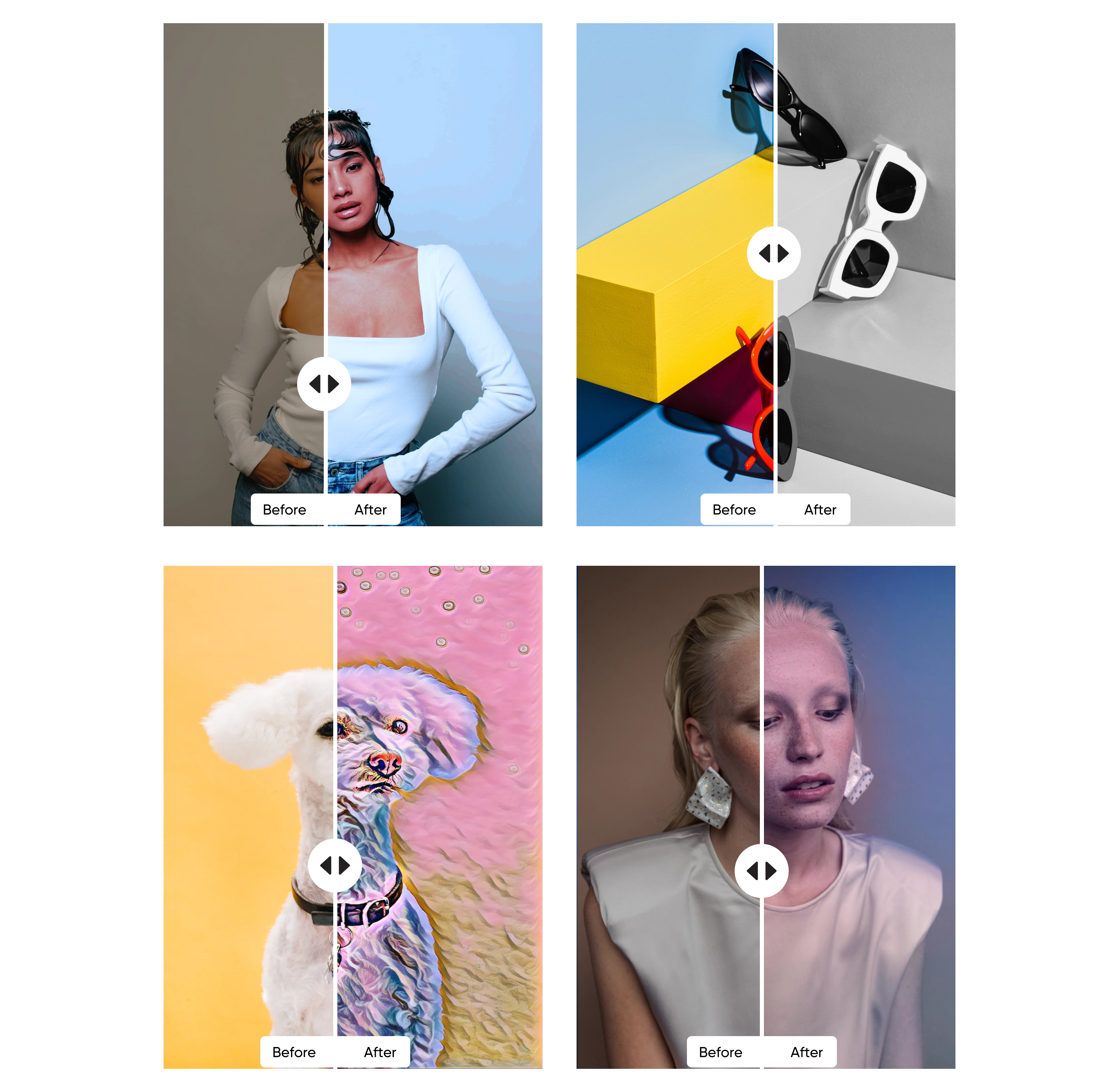
Users should know the difference between PicsArt edited and original photos. Therefore, users should know various editing tools and techniques provided by the PicsArt app. This helps the users to differentiate between the photos and delete them accordingly, as it will help users quickly identify the unwanted files or images they want to clear from their devices.
Navigating Image Editing History
Navigating the image editing history on the PicsArt app will help users locate and delete unwanted image files from their devices. This will allow users to review the timeline of edits, identify the files that are of no use now, and clear up space on their Android devices. Therefore, understanding the PicsArt workflow and navigation will make the process even easier.
Steps to Delete PicsArt Photos from Android Device
Deleting unwanted PicsArt edits is the most straightforward method. You can take control of the photo editing workflow by removing unwanted photos from your PicsArt profile to free up storage on your device. Follow the steps mentioned below to carry out the process:
1. Access PicsArt Gallery –
Open PicsArt on your device and tap on the “Gallery” icon at the bottom of the screen. In the PicsArt gallery, all the edited and saved images are stored.
2. Deleting Individual Images
If you want to delete one image at a time. You can tap the image to open it in full view. On the top-right corner of the screen, tap the three-dots icon. From the menu that appears, select “Delete”. Select “OK” on the dialogue box that appears to confirm the deletion process.
3. Deleting Multiple Images
If you want to delete more than one image at the same time. Tap an image from the PicsArt gallery until it enters selection mode. Then, select the photos that you want to delete. Once you have selected all the pictures that you want to delete, select the Trach icon at the top-right corner of the screen.

Alternative Methods to Remove PicsArt Images on Android
You can even use the File Manager app installed on your Android device to delete PicsArt image files. It offers an easy way to free up storage space as it helps to directly delete PicsArt files from your device, offering an easy way to free up space. At the same time, it provides more options to manage and organize PicsArt files on your device.
Can I use Files Manager To Delete PicsArt Images?
You have access to delete the PicsArt files directly from File Manager. It is easy to navigate the files under the files manager and permanently delete unwanted images from your device.
You will find the folder named either “Pictures” or “DCIM,” where you will find all your PicsArt files; you can simply delete the files by selecting them if you no longer need them.

Can I Clear the App Cache to Delete PicsArt Images?
Yes, by clearing the app cache, all the images stored on your PicsArt Gallery will be deleted automatically from your device, clearing up space from the internal storage of your device. Follow the steps mentioned below to clear the app cache:
1. Launch Settings of your device.
2. Go to “Apps and Permissions.”
3. From App Manager, select “PicsArt.”
4. From the option available, click on “Clear Cache.”
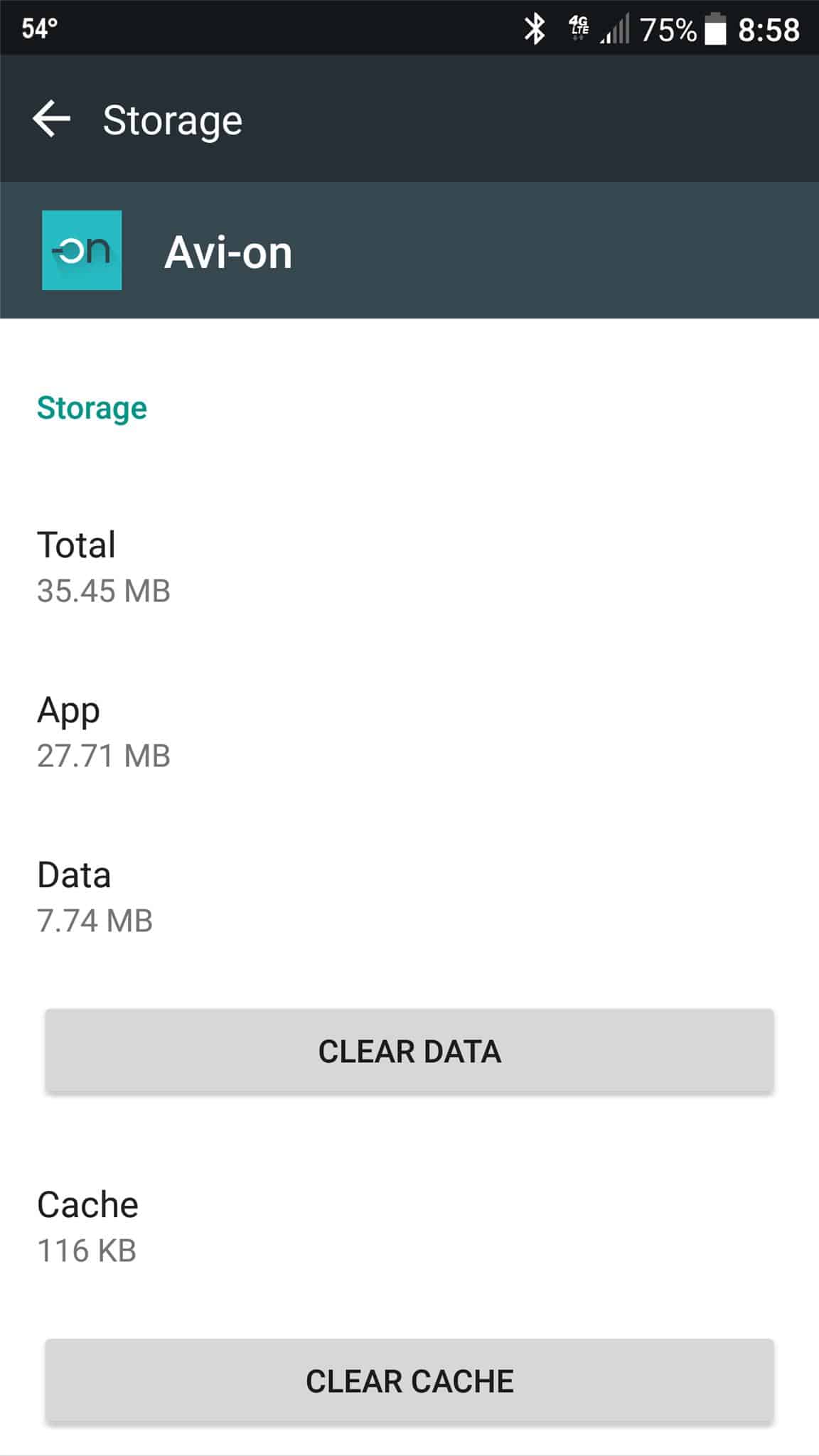
After clearing the cache of the device, you will have to start fresh with the downloaded effects or filters, as it clears all the RAM that the app is occupying.
Conclusion
In conclusion, it is essential to delete the images of PicsArt from time to time as it will free up valuable storage space on your device. It will ensure the smooth functioning of your device and enhance the overall experience of PicsArt users.
Therefore, knowing where your edited images are getting saved on your Android device and how to check the editing history of the app will help you in the effective management of your device storage. You can either delete individual images through the PicsArt gallery or even delete the pictures in bulk. If you find it difficult to delete the photos from your app, you directly delete the images from your File Manager or by clearing the app cache.
Remember to always double-check before deleting files permanently from your device, as you won’t be able to restore them.
We value your input. So, if you have any questions or feedback, feel free to drop them in the comment section below.
You might also like to engage with some other topics:
- Android setup keeps stopping?
- What is Quickstep on My Android Phone?
- How to Refresh iPhone?
- How to make a Group Text on Android and iPhone?