The introduction of eSim technology in recent years has modernized the way we use use iPhone. eSIM allows you to activate cellular plans without the need for a physical SIM card. It provides you with the advantage of installing more than eight eSIMs on your iPhone device and you can use multiple phone numbers for a different purpose at the same time. So, if you are an iPhone user and want to know how to activate an eSIM on your iPhone device, this article is for you.
Before diving into how to activate an eSIM card on your iPhone device it is essential to understand what is eSIM.
Contents
ToggleWhat Is an eSIM?

As discussed earlier, embedded SIM, or eSIM, allows you to activate cellular plans on your device without the need for a physical SIM card. It’s like a virtual SIM, as it doesn’t require any physical space. eSIM is an alternative to traditional SIM card and is also considered an environmentally friendly option. It not only provides you the flexibility of operating SIM cards on your device but also provides the convenience of operating multiple phone numbers on a single device, making it easy for you to manage between personal and work numbers.
Compatability Of eSIM
eSIM is not available on every iPhone model. iPhone models that support eSIM functionality as of now are iPhone XS, XS Max, XR, 11, 11 Pro, 11 Pro Max, iPhone 12, 12 Mini, 12 Pro, and 12 Pro Max. So, make sure to check the compatibility of your iPhone device before activating the eSIM.
Settings Up An eSIM On Your iPhone
Setting up an eSIM on your iPhone is a simple method. Following through certain instructions is all it takes to complete the set up of eSIM on your device. When you purchase a new iPhone and have to transfer the eSIM from the previous device to the new one, there is no need to contact your carrier as it supports eSIM Carrier Activation or eSIM Quick Transfer. If both of these options aren’t available, you can get your SIM carrier to activate your SIM using a QR code or your iPhone carrier app.
How To Activate eSIM On iPhone?
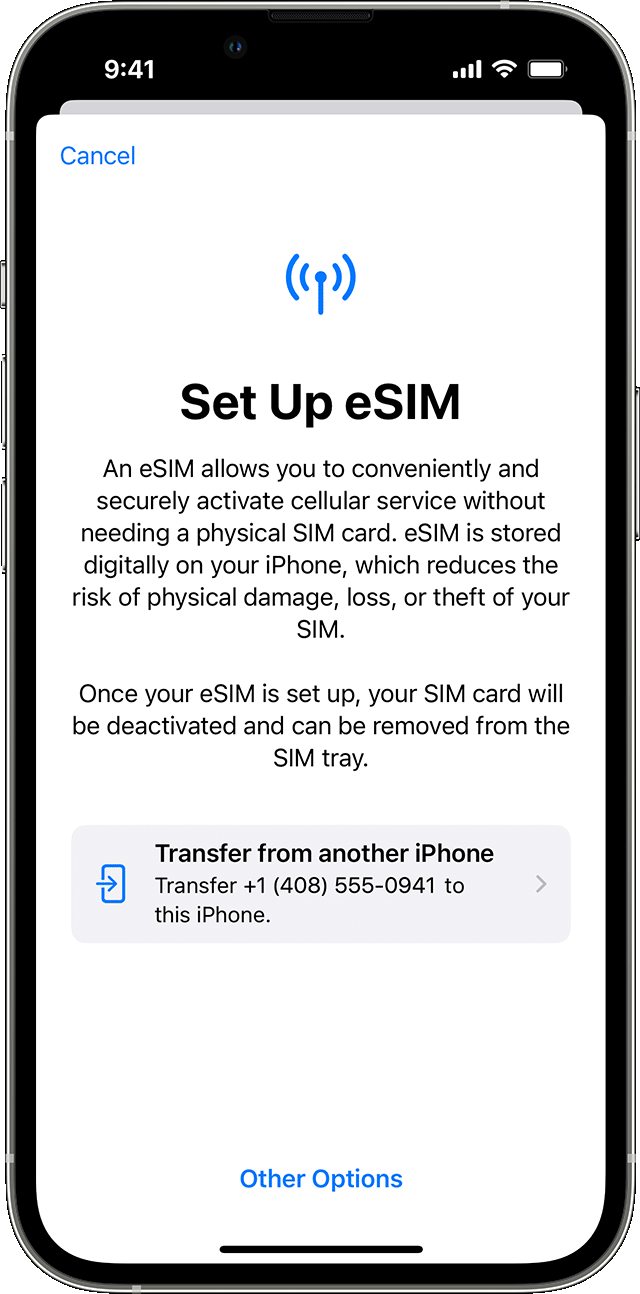
If an eSIM was assigned to your iPhone when you bought it, turn on your iPhone and follow the instructions to activate your eSIM. If you’re switching to an iPhone (from an Android phone, for example), contact your carrier to transfer your phone number to your iPhone through eSIM Carrier Activation or by scanning a QR code from your carrier.
Follow the steps mentioned below to activate an eSIM on your iPhone:
1. Purchase carrier-connected iPhone from the Apple store.
2. Contact the carrier of your number to request an eSIM activation or QR code to activate the SIM.
3. Launch the Settings of your device.
4. Select Cellular > Add Cellular plan on your iPhone.
5. Your carrier will provide you with a QR code, or you can enter the activation details manually. Both of the methods are discussed further in the article.
6. Follow the onscreen instructions to complete the activation process.
Using eSIM Carrier Activation On iPhone
When you purchase a carrier-connected iPhone, it comes up with an assigned eSIM; turn on your new iPhone and contact your carrier to transfer your phone number to your iPhone through eSIM carrier Activation if you have recently shifted from an Android phone to an iPhone.
Steps To Follow
1. Purchase a carrier-connected iPhone and provide details of your cellular plan.
2. If eSIM is already assigned to your iPhone when you purchase it, turn on your phone and follow the instructions displayed on your screen.
3. But if you’re switching to a new phone, contact your carrier to transfer our phone number to your iPhone.
Using eSIM Quick Transfer on iPhone
As discussed earlier, sometimes you don’t need to contact your carrier service to transfer your SIM to a new iPhone. You can even convert your current SIM to an eSIM. All you have to do is follow the onscreen instructions while setting up your SIM on your iPhone. But in case you don’t have access to your current iPhone, you will have to contact your carrier to transfer your SIM to eSIM.
Scanning a QR Code or Using a Carrier App

It may be the case that your carrier doesn’t support eSIM carrier activation or quick transfer of eSIM, then you can use the QR code of your carrier to transfer the SIM to eSIM. While activating your eSIM on your iPhone, you will get the option to scan the QR code and follow the onscreen instructions. If your carrier doesn’t support eSIM Carrier Activation or eSIM Quick Transfer, you can scan a QR code from your carrier instead. To activate your eSIM while setting up your iPhone, when you get to the Set Up Cellular screen, tap Use QR Code and follow the onscreen instructions.
Entering the eSIM Information Manually
If required, you can even enter the details of your eSIM manually. To get the details related to eSIM, contact your carrier and follow the steps mentioned below to enter the information about eSIM:
1. Open the Settings of your device.
2. Select Cellular or mobile data.
3. Tap to add the cellular plan of your SIM.
4. Enter the details of your SIM in the dialogue box that appears at the bottom of your iPhone screen.
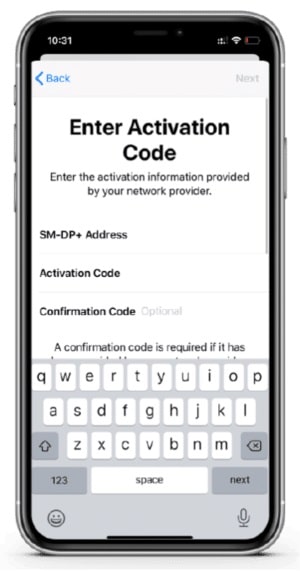
How To Convert a Physical SIM to an eSIM
If your carrier supports it, you can even convert a physical SIM to an eSIM on the same iPhone. Follow the steps mentioned below to carry out the procedure:
1. Launch the Settings on your device.
2. Tap either cellular or mobile data.
3. Tap to convert SIM to eSIM.
4. Tap to convert cellular plan.
5. Wait for your eSIM to activate on your device.
6. Remove the physical SIM from your iPhone and reboot your device.
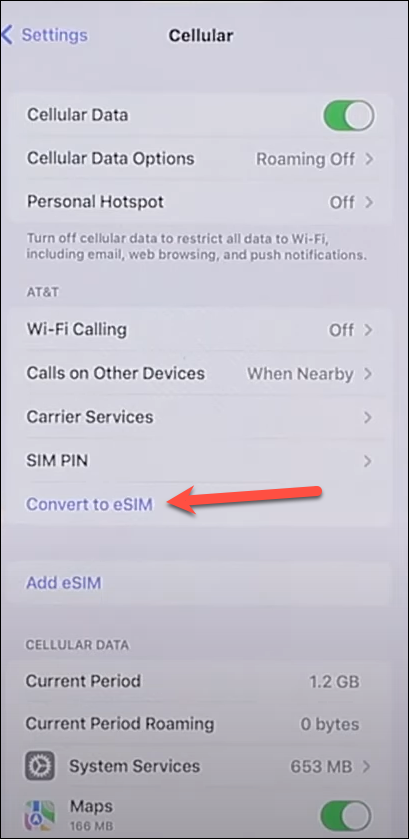
How To Check If eSIM Is Activated On iPhone
You may wonder whether you are using your original SIM or eSIM on your iPhone. So, to check the same on iPhone, follow the steps mentioned below:
1. Go to Settings of your device.
2. Either select Cellular Data or Mobile Data.
3. Check your eSIM profile.
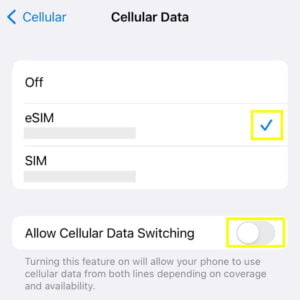
In some cases, your SIM may change automatically when the eSIM doesn’t work and is charging international roaming fees. So, if you want to use both the SIM, i.e., your original SIM and the secondary eSIM, you would have to turn off the option “Turn On The Automatic Cellular Data Switching.”
How To Check If eSIM Is Activated On Android
there is a different navigational procedure to check the activation status of eSIM on Android. To do that –
- Head to “Settings” on your Android phone.
- Find the “Network & Internet” or “Connections” option, whichever your device shows
- Navigate to the “SIM cards” or “Dual SIM & eSIM” option and tap on it.
- Your eSIM is connected if you spot an option for the eSIM that shows “Connected” or “Active,”
- But if you just see the “Add eSIM” option, it’s an indication that your eSIM is not yet activated.
How To Check The Remaining Data Of eSIM?
To check the approximate data usage of eSIM on your iPhone device, follow the steps mentioned below:
1. Open the Settings of your device.
2. Select the Cellular or Mobile Data option in Settings.
3. Tap “Current Period Roaming” to check the amount of data used.
There are alternative methods as well to check the data usage on your device. You can directly visit the Apple website and enter the details of your SIM card to check the balance, or you can dial 1019# on your dialer, and it will send you a message with the data used by you.
Can Multiple Phones Use the Same QR Code?
Unfortunately, NO, you can’t use the same QR code for different devices. Therefore, the scan will be disabled if the scan exceeds the limit set. Consequently, you would have to contact the carrier to issue you the new eSIM for your new device.
Can You Reuse QR Code After Deleting it?
The same eSIM plan can’t be reissued with another QR code. Therefore, it is advised not to remove the eSIM plan while it’s in use. If you need any help, contact the Apple website.
How to Disable eSIM When it’s in Use?
You can only disable the eSIM, but if you disable the eSIM plan, you can not reuse it. Follow the steps to carry out the process of undermining the eSIM:
1. Open the Settings of your device.
2. Select Celluar or Mobile Data on your device settings.
3. Select Secondary (the eSIM you have added on your device)
4. Turn off the toggle switch option next to “Turn On This Line”.
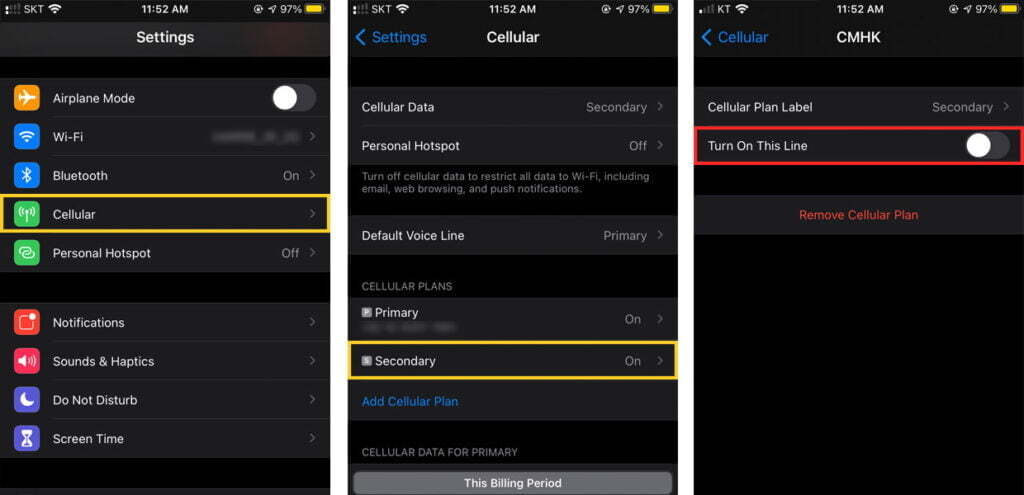
How To Remove eSIM Plan after Use?
It is not recommended to remove the eSIM plan while it’s in use; however, if you want to remove the eSIM plan from your device, follow the steps mentioned below on your iPhone device:
1. Open the Settings of your device.
2. Select Celluar or Mobile Data on your device settings.
3. Select Secondary (the eSIM you have added on your device)
4. Select “Remove Cellular Plan.”
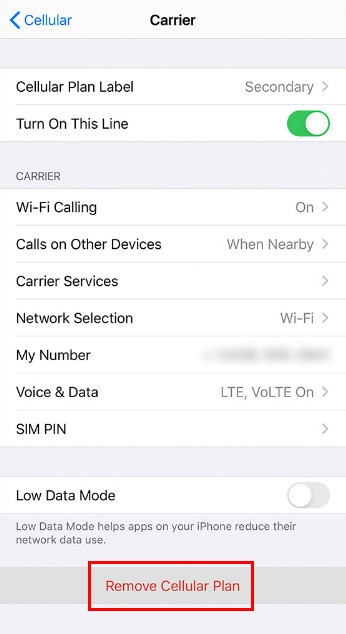
eSIM plan generally provides the best user experience to its users, but sometimes, users can face specific errors. We will further discuss some of the errors.
Troubleshooting Errors Of eSIM
1. Error: Unable to Activate eSIM
Suppose you come up with this error when activating an eSIM card on your iPhone device. In that case, it indicates that the QR code was not appropriately scanned while activating the eSIM on your device due to a poor network connection. So, scan the QR code again once your device has a good internet connection. But if you are still facing problems while scanning the QR code you can enter the eSIM details manually.
2. Error: This code is no longer valid.
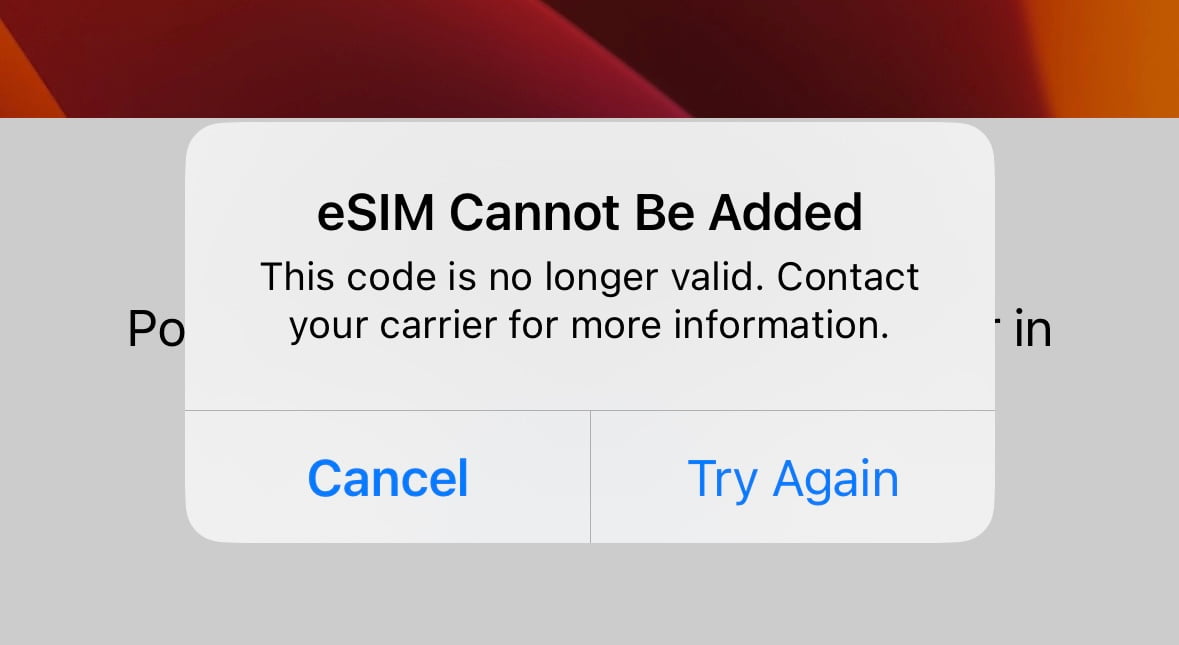
This error indicates that you are adding the eSIM plan to your device that has already been added. So before activating the eSIM on your device, ensure that:
- Whether the eSIM has been added before to your device.
- Whether your device has a large number of eSIM profiles.
- Ensure that your device has a good internet connection.
Scanning the QR code is the best installation method to activate an eSIM on your device. However, if you still face issues, you can consider adding the details manually on your device.
3. Error: Invalid Activation Code
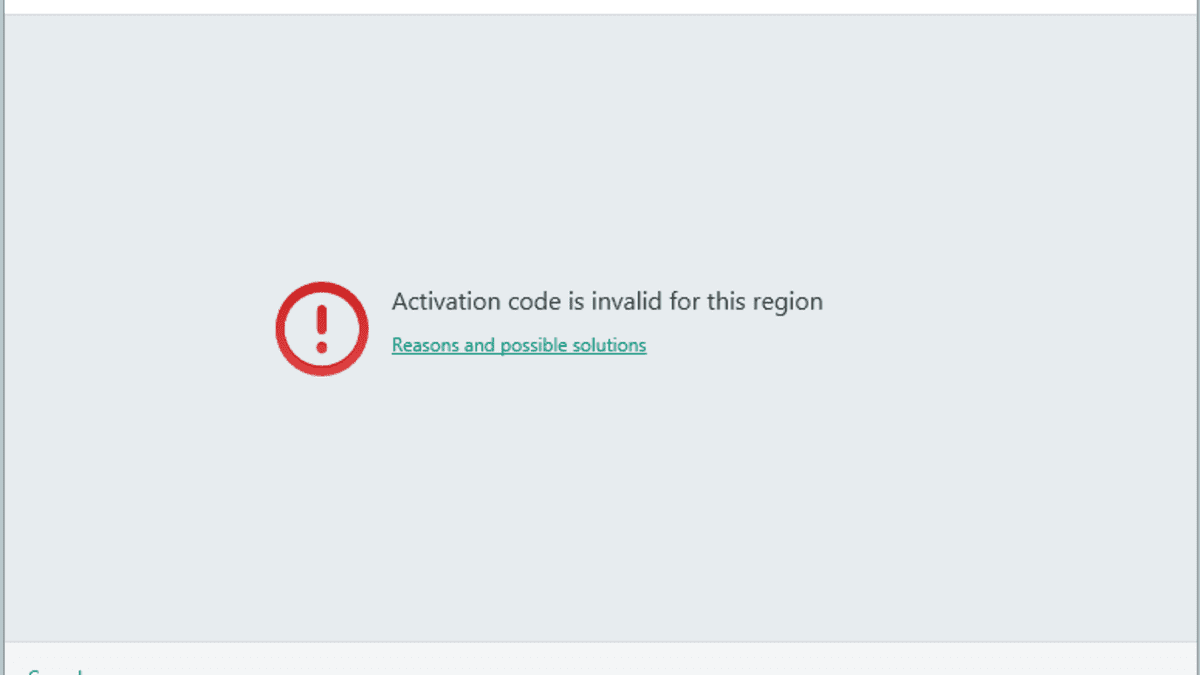
If you face this error while activating eSIM on your device, it means that the QR code you are scanning is invalid. So you have to contact your carrier support number for further information.
4. Error: Cellular Plan from this carrier can’t be added
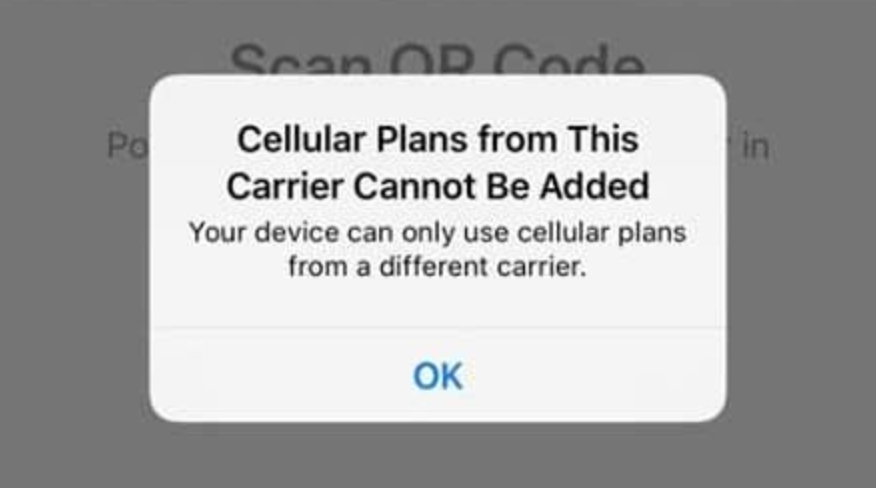
If you see this message while activating the eSIM, this means your device can’t use a cellular plan from a different carrier. Therefore, to fix the issue, you need to contact your domestic carrier and ask them to unlock your phone to support other carrier plans as well. To check if your device is unlocked for other carrier plans, follow the steps mentioned below on your iPhone device:
- Open the Settings of your device.
- From Settings, select General>About.
- Swipe down, and if you find “network provider found- No restrictions,” it means your device is compatible with any carrier provider.
- But if it shows “SIM restrictions,” then your phone doesn’t support eSIM.
Some Common Solutions
If you don’t manage to activate your eSIM in spite of trying everything mentioned in the article so far then you need to go through the following points.
- Updating Software: Make sure your iPhone is running on the latest OS and to do that go to ‘Settings,’ then ‘General,’ and tap ‘Software Update.’ If an update is available, download and install it.
- Check carrier settings: Updating your carrier settings can resolve the issue too. So just head to the ‘Settings,’ then ‘General, of your phone and tap ‘About.’ If there is an update available, make sure to install it.
- Restart your iPhone: Sometimes all it takes is just a simple restart to completely resolve the issue. To restart your phone you need to press and hold the side button and either volume button until the ‘Slide to Power Off’ slider appears. You need to drag the slider to turn it off. To turn your phone on again, press and hold the side button until the Apple logo appears.
- Contact your carrier: The last resort would be to contact the customer care executive of your carrier. Before you contact them, make sure to keep all the necessary information handy. The details include your name and order number associated with your eSIM, and eSIM’s ICCID (Integrated Circuit Card Identifier), which is a unique identifier for your eSIM. You can easily figure out your ICCID number through your eSIM QR code email or, in your phone’s “About Device” Settings under the eSIM settings. Keeping screenshots of particular errors can be helpful too.
Conclusion
In conclusion, eSIM technology represents a significant advancement in mobile connectivity, offering users greater flexibility and convenience in managing cellular plans. By following the guidelines outlined in this article, iPhone users can activate and manage their eSIMs with ease, empowering them to make the most of their devices in an increasingly connected world.
We value your input. So, if you have any questions or feedback, feel free to drop them in the comment section below.
You might also like to engage with some other topics:
