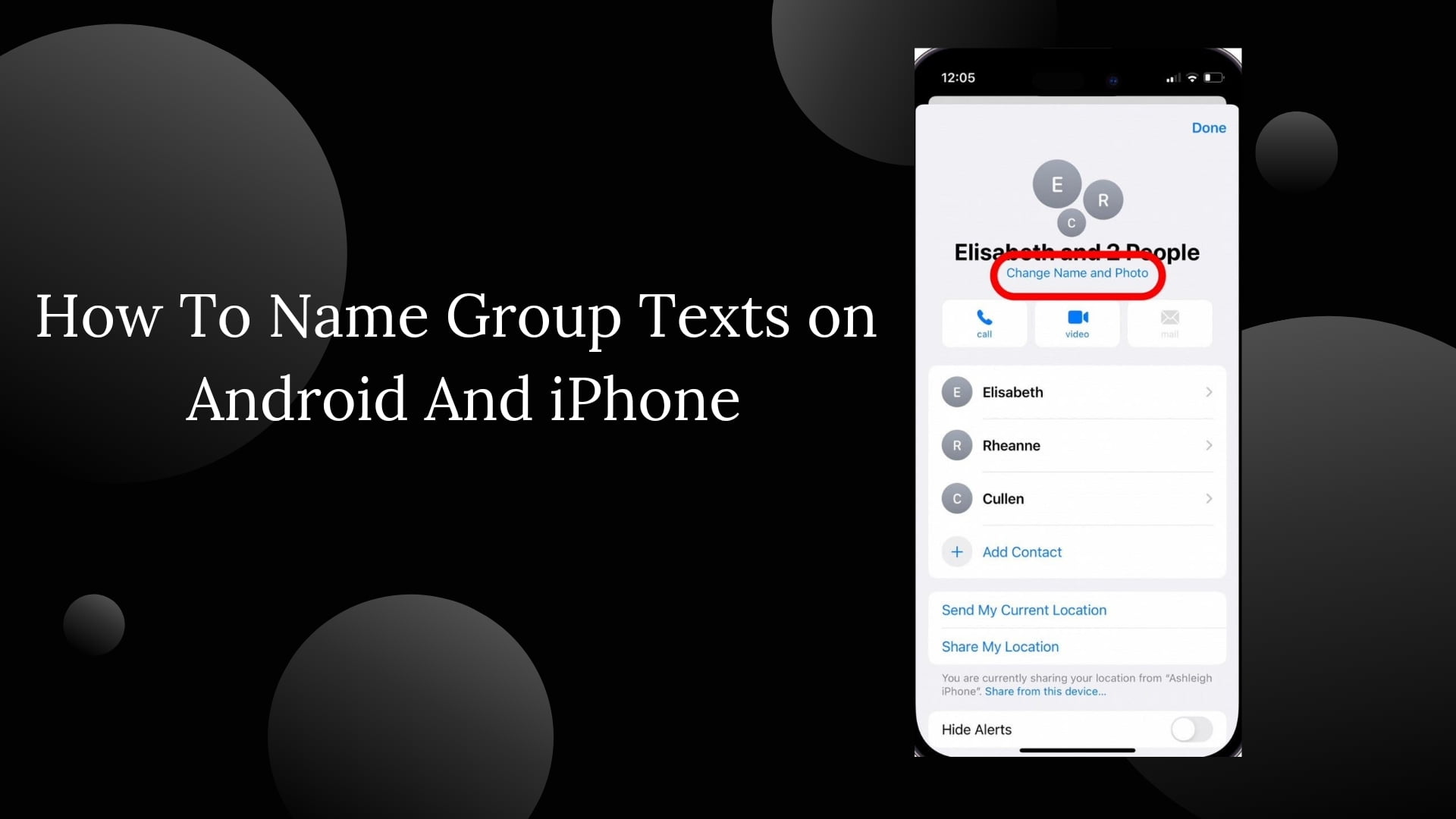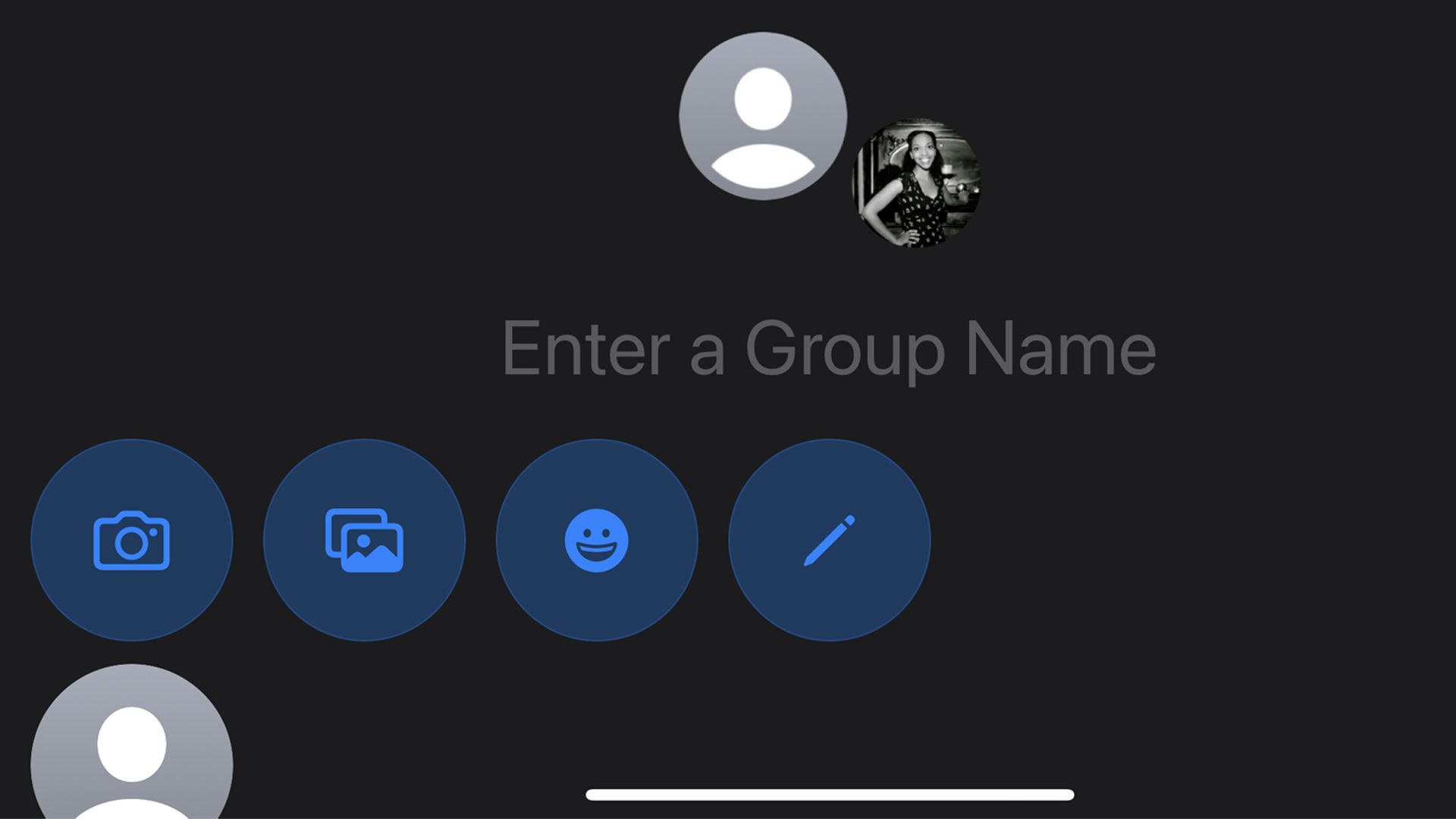How to Name Group Text on Android And iPhone
In today’s fast-paced world, where everyone is busy with their personal and professional life, it sometimes becomes difficult to manage or keep track of group conversations. In such a case, naming your group text can be a game-changer. Naming your group text will make organizing and finding your conversation more straightforward, thereby allowing for efficient communication. In this article, we will explore the steps to personalize your group texts and how to name group text on Android and iPhone, allowing you to easily navigate various group conversations.
How to Create a Group on Android?
Before delving into renaming the group text, it is important to understand how to create a group. Let’s take an example: In today’s generation, where more than 50 employees are working in the same organization, it is difficult to communicate with individuals on a personal level. Therefore, creating a group with the employees will not only make the communication process faster but also save a lot of time. There are a few ways to create a group on Android or iPhones. It depends on what platform you are using.
Here are some ways that might help you:
- Use third-party apps like WhatsApp, Instagram, and Facebook Messenger that are supported in all countries.
- Use a default messaging app for your device that supports Android and iPhone, such as Google Messages and Pulse.
Follow the steps mentioned below to create a group over the default messaging app on your device:
For Android users
Step 1. Open the default messaging app on your device.
Step 2. From the bottom middle, select Contacts.
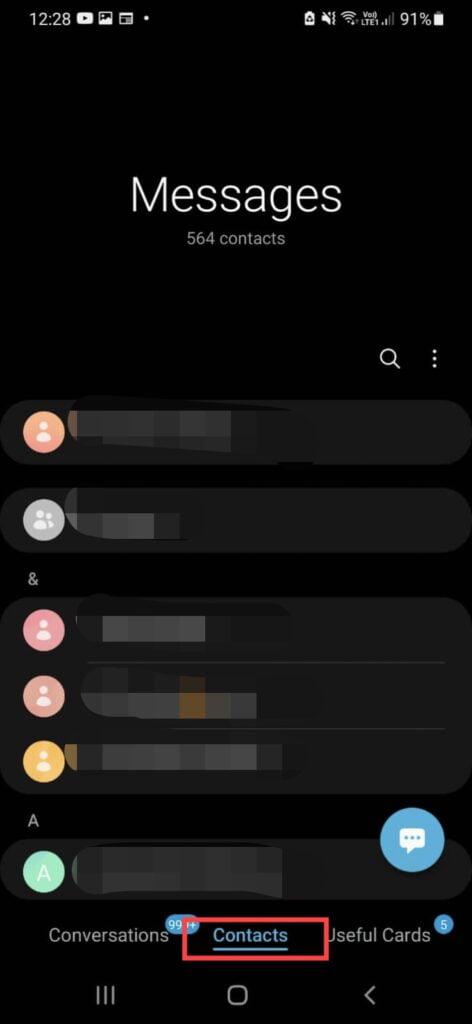
Step 3: From your phone’s contact list, select the contacts with whom you want to create a group.
Step 4: Tap Select, and you are good to go.
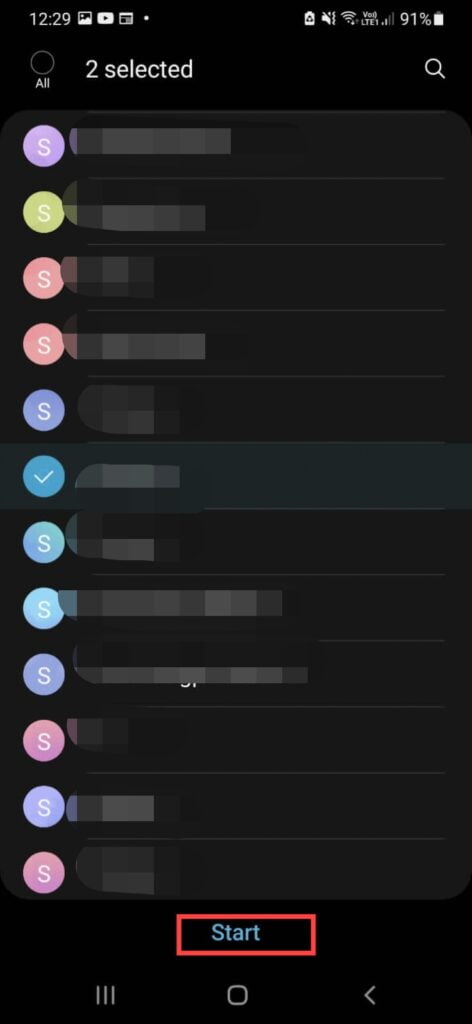
For iPhone users:
Just because you know how to create a group over Android devices, don’t assume you are set to make a group when it comes to iPhones. For iPhone users, creating a group text works differently. In the case of iPhone devices, the default messaging app is iMessage. To create a group in iMessages, follow the steps mentioned below:
Step 1: Tap iMessages to open it.
Step 2: Select the pencil tool in the top right corner, as shown in the picture below.
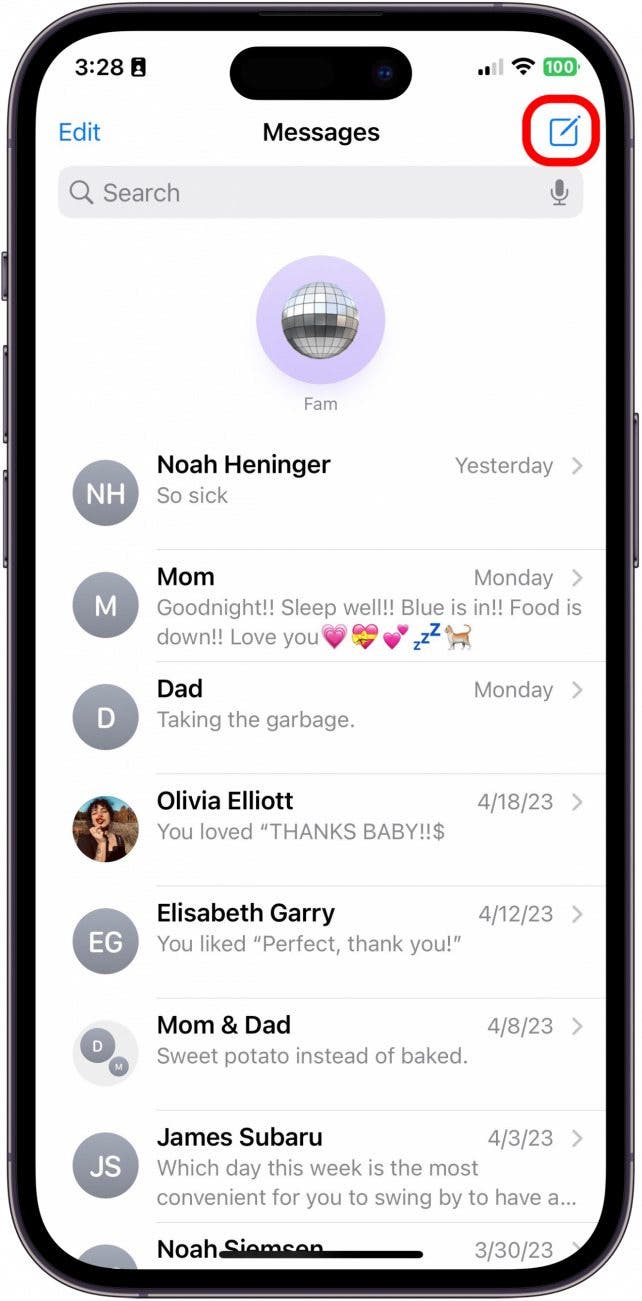
Step 3: Type the recipient’s name or select the name from the autocomplete list. Or you can tap the “+” icon to add the people to the group.
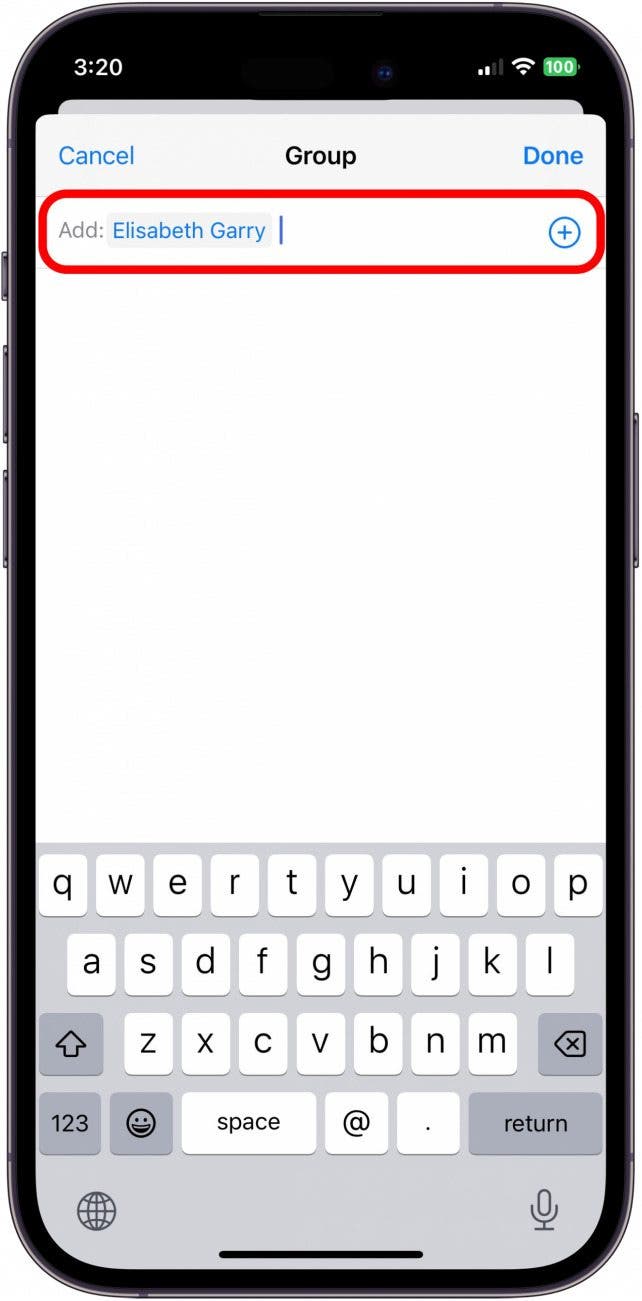
Step 4: Repeat the steps and add each recipient’s name until everyone you want to add to the group is included.
Step 5: Write the message you want to send and tap Send.
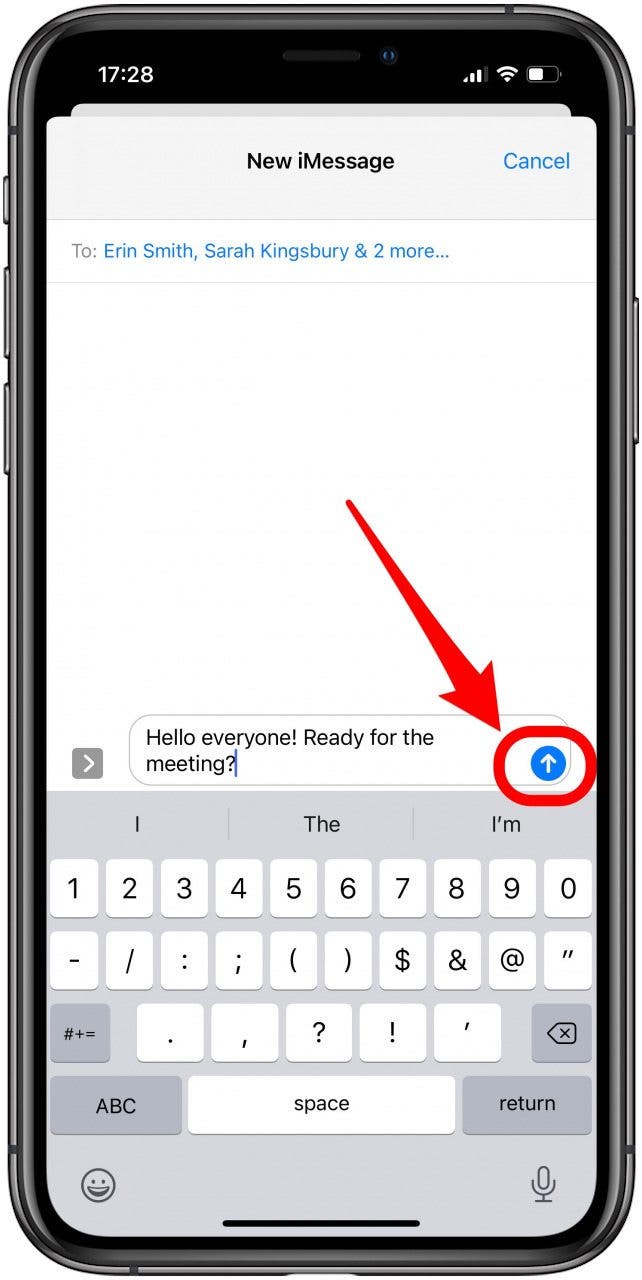
How to Rename a group text?
Conversations in SMS or iMessage often get shuffled up when they don’t have any specific identity that makes them different. So, the best way to avoid confusion is by renaming the group at your convenience. The renaming group steps differ for iPhone and Android devices.
For Android users
Naming the group text feature is not available for Android users. However, to solve this problem, the release of RCS messaging for Android phones by Google brings improved features for Android users and provides a more iMessage-like texting experience. It has all the features of iMessage, including renaming the group, sending videos or photos through SMS, and seeing if people in the group have seen the latest message. So, using Google Messages over your standard messaging app will provide more flexibility.
To name or rename the group text in the Google Messages app, follow the steps mentioned below:
Step 1: Open the Google Messages App on your device.
Step 2: Go to the group conversation whose name you wish to change. It could be a work team, a family chat, or a group of friends.
Step 3: Tap More> Group Details.
Step 4: Tap on the group name and enter a name that resonates with the group’s purpose or members.
Step 4: Once done, select OK to save the changes.
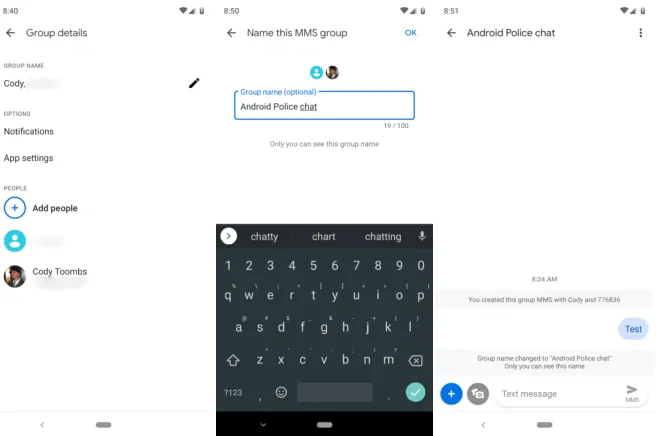
The Google Messages App will update the group name and be visible to every group member.
For iPhone users
In contrast, renaming the group text is not similar to Android devices. The default messaging app of iPhone- iMessages, has all the features to improve the user experience. So, one doesn’t need to download any third-party app to rename the group text.
Follow the steps below to rename a group on your iPhone.
Step 1: Open the iMessage app and tap the top of the conversation whose name you want to change.
Step 2: On the screen’s upper-right corner, tap the Information icon.
Step 3: Enter a new group chat name.
Step 4: Tap Done.
:max_bytes(150000):strip_icc()/001-how-to-create-group-chat-names-4176304-254eb94aaa304080b7589b2238012f46.jpg)
The new group name will be reflected at the top of the conversation.
Note: If there is one or more than one Android user in your group, you won’t be able to rename the group conversation.
How To Add A User In A Group Text?
If you want to add more users to an existing group text, Go to the description of the group in the top right corner. You will see the option to Add new participants. Please type the name of the participant or their number to add them to a group.
Does Android Messaging And iMessage Work Together?
Unfortunately, Android and iMessage don’t work together as they follow different protocols for sending messages. If the iPhone user sends a message, the Android user will receive a message with a different number. To fix this issue, users can download third-party apps like Telegram, WhatsApp, or any other messaging app.
What Is The Difference Between SMS And MMS?
SMS is a short messaging service that allows users to send and receive text messages. In contrast, MMS is a multimedia messaging service that allows users to not only send text messages but also share images or videos. However, Android users can’t share MMS from their default messaging app, but they can use RCS to access this feature.
How do I Send a Group Message from an iPhone to an Android?
As discussed earlier, an iPhone user can’t text an Android user because of an incompatible protocol they followed. In such a case, you can use a third-party app to message an Android user. The other method is you can text every Android user separately if you have their number saved in your contact list.
Final Words
In conclusion, dedicating a few moments to name your group text on Android or iPhone is a life-changing option. It is a simple way to make things better. It will not only provide a personalized touch to your digital communication but also help you organize and quickly recognize them by just seeing the name of the group. So, by personalizing your group text, you can easily enjoy its benefits.
We value your input. So, if you have any questions or feedback, feel free to drop them in the comment section below.
Explore more of our articles for useful tips and tricks: