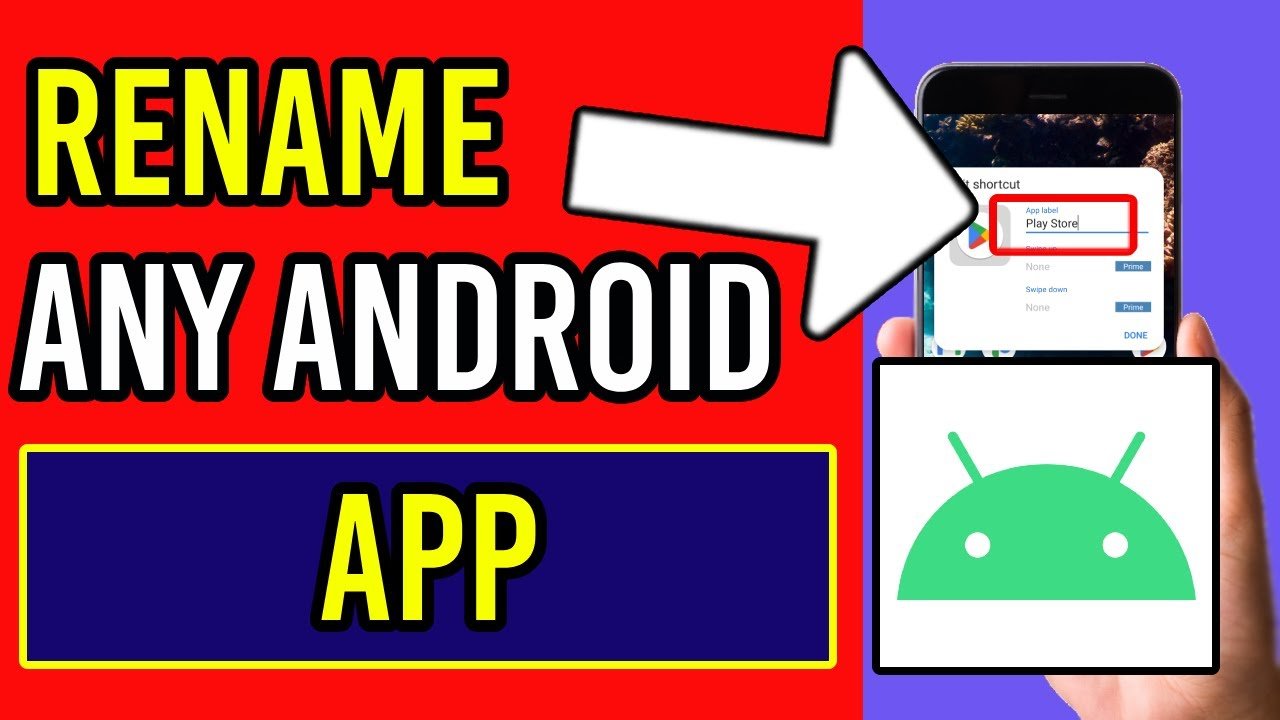Renaming apps on Android is like crafting a unique persona for each one, tailored to your preference and style. Whether you aim for organizational perfection or want a touch of creativity in your device, modifying the app names can add a dash of personality to your digital world. But fear not if you’re uncertain where to start.
This article will examine the essential tools and showcase alternative steps necessary to rename an app, encouraging you to unleash the extensive customization capabilities of your Android device.
Can You Rename An App?
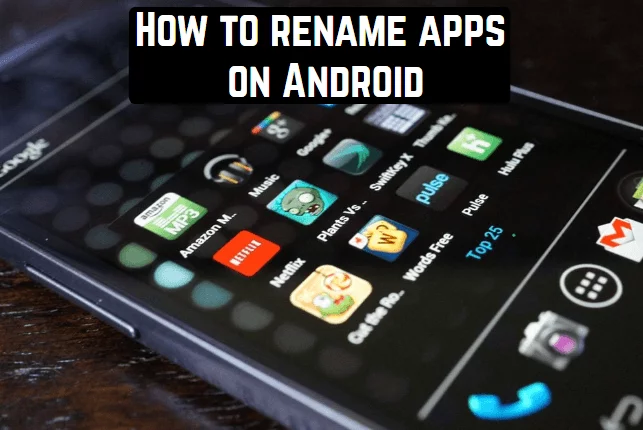
Yes, it is possible to rename an application. The process of renaming an application can be different on all devices. As a rule of thumb, the process typically involves navigating to your device’s settings menu, where you have to choose the application you wish to rename and change its name in the designated field. Furthermore, it’s important to mention that certain apps can allow you to alter their titles directly from their built-in settings menus.
Renaming apps allows you to customize any app’s name. When you rename an application from an Android device, you have various choices, as each app offers unique features.
The apps can be renamed by either of the following:
-
By using a Built-in Feature on an Android Device
This method is used on certain smartphones and depends on the device’s software. You can utilize the phone’s built-in feature to change an app’s name on an Android device. Here are the steps that show how to rename an app using the built-in feature in an Android device.
Step 1: First, Press on the App that you want to Rename on your home screen.
Step 2: Then tap on the Edit option that is given.
Step 3: Using the on-screen keyboard, enter your new name for the respective app.
Step 4: Tap OK or Save the new name.
Step 5: The App will have a new name on your home screen.
-
By using a Custom Launcher for Renaming Apps
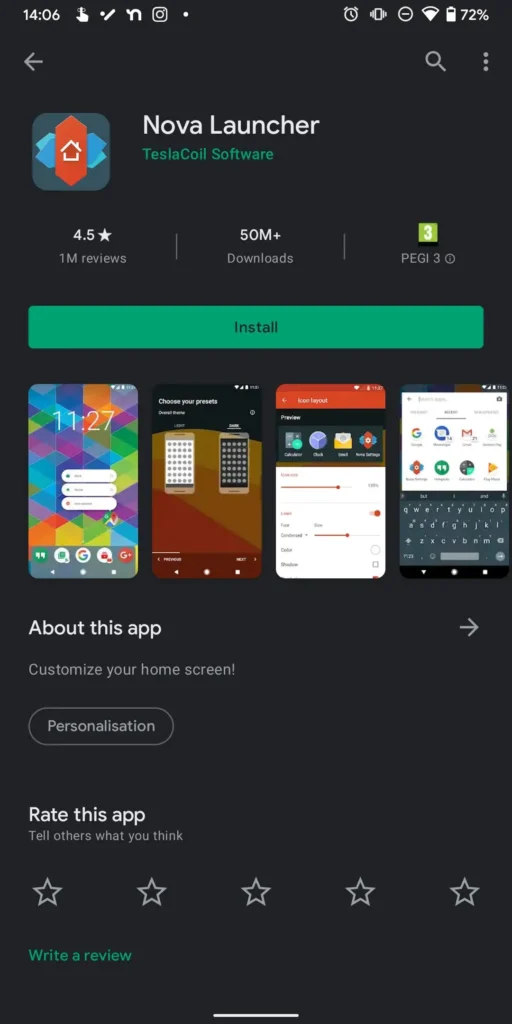
There are many launchers available online, like Nova Launcher or Niagara Launcher. These launchers let you customize your app and other features of your device. Launchers are the easiest way to rename an app and provide flexibility to change the name of the app easily. Follow the steps below to rename the app using a launcher. Steps to follow:
Step 1: Download and install any launcher from the Google Play Store according to your preference.
Step 2: Set the Launcher as your default home screen before renaming an app.
Step 3: Hold the Icon of the App you want to rename.
Step 4: Select Edit and enter the name of our app.
Top 5 Renamers for Android
Renamer stands out as a prime example of user-friendliness among Android software. It enables users to quickly and effortlessly modify the names of their apps. Its intuitive interface seamlessly blends powerful functions, making it an ideal choice for people looking to simplify and improve their app collection.
1. ApkRenamer
Apk Renamer offers an alternative solution for changing the name of Android apps. It comes equipped with advanced attributes like customizable name templates, bulk renaming, and the ability to change the name of system-running applications, encouraging users to have complete control over their devices’ configuration.
2. Simplest Rename App
As its title suggests, it is the most straightforward rename application. It meets its promise by offering a simple method to rename your app. It is the best choice for those who want to rename their apps.
3. Rename My TV Series
It was designed for people who want to alter the names of the television shows on their Android devices. It excels in this explicit area and is vital for TV series fans.
4. Rename Apps
Rename Apps is a complete solution that allows you to alter the names of your applications and the icons they display. This dual feature lets you create a unique and unique design for your device.
You can download the renamer apps mentioned above, which will help you rename an app in seconds. Now, let’s get into detailed steps and alternatives to use or try to rename an app on your Android device.
How to Quickly Rename Apps on Android Devices Without Root
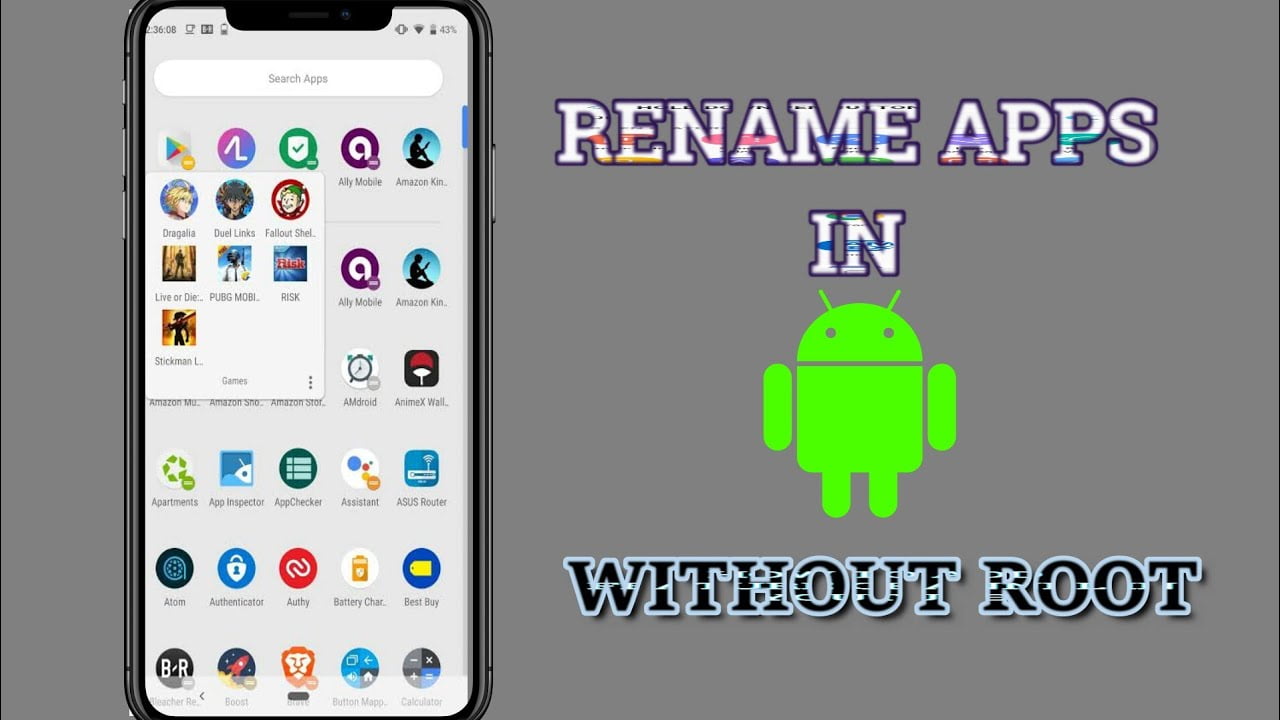
There are several ways to rename an app on your Android device. One is to use an external/third-party application like Nova Launcher or Action Launcher, which allows you to customize the name of your application.
Another way is to rename the app in your file explorer or text editor. You need to find the directory where the app is stored and edit the file by naming it “AndroidManifest.xml.” In this field, you must navigate to a line that says “and change the value between quotation marks.”
Save these changes and then finally launch your application—it will now have the new name that you’ve given it.
How Do You Change the App Name on Android?
Suppose you want to change the app’s name on an Android device. Here are the steps you need to follow:
Step 1: Navigate to the app whose name you want to change on your mobile.
Step 2: Hold the app icon for some time.
Step 3: Select “App Info” from the options followed by “Name And Icon.”
Step 4: Please tap on the app’s name and customize it for yourself.
These steps will allow you to rename your apps. However, this feature is not available on some Android devices. In this case, you can try other alternative options, which will be mentioned further in this article.
How Do I Change the Name of an Android App from the Play Store?
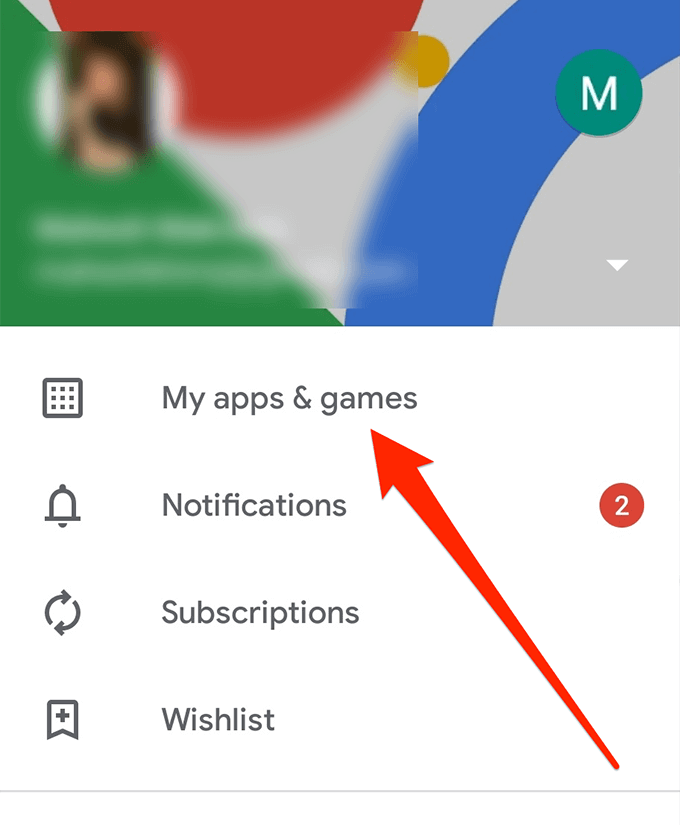
If you’re looking forward to changing the name of your app from the Play Store, there are a few steps that you will need to follow:
Step 1: Open the Play Store and go to the Apps and Games Section.
Step 2: Find the App you want to rename and tap on it.
Step 3: On the next page, click on the three dots at the top right corner and choose the option Edit from the menu bar that appears. Then, you will see a file labeled “name” on the next screen. Click on this file and enter whatever name you like for your new app.
Step 4: In the “Name” field, Tap on this and enter the name you want to keep in the app.
Step 5: Once you’ve finished all this, click save, and your changes will be saved and reflected on the Play Store.
Can You Nickname Your Apps?
Yes, you can nickname your apps on Android. To do this, go to the Google Play Store and go to the menu at the top left corner, as mentioned above. Tap on “my apps and games.”
Then, find the application you want to nickname and tap on it. Also, tap on the pencil symbol next to the app’s name. Finally, enter a new nickname for the app and click on OK. The changes to your app nickname have been saved!
How to Rename an App on iPhone?
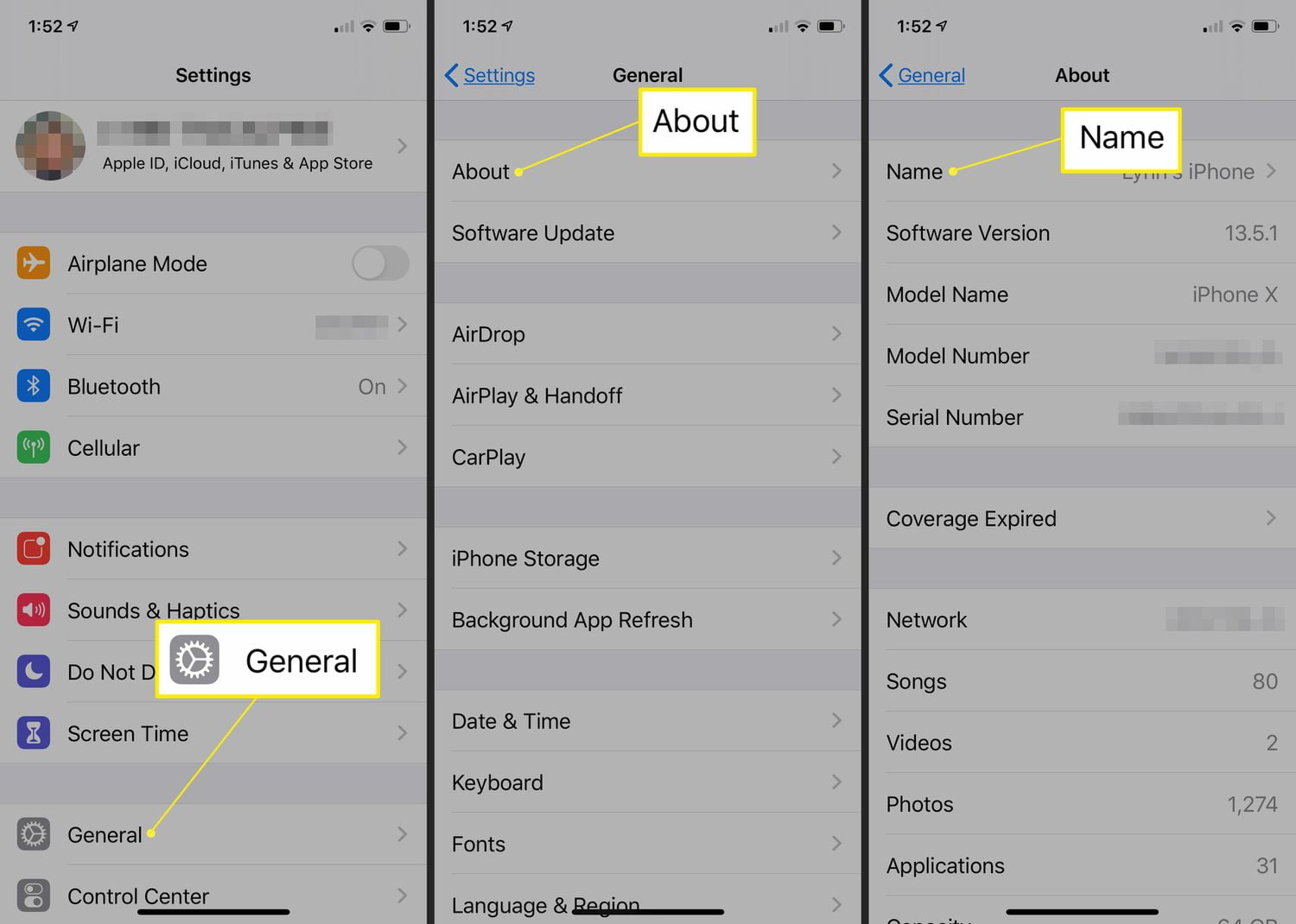
To rename an app on an iPhone. Follow the steps mentioned below:
Step 1: Go to your device’s Settings and iPhone Storage.
Step 2: Navigate to the app you want to rename.
Step 3: Tap “Rename” and type a new name according to your choice.
Step 4: Tap ok and save it.
The app will show up with its new name on your Home Screen.
How to Rename a Widget?
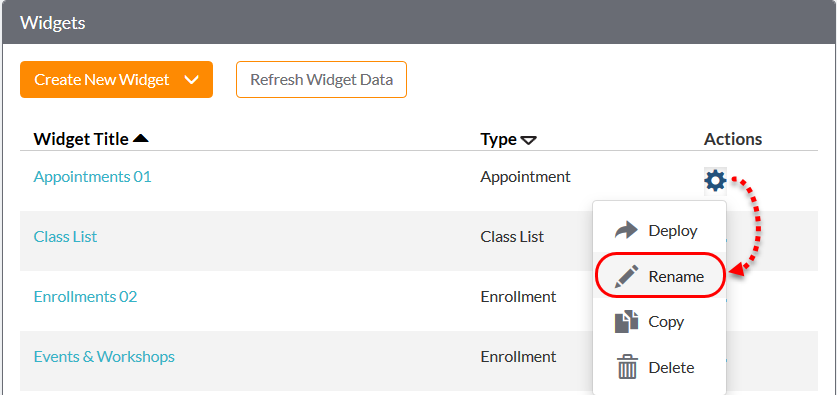
To rename your widget, follow the steps mentioned below:
Step 1: Right-click on the widget whose name you want to change and select “Settings.”
Step 2: From the options, look for an option that allows you to rename the widget.
Step 3: Enter a new name for your widget.
Step 4: Tap ok and save the changes.
Conclusion
In conclusion, renaming Android apps offers various options, including custom launchers or changing the app’s name directly from your device’s settings. These are some of the safest and easiest ways to rename the name of an app on an Android device. Although many methods are available for the same purpose, they are unreliable as they may lead to data loss and need to be more reliable.
Feel free to express your thoughts by leaving a comment below. Your input is valuable!
FAQS
Is it possible to rename an app?
Yes, it is possible. You must access your Android settings and select the option to change your app’s name. This can commonly be found under your device’s “general” settings.
Once you select this option, you can type and save a new name for your application.
Will renaming the app affect its functionality?
No, renaming an app does not affect its functionality in any way possible. It only changes the name displayed under the application icon.
Does renaming an app require any special permissions?
Renaming an app requires no special permissions or settings on your respective devices.
Will renaming the app delete its data?
No, it won’t delete any data of the application that is associated with it. It only changes the name displayed under the renamed application’s icon.
You can check out more helpful content here:
Why Is My Android Phone Making Static Noises – Tech TrackWay
What Is The Finder App on Android – Tech TrackWay
How To Unlock Text Messages On Android – Tech TrackWay
How To Send Text To Multiple Contacts Without Group Message? – Tech TrackWay