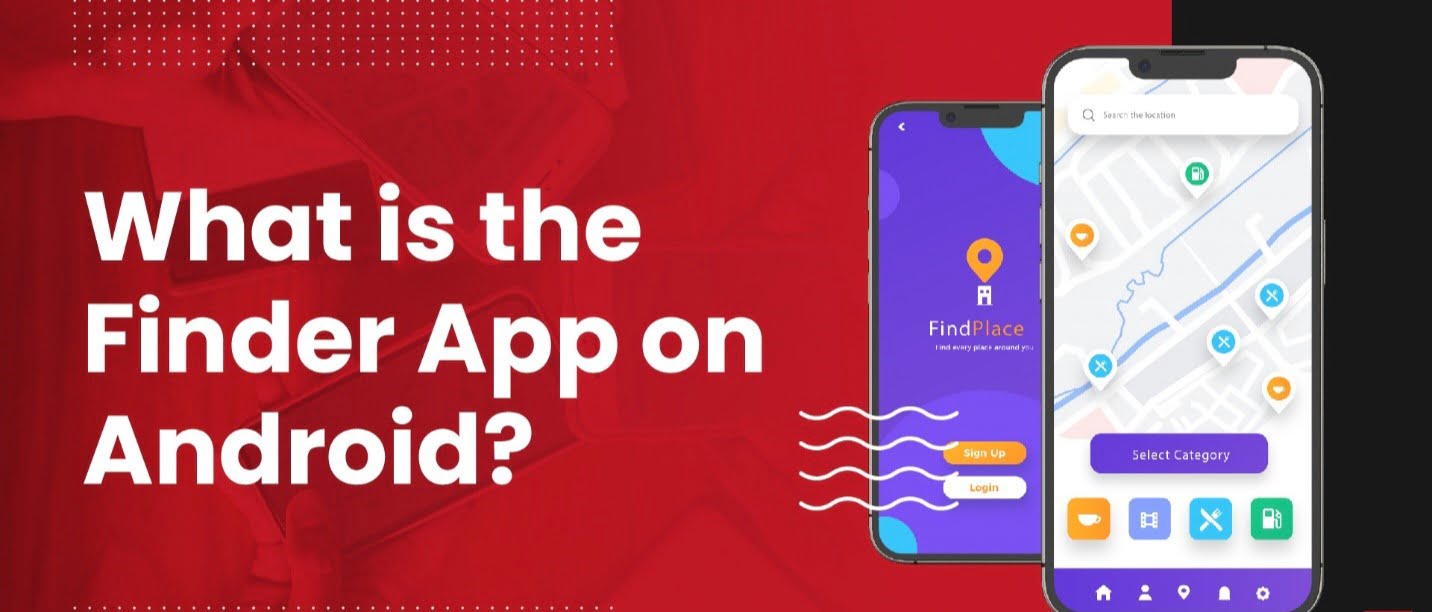There are two finder app features on your Android device. One can refer to Samsung’s popular app, which can help you find the files. But by the finder App, if you meant to search for an app that allows you to find your phone, then that’s called Find My Phone Feature by Android.
This article will provide a guide about both features and how to use them to simplify daily life tasks.
What is The Finder App in Samsung Devices?
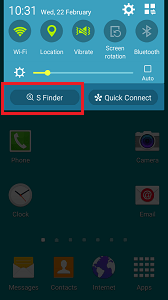
Currently, the finder App feature has only been introduced to Samsung devices and is called S-finder on all versions of Samsung devices.
The Finder feature on Android devices helps them function efficiently. It allows you to find, organize, and share files on your device and view them by type, size, or date. It makes finding your files more accessible and saves a lot of time.
Why Do You Need the Finder App?
This app helps you find and organize important files. You can even find documents, images, and music on your device. The Finder feature also allows you to search files on the hard drives connected to your computer.
Therefore, having the Finder app on your computer or device will help your device work smoothly and efficiently.
How to Access the S-Finder App?
Follow the steps mentioned below to access the S-Finder feature on your Samsung devices:
1: Swipe your fingers down the screen to open the notification panel.
2: Tap on S-Finder.
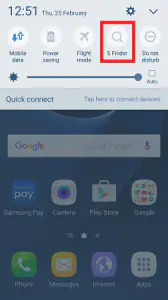
If you are not able to see the S-Finder feature on your notification panel, follow the below steps:
1: After opening the Notification panel, tap on the Expand icon.
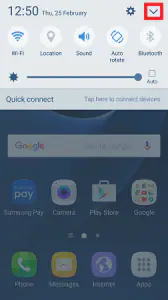
2: Tap Edit.
3: Select the features you want to add to the tray and select Done.
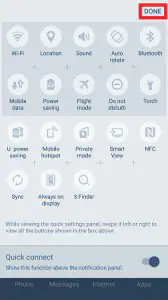
Now, you can see the S-Finder feature on your notification tray and access it easily.
How to Use The S-Finder App?
1: Select the S-finder option from the notification panel.
2: Search for anything that you want to find on your device. For example, searching for Camera will show the camera app on your device or any other files where the camera word is mentioned.
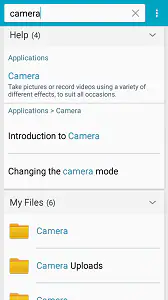
You can even search for specific files by searching for their name in the finder app.
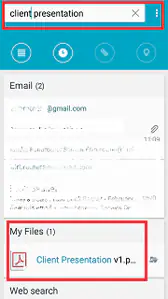
Find My Phone Feature on Android
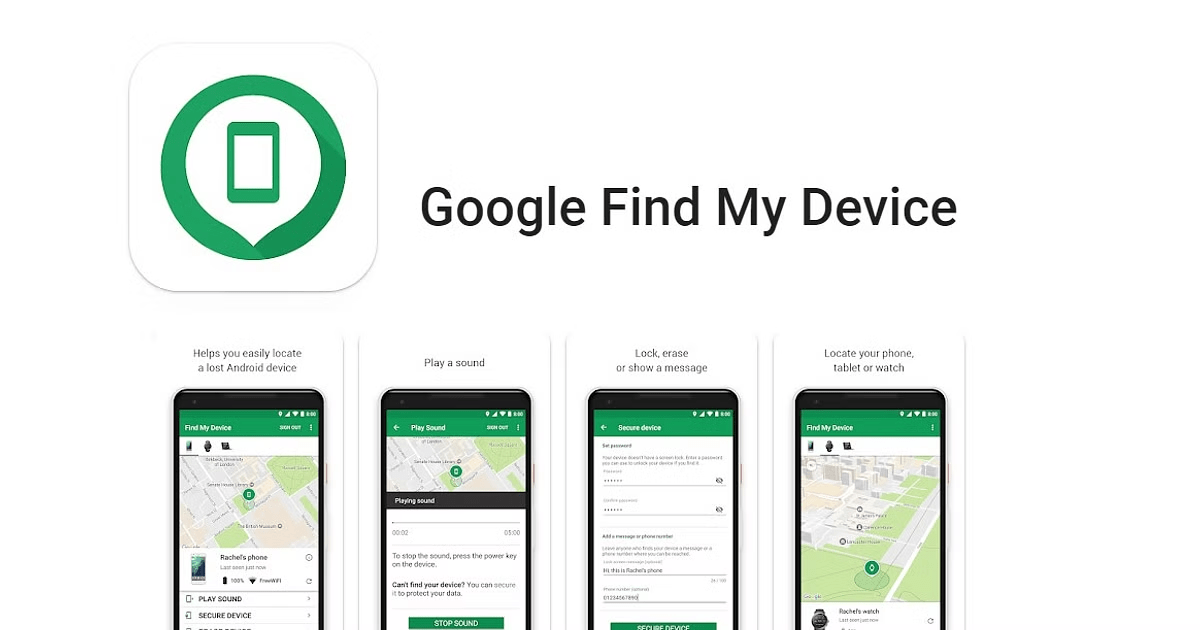
Have you ever experienced the frustration you get after misplacing your keys, wallet, or phone? But thanks to this digital world, with the advancement of technology, we can locate our misplaced mobile phones through the Finder app, which offers a convenient solution to tracking and finding lost items.
This section of the article will cover all the information regarding the Find My Phone Feature on Android, including its features, purpose, setup process, and more.
What Is Finder App On Android?
The finder app is a tool provided by Android devices. They are also known as Bluetooth trackers. It comes up with a GPS tracking feature to see the location of your misplaced Android device up to a specific range. The app can also remotely lock or erase data on the phone. Therefore, the Finder App on an Android device is a lifesaver in case your mobile phone is misplaced.
What Are The Features of The Finder App?
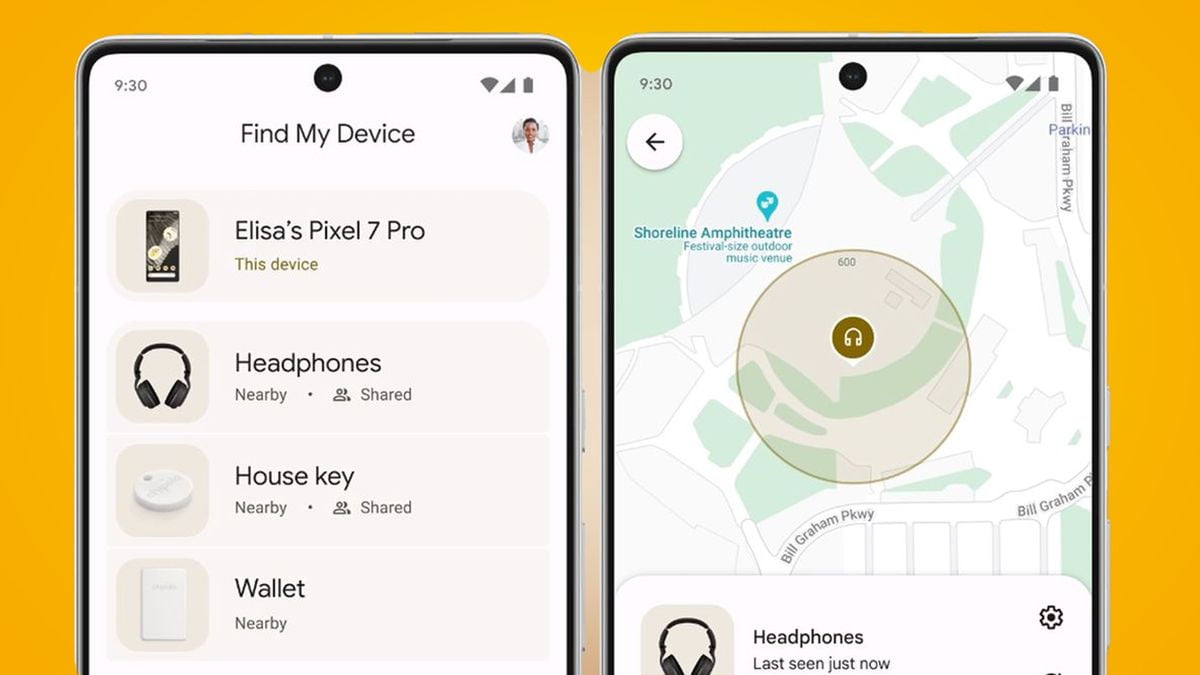
The finder App on Android devices comes with a variety of features. It provides a real-time tracking feature that helps its users to track the location of their lost mobile phone.
If you lose your mobile phone, you can even set a customizable alarm to help you find your device in a crowded area. It even provides notification when your device moves out of the particular range to ensure you don’t lose your belongings.
Popular Finder App For Android And iPhone
The app can also be used remotely to lock or erase data on the phone.
There are so many popular Finder Apps available for Android and iOS devices that can help you track your phone in case you misplace it. Each app has a unique feature; you must select one according to your preference. Some of the apps recommended are Tile and Samsung SmartThings Find, and the most popular and trusted app is Find My Device. You may want to know how to set up a Finder App on your device. Don’t worry; we have got you covered.
How Do You Set Up The Finder App On Your Device?
:max_bytes(150000):strip_icc()/FindMyDevicePhotos3-411c238e4e694b16b19cb51f6dc50b0f.jpg)
Setting up a Finder App on an Android device is the most straightforward method. Follow the steps mentioned below:
1: Download any Finder App according to your suitability. For Android devices, install the app from the Google Play Store and Apple Play Store for iOS devices.
2: Provide your device location access to your finder app to track your misplaced device.
3: Log in with your mobile number and enter the OTP received for verification.
4: After you have logged in, you can see your device’s location on the map.
5: Customize your app’s settings according to your preferences. You can even set alerts in the alarm tone range if your device moves.
After all these steps, your finder app will be ready to function.
Battery Usage By Finder Apps

Since the finder app tracks your location on the device 24*7, it becomes evident that the data and battery consumed by the tracking apps will be high compared to other apps installed on your device. Therefore, aggressive battery use can disturb your Android system’s background process. To verify if your Finder app is not optimized, follow the steps mentioned below:
1: Open the “Settings” of your device.
2: At the search bar, type “Battery Optimization” and select the top result.
3: From the list of apps, search for Google Play Services; if it is listed there, you are all set to go. But if not, select the drop-down menu of Not Optimized and select “All Apps,” then set the finder app installed on your device as “Not Optimized.”
Privacy And Security Of Finder Apps
The user should take care of their privacy before downloading the app on their device, as they come up with tracking of locations of their smartphone. We recommend to follow the precautions mentioned below for your safety and security:
- Don’t download any Finder App from third-party websites. They generally contain viruses that may affect your device’s functioning.
- Do not provide any personal or financial information to the app.
- Please read the app reviews before downloading it to your device. They will provide valuable feedback and show the users’ overall satisfaction with the app.
Find, Secure, Or Erase Your Data
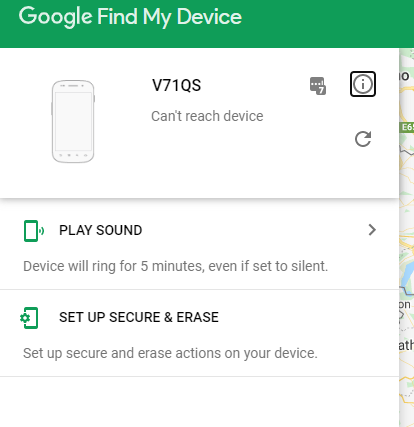
Have you misplaced your phone? Are you worried about the data stored in it? No worries. Google provides an app called Find My Device, which has a feature to find, secure, or erase your data in case you misplace your device. All you need to know to know is your Google Password Account. Follow the steps mentioned below to carry out the process:
1: Go to android.com/find.
2: Sign in with your Google Account.
3: At the top right corner, select lost device.
4: The lost device will get a notification from the app.
5: The app will show the approximate location of your device, or you may see its last known location.
6: On the device you have logged in with, from the dialogue box, select Enable Lock & Erase.
7: You will get three options:
- Secure Device- If your device is misplaced, you can secure it by setting a password from another device.
- Play Sound- It will make your phone ring at high volume for about 5 minutes, even if it’s in silent or vibration mode.
- Erase Data- This option erases all the data stored on your lost device so no one can misuse the information.
Watch the video attached below to understand all three options better.
https://www.youtube.com/watch?v=Kic-A51Wqgk&t=46s
Conclusion
In conclusion, Finder apps offers a practical and straightforward way to search for files on your device or track your misplaced device Smartphone. Since the S-Finder app is only available on Samsung devices, users can download many third-party apps to get the features on their devices. At the same time, users have ample options that provide them with real-tracking features like alarms and notifications. Apps like Tle and Samsung SmartThingsFind offer diverse options, and users can choose from them. Additionally, Google Find My Device offers added security and helps you erase or secure your data in case your smartphone is misplaced.
We value your input. If you have any questions or feedback, feel free to post them in the comment section below.
Explore more of our articles for helpful tips and tricks:
- How to Check Your Wi-Fi GHz on iPhone
- How to find SSID on iPhone
- How to bypass the Android lock screen using the Camera
- How to stop Spotify from starting automatically on Mobile
- How to make Google Voice the default messaging app on Android