A lot of us find ourselves in a situation where we might accidentally end up deleting our iPhone call logs and wonder if there is a way to get them back. You need not worry, as we’ve created a perfect guide on “How to recover call history on iPhone without computer.” Finding a better method for recovering Deleted Call Logs on an iPhone has been a headache. The call logs hold a precious memory of ours, and losing it can be disheartening. Whether they are deleted accidentally or due to software issues, this complete guide for retrieving the call logs provides multiple trusted methods to recover with or without a computer and by using third-party apps such as iMyFone D-Back iOS Data Recovery and Coolmuster iPhone Data Recovery.
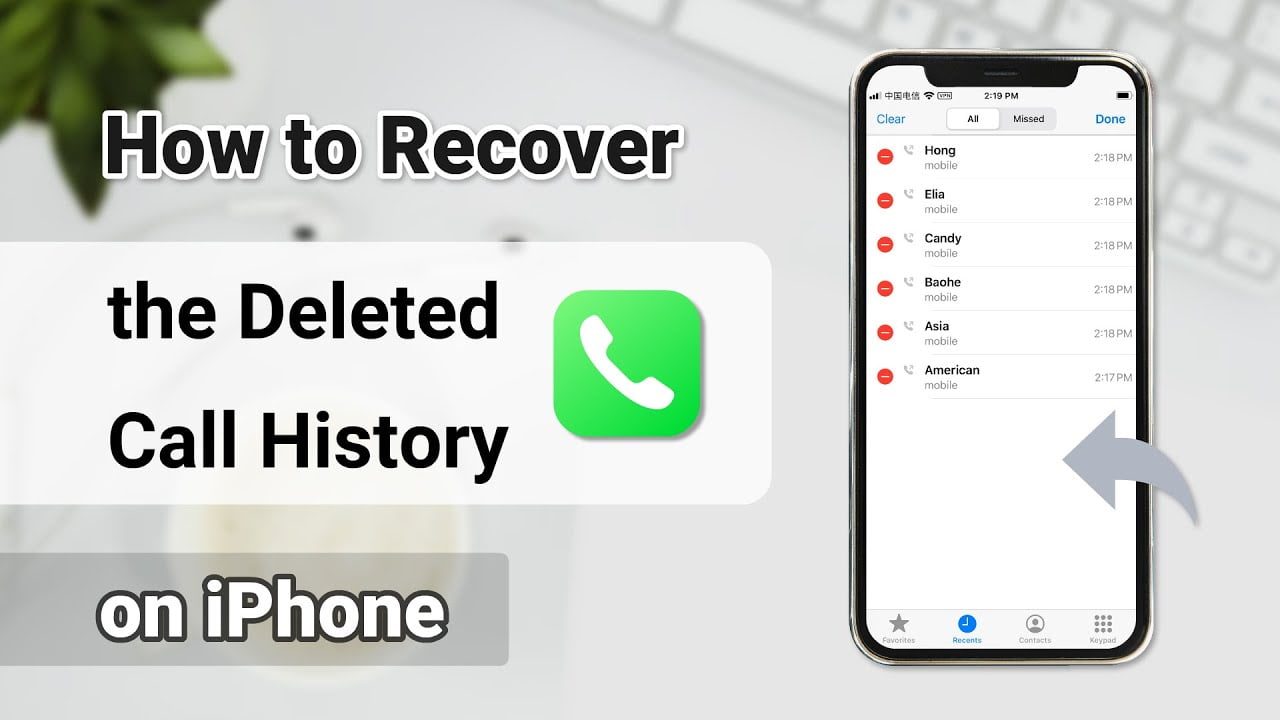
Part 1: Retrieving Deleted Call Log without a Computer
Is deleted call history possible to recover without a computer? Yes, it is possible in a very straightforward way by following the following steps:
Step 1: The first thing is to verify your iCloud backup. To verify iCloud backup on your iOS device, go to ‘Settings,’ select your ‘[Device Name],’ tap ‘iCloud,’ and check that the backup toggle switch is on under ‘Manage Storage’ > ‘Backup.’ This ensures your crucial data is consistently backed up to iCloud-added security.
Step 2: To reset your iOS device and erase all connections and settings, go to ‘Settings,’ tap ‘General,’ select ‘Reset,’ and then choose ‘Erase All Content and Settings.’ Keep in mind that this action is irreversible, so make sure to back up essential data before proceeding.
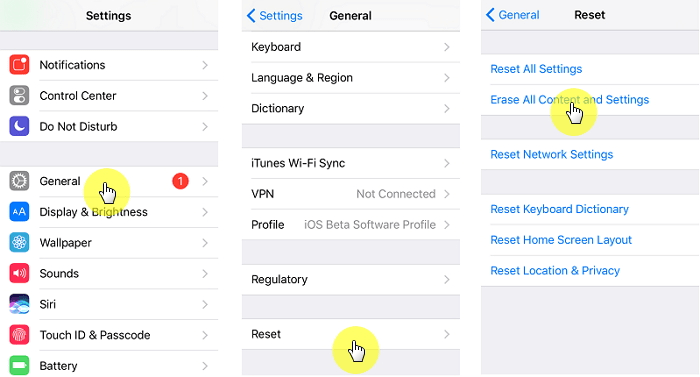
Step 3: After restarting, select “Restore from iCloud Backup” during setup to retrieve and restore your previous data, including apps and settings. Ensure a stable internet connection, sign in to iCloud, and complete the process.
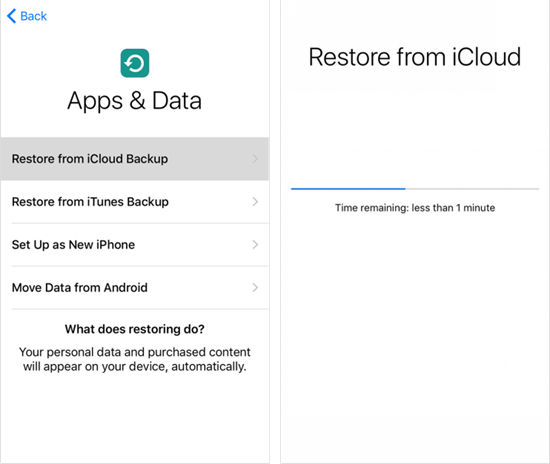
Step 4: Then choose “Restore from iCloud Backup,” and wait for the process to finish. Your deleted call history will be recovered, so maintain a stable internet connection throughout. Once done, access your restored call history as before.
Note: It’s not possible to selectively recover specific data types, and during the recovering process, the existing data may be overwritten by the recovered data, posing a high risk if your latest data needs to be adequately backed up. For a more effective and secure approach, continue reading.
Part 2: Retrieving Deleted Call History with a Computer
Explore two alternative methods utilizing third-party tools for enhanced control and more efficient data recovery. These tools provide additional features for atomizing recovery preferences, reducing the risk of data overwriting.
1. Using Coolmuster iPhone Data Recovery to Retrieve Call Logs:
Step 1: Download and install Coolmuster iPhone Data Recovery on your computer.
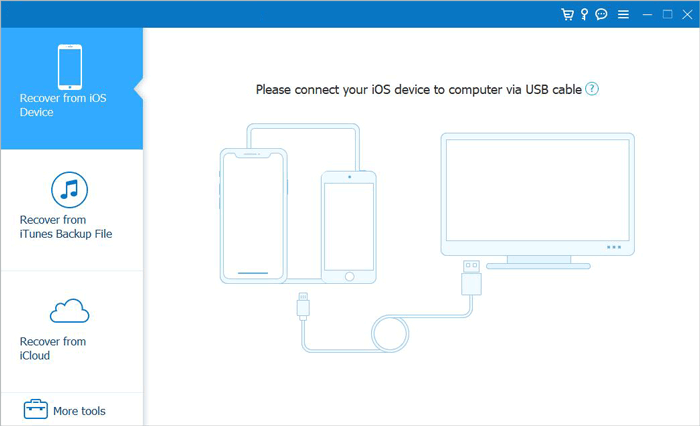
Step 2: Connect your iPhone and select “Recover from iTunes Backup File” mode.
Step 3: Tick off the desired call logs you want to restore and click “Start Scan,” and you can preview your iTunes backup files on your computer.
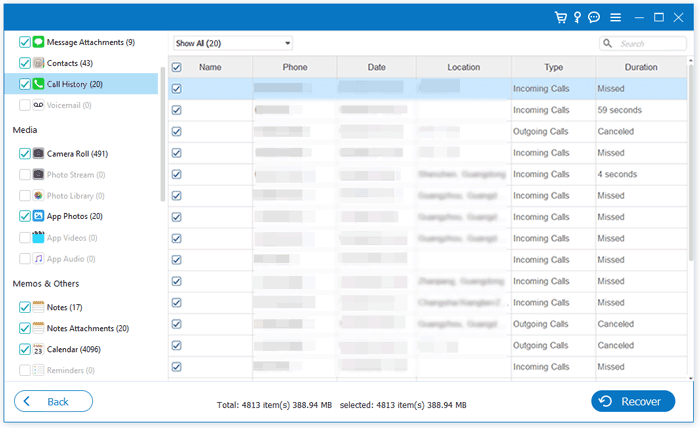
Step 4: To initiate the restoration process for files from your iTunes backups, first, choose a category and proceed to the right to specify whether you want to recover more specific deleted items or existing files according to your preferences. Finally, click the “Recover to Computer” icon to initiate recovery.
2. iMyFone D-Back iOS Data Recovery to retrieve call log:
Step-1: Now download and install the iMyFone D-Back iOS Data Recovery
Step 2: Utilize either the device itself or resort to an iTunes backup to recover the deleted call log history on the iPhone, ensuring efficient retrieval of crucial information.
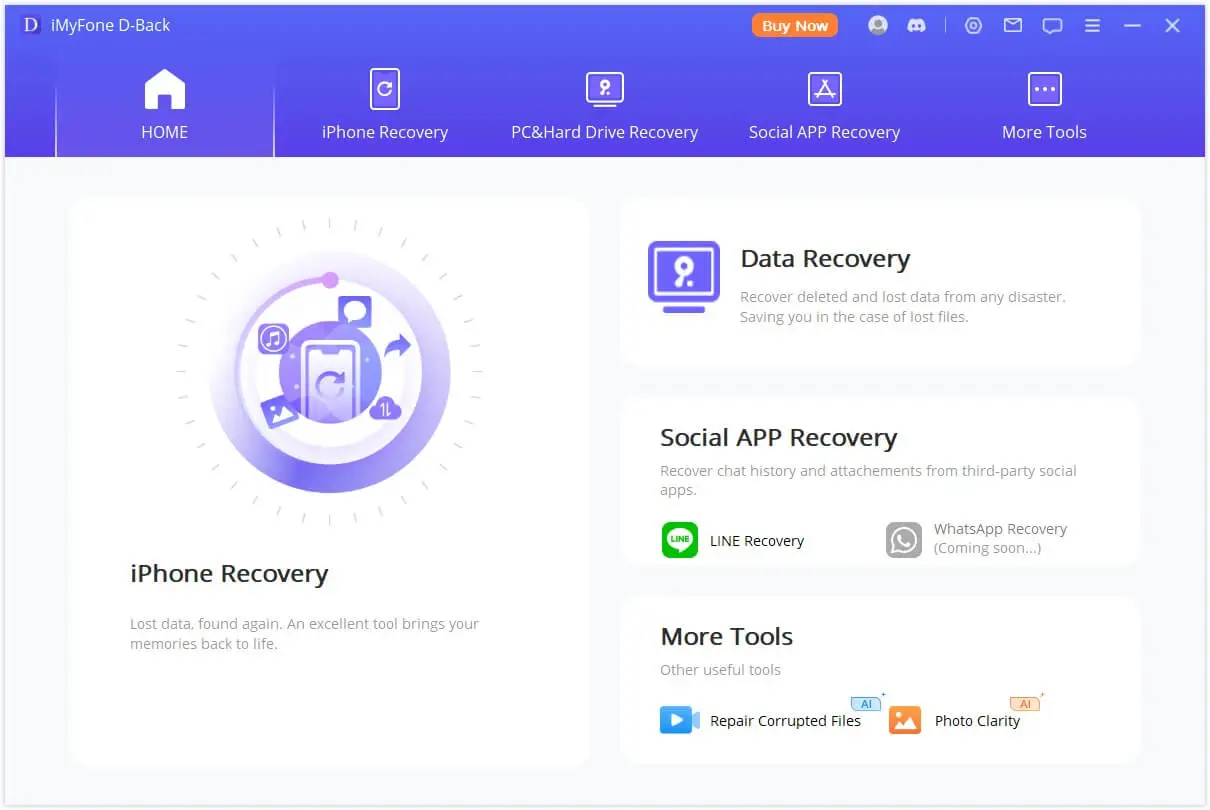
Step 3: Select “Recover from iOS Device” or “Recover from iTunes Backup” mode.
Step 4: Scan, choose call history, and initiate recovery.
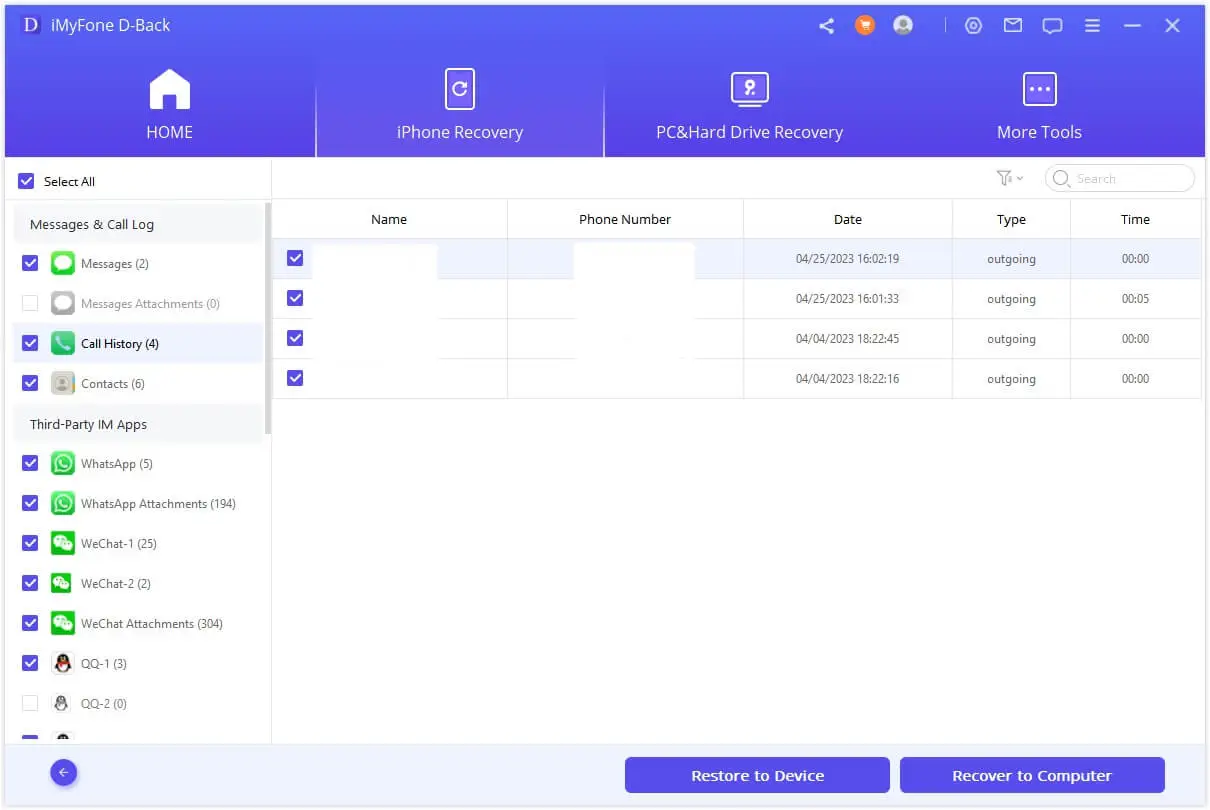
Step-5: Following the scan, check the required call logs as per your desire and click recover.
Part 3: Alternatives for Retrieving Call History
Using iPhone Data Recovery is an excellent tool for the job, and its most user-friendly interface allows you to retrieve lost data from your iPhone quickly. In addition to calling history, it can also recover photos, videos, contacts, notes, voice memos, and more.
Step 1: First, download and install iPhone Data Recovery on your computer.
Step 2: Connect your iPhone and select “Recover from iOS Device” mode.
Step 3:
i) Then scan for deleted data and preview the call logs.
ii) Then select the desired files.
iii) Click “Recover.”
Conclusion:
Losing the call history on your iPhone is a prevalent issue, but with the proper methods, recovering will be much easier. While iCloud offers a straightforward solution, third-party tools like Coolmuster iPhone Data Recovery and iMyFone D-Back provide more control and flexibility in data recovery. Choose the methods as per your needs and retrieve your deleted call logs with much ease.
Explore our other pages for more tips and tricks:
Can Android Users See When iPhone Users Read Their Texts
Phone Icon Missing on iPhone Home Screen: Reasons and Solutions
How to Name a Group Text on Android And iPhone
How To Remove SOS From Android Lock Screen