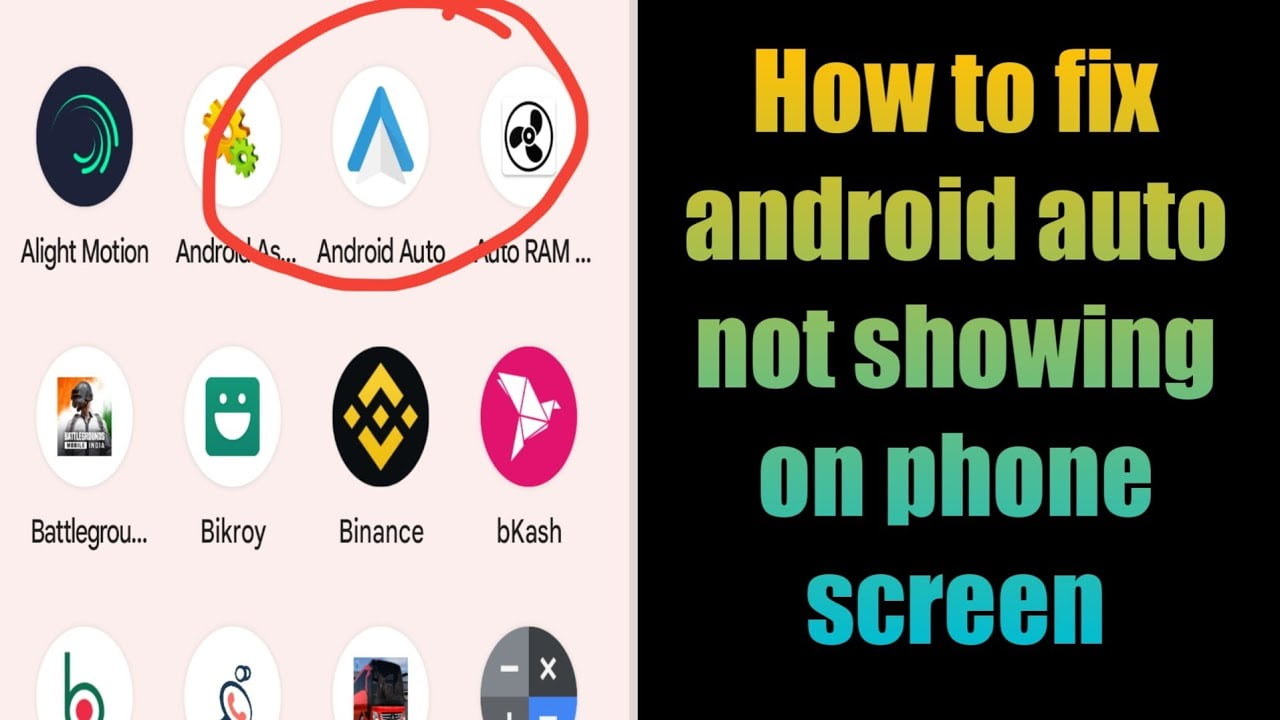Android Auto App can go missing for several reasons but there are some tried and tested methods to bring the option back on your device.
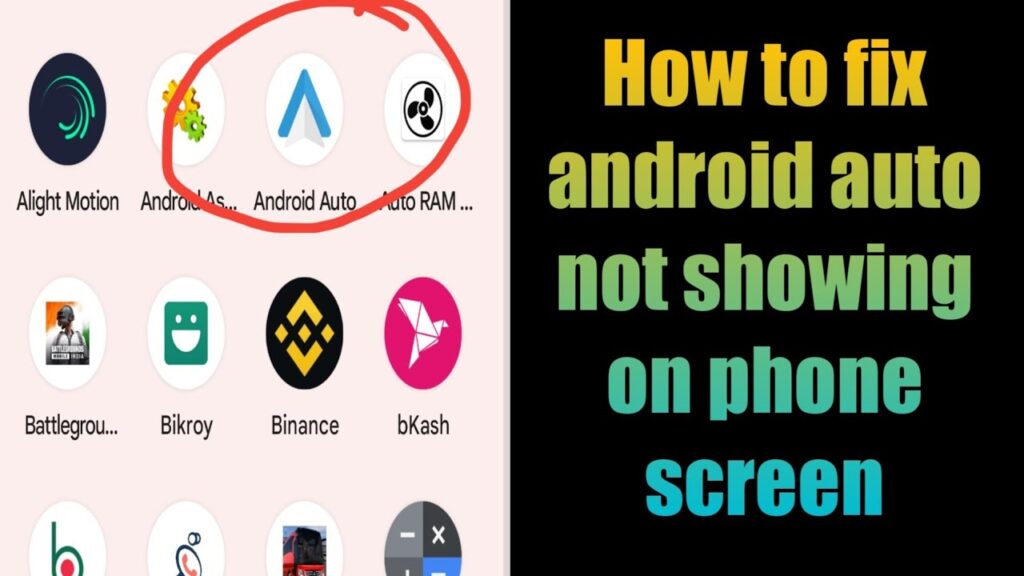
Android Auto is a mobile app provided by Google that helps to improve the in-car experience so that users can focus while they drive. It is designed to offer users a user-friendly interface, which allows them to control features like navigation, maps, text messages, and music from their Android phone on the car’s dashboard.
Key Features of Android Auto
- It helps to provide real-time access to traffic updates and turn-by-turn navigations to reach the destination.
- It provides access to control the media on your car, like music and podcasts, or play music through Spotify, YouTube music, etc.
- It helps the users send messages using voice commands so they can drive safely.
- It helps to answer the calls directly from the car’s dashboard screen.
How to Recover Android Auto Apps on Your Device
This article will take you straightaway to the methods and techniques that would help you recover the Android Auto app on your Android device. Here are the steps that you need to follow back to back to recover the Android Auto App on your device. These points provide all the possible solutions to the issues that may be causing the Android Auto App to not be found.
1. Check Your Phone’s Main Menu
The first step to take if you are not able to locate the Android Auto app on your device is to check your device’s home screen. Make sure to scroll through all the home screens, as sometimes the apps can be hidden or moved to a different location on the home screen.
2. Navigate the Settings
Head over to your device’s settings under the “Apps” section. Check if the app is missing, disabled, or hidden from the device. If yes, a simple click can bring the app back to the home screen.
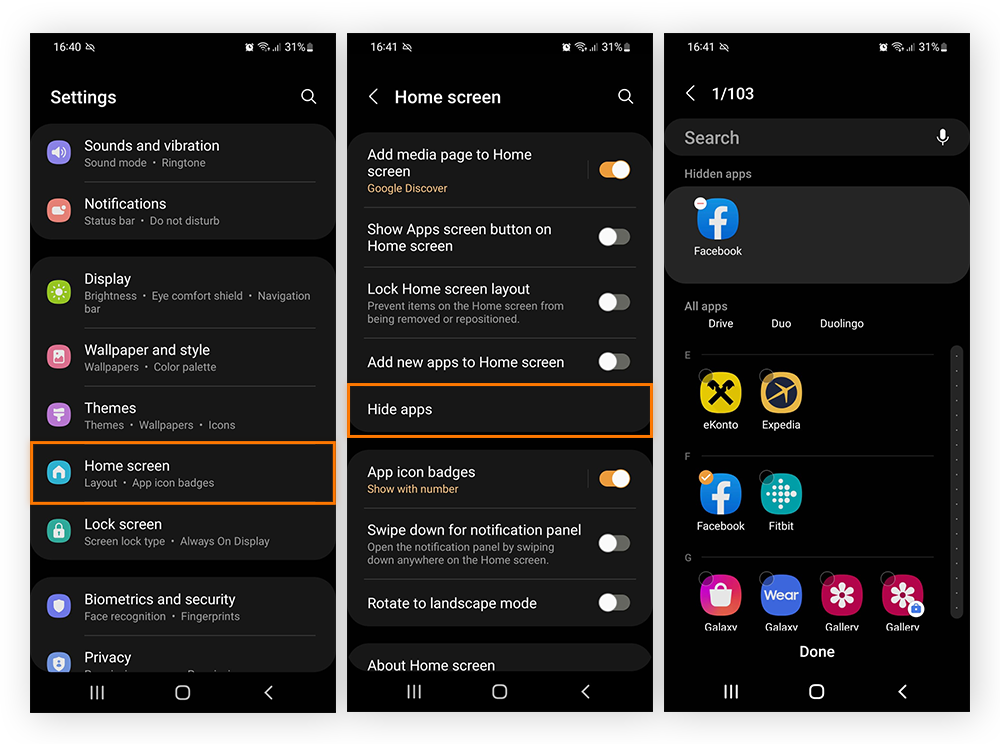
3. Update Google Play Services
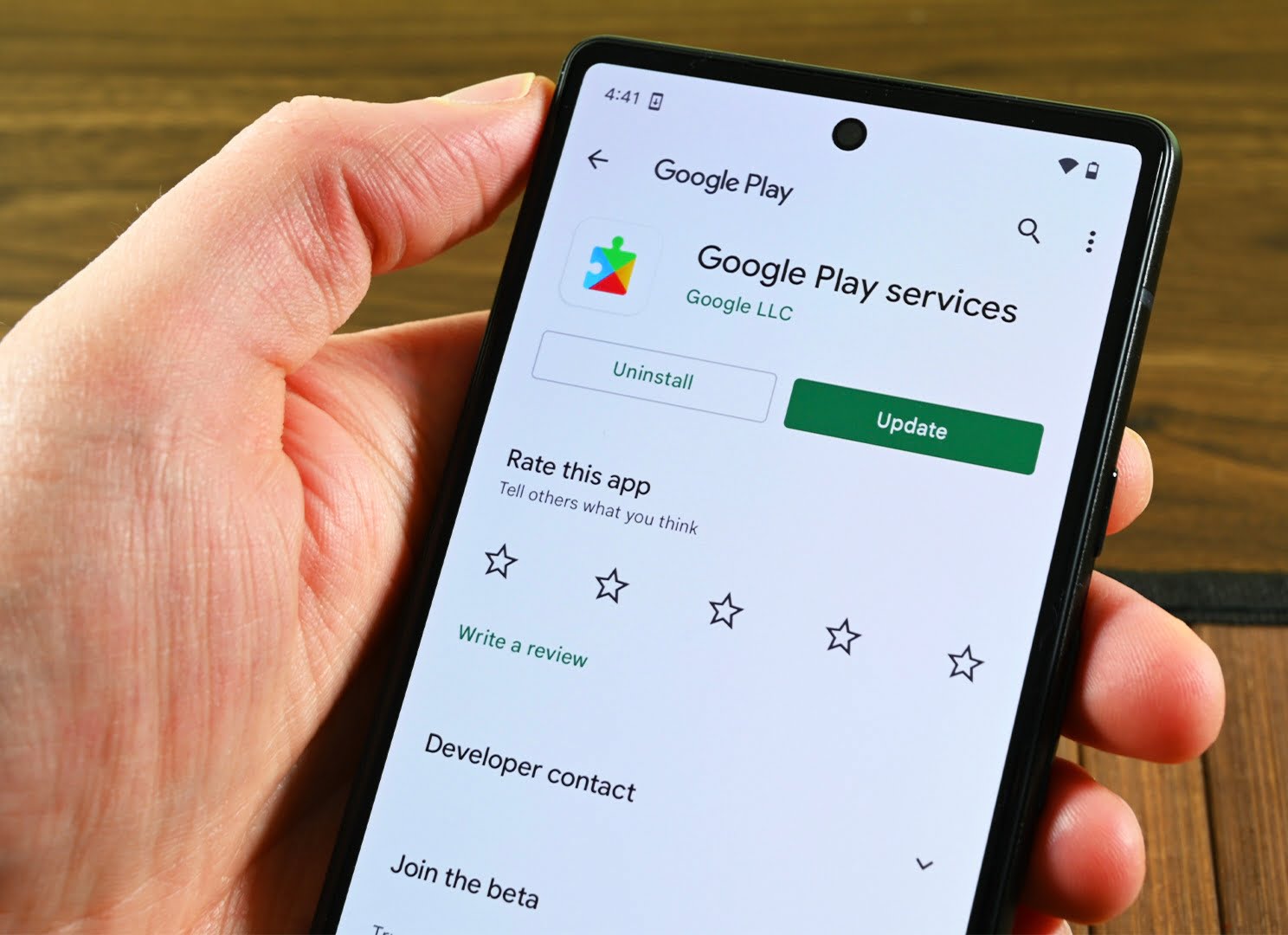
Since Google developed the Android Auto app, an outdated version of Google Play Service can lead to a glitch. So, keep the app Google Play updated for the Android Auto app to function smoothly.
4. Verify Android Version

Android Auto app is supported only by specific versions of Android. All Android smartphones that run on Android 10 or above will have an in-built Android Auto app, but in the case of a lower version, the user has to download the app from the Google Play store manually. So, ensure that your phone is running on the latest version of Android.
5. Clear Cache and Data
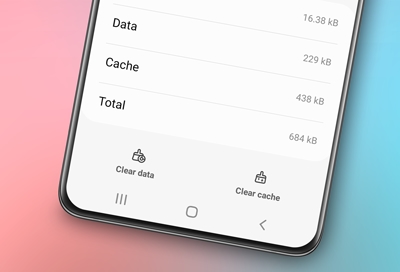
Clear the Android Auto app cache and data from your device’s settings. Sometimes, an excess data cache can lead to a problem because of which the Android Auto app can go missing on your Android device.
If all the above steps fail to fix the problem of locating the Android Auto app on Android, follow the steps mentioned below:
Step 1: Open Settings of your device.
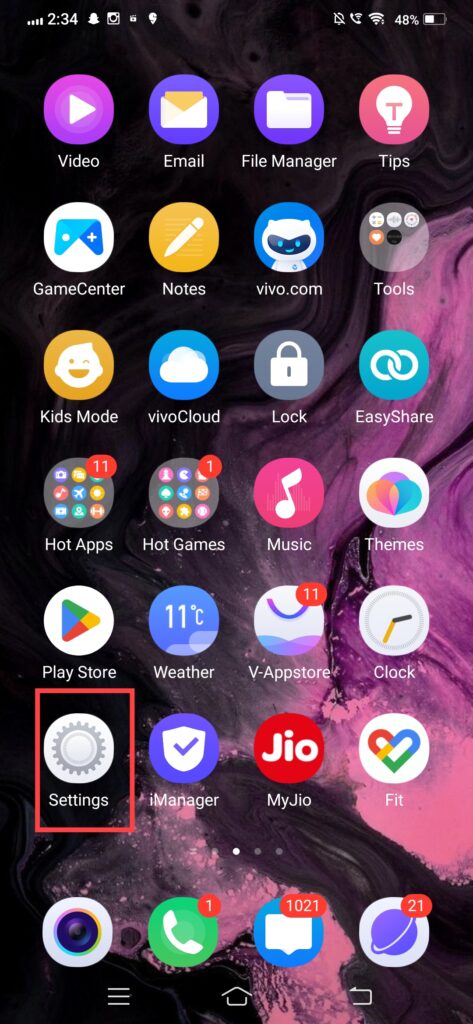
Step 2: Select Apps or Apps and Permissions from the menu.
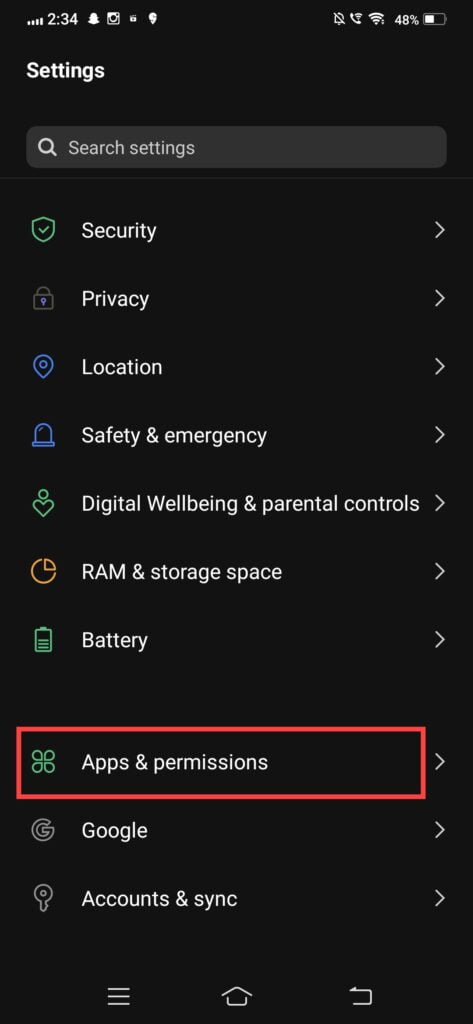
Step 3: Locate and select Android Auto from the list of available apps.
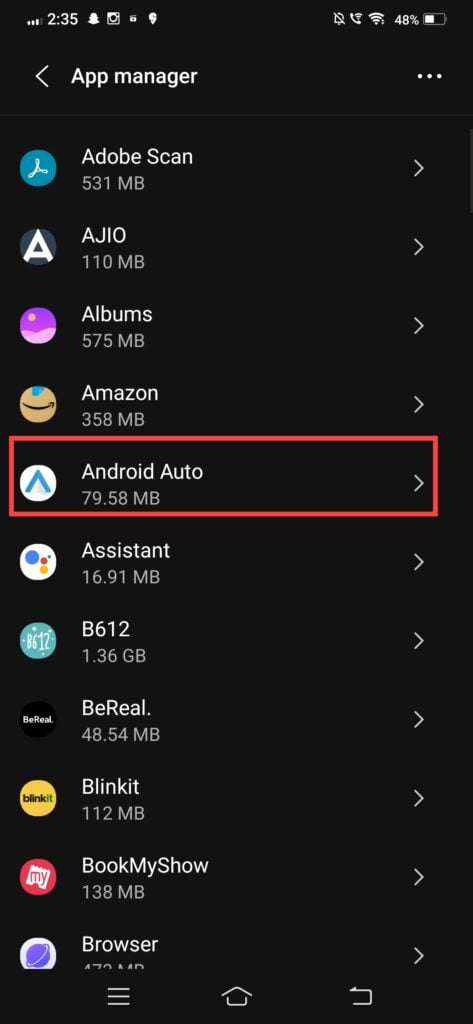
Step 4: Tap Additional Settings in the app.
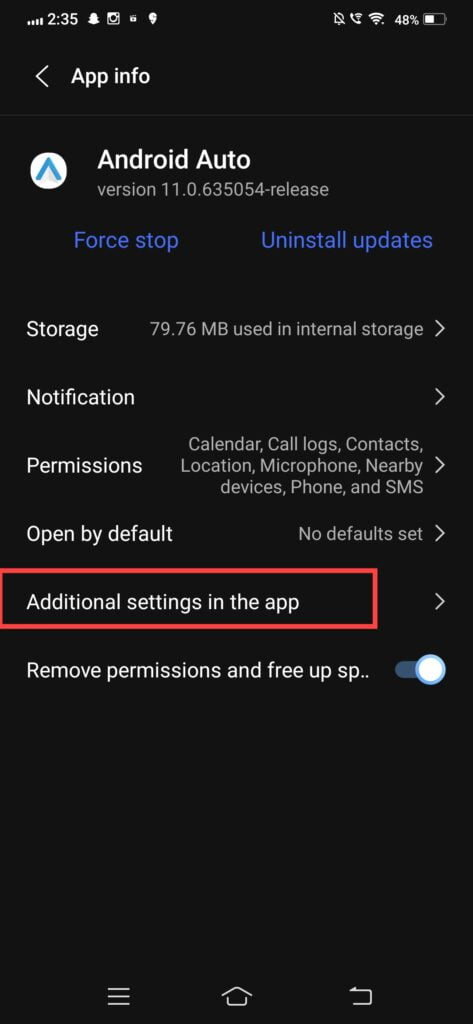
Step 5: Now you can customize your Android Auto app.
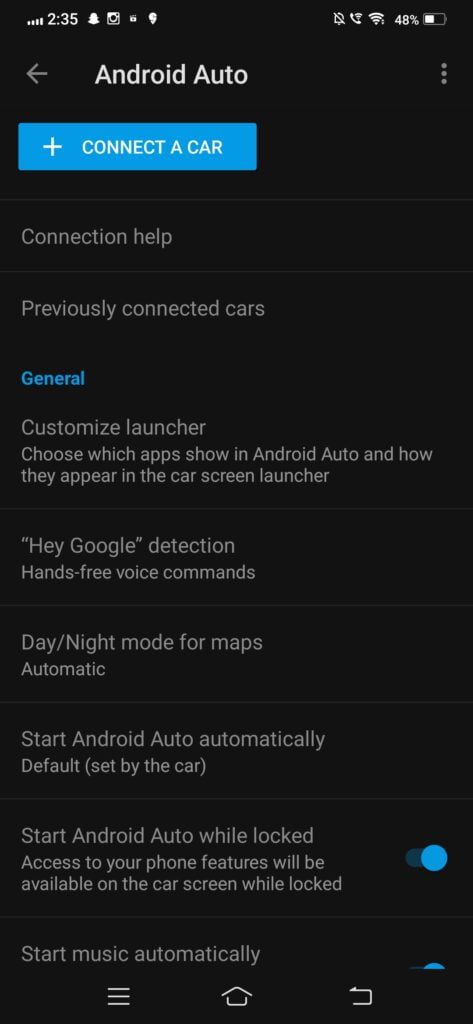
Suppose the problem persists even after trying all the abovementioned steps and methods; contact Google support or your phone manufacturer service, as they will provide you with the most personalized solution.
Conclusion
The absence of an Android Auto app on your Android device can be frustrating as you won’t be able to navigate, answer calls, or play music. Therefore, this article provides you with all the necessary methods to help you resolve this issue.
Firstly, check the main menu of your device. Explore the device’s settings to ensure the app is not disabled or hidden. Keeping your Android version and Google Play services up to date can be another crucial step that could help resolve the issue. Apart from this, remember to clear the cache or data of the app. If all the methods fail, follow the step-by-step guide to resolve the issue. By following these steps and techniques, users can again enjoy the advantage of the Android Auto app and drive safely.
We hope this article helps you. If you have any questions or feedback, please drop them in the comment section below. Your input is valuable.
Check out our other articles as well: